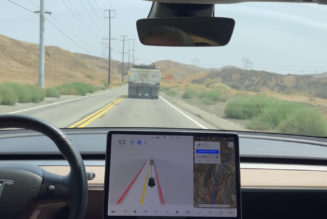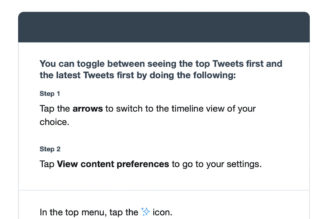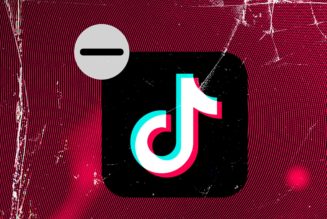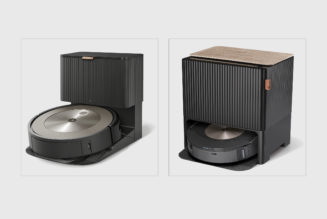Like most PC gamers, I split my time between playing using a mouse and keyboard and a console controller. Nothing beats the precision of a mouse in first- and third-person shooters, but for me, a keyboard is no match for an analog stick in racing games or platformers. They both have different strengths.
Wooting’s Two HE keyboard, which starts at $174.99 without keycaps, is the company’s latest attempt to bridge that gap, offering some of the benefits of analog control in the form factor of a keyboard. This time around, it achieves this with Gateron-manufactured “Lekker” switches, which use magnetic Hall effect sensors rather than typical metal contacts to detect when they’ve been pressed.
It’s an interesting idea, and Wooting has more or less nailed its implementation, with a design and software that makes setting up this unusual form factor relatively painless. But in practice, I found that a lot of PC games end up getting confused by this unusual keyboard’s analog controls, which limits their usefulness.
A quick note on availability: Wooting doesn’t currently have any Two HEs available to ship immediately and lists the Wooting Two HE as being available for preorder. The next US batch is due to ship in April 2022, while in Europe, there is a small number available that’ll ship in December, with the rest expected to also ship in April.
The central feature of the Wooting Two HE is its custom Lekker switches, which are what allow it to offer analog controls. Unlike traditional Cherry MX switches, which use metal contacts to register a keypress, Wooting’s switches have small magnets in their stems and a Hall effect sensor in their circuit board that can sense when it moves. So while Cherry MX-style switches only have two states (pressed or not pressed), Wooting’s latest switches can detect gradients of a press of anywhere between 0.1mm and 4mm, aka the difference between lightly tapping a key or pushing it all the way down. This range of motion is also improved compared to the optical analog Flaretech switches used in the Wooting One and original Wooting Two, which could only detect between 1.5mm and 3.6mm.
Considering its unusual functionality, there’s nothing too unusual about the Wooting Two HE’s design. It uses a full-size layout including a numpad (currently available with US, UK, German, and Nordic layouts), features per-key RGB backlighting, and connects to a computer using a detachable USB-C cable. There are three channels for routing the cable out of the top of the keyboard, which is handy if you’d rather have it come out of the top left or top right of the board. Although the cable is nice and braided, the keyboard as a whole has a bit of a plastic feel to it that’s unbecoming of its higher-end price point.
The Wooting Two HE starts at $174.99 without keycaps, but there are keycaps made from ABS plastic available in a bundle for $184.99 or more premium PBT keycaps for $194.99. Regardless of which you opt for, the keyboard currently doesn’t come with its keycaps preinstalled, meaning you have to manually install all 100-plus keycaps yourself. This kind of self-assembly might make sense when you’re buying your keyboard and keycaps from different places, but it feels odd when they come in the same box (Wooting tells me this won’t be the case for future US orders with PBT keycaps). I had no issues with the ABS keycaps that came with my review sample, but for just a $10 premium, I think it makes sense to step up to PBT, a plastic that generally has a reputation for being more durable.
:no_upscale()/cdn.vox-cdn.com/uploads/chorus_asset/file/23006804/jporter_211111_4873_0004.jpg)
The Wooting Two HE’s Lekker switches are also hot-swappable, so in theory, they can be easily removed from the board using IC extractors or other switch pullers (sold separately) and without the need for soldering. But this doesn’t matter a huge amount because, for now, at least, there aren’t any third-party compatible alternatives for you to swap in. Wooting includes four spare switches in the box with the keyboard, though, which should be helpful in case one of the switches breaks.
Use the Wooting Two HE for everyday work, and it feels much like any other linear mechanical keyboard to type on. The Lekker switch’s design isn’t dissimilar to Cherry MX Reds, although weirdly, the typing sound almost reminds me of using a keyboard with Topre switches thanks to its slightly hollowed-out sound. The Cherry stabilizers do rattle, though, so be prepared to make some modifications if you’re sensitive to that sort of thing. It’s not the nicest keyboard I’ve ever typed on, but it’s functional enough.
Naturally, things get a lot more interesting once you download Wootility, Wooting’s companion software that’s available across Windows, Mac, and Linux. It’s this that lets you get the most out of the keyboard’s analog switches, which it handles alongside other more traditional keyboard companion app tasks like setting up custom lighting schemes with the keyboard’s RGB backlighting or remapping its layout.
For starters, you can reprogram their “actuation point,” which is the distance they’re pressed down before a keypress is registered. This can be set anywhere from 0.1mm to 4mm. So if you’re a heavy typist prone to accidental keypresses, you might want to set up the keyboard so you have to press a key 3.5mm before it registers a press. Or, if you want the keyboard to feel as responsive as possible, you might set the actuation point to 0.5mm, so you barely have to touch the key before it actuates. These can even be set on a per-key basis. For what it’s worth, I left the keyboard set on a middle-of-the-road 2mm actuation point, which is similar to what Cherry uses for its standard MX Red switches. I’m a basic man.
:no_upscale()/cdn.vox-cdn.com/uploads/chorus_asset/file/23006803/jporter_211111_4873_0002.jpg)
Another piece of functionality enabled with analog switches is the Wooting Two HE’s rapid trigger technology. Unlike a traditional switch, which only deactivates once it’s released back to a specific reset point, the Lekker switches can deactivate the second the keyboard senses you’re lifting your finger up and can reactivate the moment you’re pushing your finger back down. In theory, this should make the keyboard feel more responsive, particularly in fast-paced games, but I couldn’t discern much of a difference in everyday usage.
The most interesting aspect of the Wooting Two HE, for me, was the possibility of remapping gamepad-style analog controls to the keyboard. Considering the slightly dizzying array of options at your disposal, Wooting’s software does a surprisingly good job at making this setup process simple and pain-free. For a first-person game, you might want to map the left analog stick’s up, left, down, and right motions to the W, A, S, and D keys, respectively. Or, for a racing game, it might make more sense to have a controller’s right and left triggers mapped to W and S while leaving the A and D keys to tilt a virtual left analog stick left and right. So long as a game supports either Xinput or DirectInput, it should work with the Wooting Two HE.
It’s possible to also map non-analog gamepad buttons like A, B, X, and Y to the Wooting Two HE, but in most cases, I found it less complicated to rely on regular keyboard controls for these other commands. So, for example, in Death Stranding, I set WASD to emulate an analog stick but used regular keyboard controls for every other in-game action (you need to enable the “Enable Keyboards keys” toggle in Wootility for this to work).
:no_upscale()/cdn.vox-cdn.com/uploads/chorus_asset/file/23006805/jporter_211111_4873_0005.jpg)
These control schemes are very specific to certain genres, so thankfully, it’s possible to save three analog profiles on the keyboard, and then you switch between them using the keyboard’s A1, A2, and A3 keys. You can also save additional profiles and swap them into one of these shortcut slots when necessary.
That’s the theory, but in practice, it’s a bit more of a mixed bag. Initially, I thought that any games that rely on keyboard for movement and mouse for camera and aiming controls would be a great match for the Wooting Two HE. A mouse is indisputably more accurate for aiming, but a gamepad’s left analog stick offers more fine-grained movement. But the problem is that a lot of games simply aren’t set up to let you control movement using what is effectively an emulated gamepad, alongside a traditional mouse.
When trying to play Deathloop, I found that the game refused to allow me to use a mouse for aiming while it thought I was moving with an analog stick. And I had a similar problem in Metal Gear Solid: Ground Zeroes. Wooting is aware of these issues, but unfortunately, it’s something that would need to be addressed by individual game developers to fix. Look out for games that support “simultaneous input” if you want an indication that they’ll work with the Wooting Two HE, but be aware there are many out there where this won’t be an option without jumping through significant hurdles.
I had better luck with other titles. Left 4 Dead 2 worked without any issues, as did the Halo: Infinite multiplayer beta and Overwatch, but unfortunately, none of these are games that benefit from being able to walk slowly. They’re pretty much designed for you to be running full-pelt at all times.
:no_upscale()/cdn.vox-cdn.com/uploads/chorus_asset/file/23034688/wootility_lekker_beta_YGQr4swUO2.png)
Death Stranding was perhaps the game that most played into the Wooting Two HE’s strengths. Analog control is perfect for the kind of delicate touch the game asks of you as you maneuver Sam Porter Bridges, laden with gear and deliveries, over difficult terrain. The experience wasn’t perfect, however, because of the way the on-screen button prompts would flit between showing keyboard and mouse or gamepad controls depending on what input method it thought you were using with the game.
Forza Horizon 5 was a much bigger success because it saw me exclusively use the keyboard for control rather than using it alongside a mouse. Rather than using multiple small taps to try and smoothly turn the car, the Wooting Two HE let me half depress the A or D key to make a smooth turn, and I could also roll off the accelerator to try and recover from oversteer without having to either hit the brakes or stop accelerating entirely.
Despite the improvements, given the option, I’d still opt to play a racing game with a force-feedback-enabled controller or, even better, a full steering wheel. For the sake of balance, I tried racing with an Xbox One controller paired with my PC using Microsoft’s Xbox Wireless Adapter, and I immediately felt more at home in Forza. Nothing beats being able to feel the car start to slide with your hands and then compensate accordingly, rather than having to look out for audiovisual cues.
Maybe this is an unfair comparison. After all, Wooting doesn’t claim that its keyboard is capable of offering force feedback. But it highlights some of the drawbacks of a keyboard like the Two HE. In attempting to bridge the gap between a keyboard and a gamepad, it can end up feeling like a half measure.
I also ran into an annoying bug during my time with the keyboard. On more than one occasion, Windows refused to pick up the Wooting Two HE’s gamepad inputs at all. I could usually fix it by unplugging and then replugging the keyboard into my PC using USB or by following the steps in Wooting’s troubleshooting guide, but it was far from seamless.
:no_upscale()/cdn.vox-cdn.com/uploads/chorus_asset/file/23006806/jporter_211111_4873_0006.jpg)
The Wooting Two HE achieves more or less what it says it’ll achieve. Its keys are capable of registering analog inputs, and its software makes it easy to remap them to function as gamepad controls. It delivers on its promises.
But its biggest problem is that it’s a niche product that most PC games aren’t designed to accommodate, and the result is that several of the titles I tried got confused when they sensed me using a gamepad and mouse simultaneously. That’s not the fault of Wooting, but ultimately, its keyboard is operating in an ecosystem that doesn’t recognize it exists. Meanwhile, the benefits of other features like an adjustable actuation point and more responsive keypresses are marginal.
If you only want to use one peripheral for your PC gaming, then the Wooting Two HE is a much more flexible alternative than most regular keyboards. But I’d stop short of claiming it can match a traditional gamepad, and I think most people would be better off with having both peripherals in their arsenal.
Photography by Jon Porter / The Verge