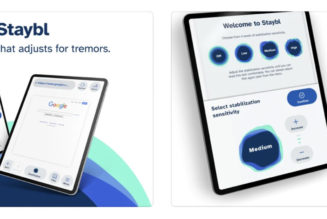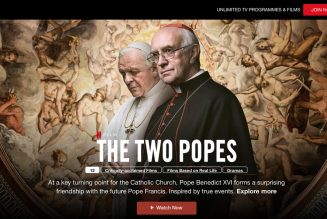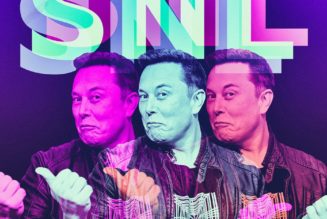If you’ve read a review, a gift guide, or a how-to on The Verge, then you’ve read something that’s been assigned by, edited by, or written by Dan Seifert. A longtime presence here, Dan’s knowledge of tech is vast and impressive — and is reflected by the number and quality of the devices you can see here in his home office.
Tell me a little about yourself. What is your background, and what do you do at The Verge?
I’ve been at The Verge for nearly nine years and have held many hats and done many jobs over that time. But I’ve always had an involvement in the product reviews program, because I’m a complete gearhead who loves playing with new gadgets and technology.
Currently, I’m a deputy editor who helps run The Verge machine every day. I oversee our entire product reviews and service journalism program, including reviews, gift guides, buying guides, how-to articles, deals articles, and yes, the “What’s on your desk?” series.
How did you decide where and how to set up your workspace?
I’ve been working from home a few days per week for a long time, so when we bought our current house a few years ago, one of the requirements was that it would have a dedicated office space that I could work from. That’s proven immensely helpful over the past year as we transitioned to a fully remote working environment during the pandemic. I cannot put enough emphasis on how valuable a separate workspace, complete with a door you can close, is when you work from home.
That hasn’t stopped me from spending far too much time in here, though, as I also use this space for personal hobbies like tinkering with keyboards or playing the occasional PC game.
:no_upscale()/cdn.vox-cdn.com/uploads/chorus_asset/file/22461580/dseifert_20210415_4535_0018.jpg)
Tell me a little about the desk itself.
The desk is one that is probably familiar to Verge readers, as it’s shown up in a few “What’s on your desk?” articles already. It’s a Fully Jarvis adjustable standing desk that I purchased about five years ago, back before the company rebranded from Ergo Depot to Fully. Believe it or not, I actually use the standing feature quite a bit and switch between standing and sitting modes multiple times per day.
Mine is big — one of the things I wanted from it was the space to have multiple devices on the desk at the same time, since I’m constantly having to test new things. It’s 60 inches wide, has a bamboo top, and has the “ergo cut” in the front that makes it a little easier to pull my chair up close to it. Mounted underneath and out of site is a swiveling pencil tray that I keep odds and ends in, an Anker power adapter that has two three-prong power outlets, two USB-A ports, a USB-C port for easy device charging, and cable trays for all of the power strips that I need to run everything on my desk. Those plug in to a CyberPower UPS down on the floor, which I bought when we started having some issues with power flickering in our house.
And how about your desk chair?
My chair is a relatively recent addition — the one I had for years worked fine for a couple of days per week working from home, but when I transferred to full-time remote, it just wasn’t cutting it. So I jumped last year when Amazon had a sale on the Steelcase Gesture, which was admittedly way more expensive than a chair should be (even on sale!), but it’s comfortable and endlessly adjustable, so I’ve been happy with it so far.
You have a LOT of tech — more than we usually get to talk about. Why don’t we start with your main working setup? (That’s quite a monitor, by the way — and an interesting keyboard.)
I did warn you — I love gadgets.
The monitor is a 34-inch LG 34UM94-P ultrawide that I’ve had for about five years now. It’s great — I’ve plugged countless laptops, desktops, and other devices into it and it just gives me so much room for digital activities. It’s not the best for gaming, since it only goes up to 60Hz refresh rates, but its 3440 x 1440 resolution is ideal for productivity and photo editing. It’s mounted on an Amazon Basics monitor arm, which keeps it at eye level for me and frees up more space on my desk. That weird little white puck in the middle of the stand post is a SmartThings motion and temperature sensor, which controls the smart lights and fans in my office. It’s in that spot because that’s where it can reliably see my fingers moving on the keyboard or mouse, which prevents the lights from shutting off in the middle of the day.
The keyboard is something I’ve spent a ton of time (and way too much money) tinkering on, and I’m constantly changing parts of it to try different things. The board itself is an Epomaker / Skyloong GK68XS aluminum, which has a compact 65 percent layout, hot swappable switches, and built-in Bluetooth support. I bought it completely assembled, but before I even plugged it in, I pulled all the keycaps and switches out of it and replaced them with ones of my own choosing. The caps are currently the Matt3o MT3 Susuwatari set from Drop and the switches are Gazzew Boba U4 silent tactiles, which I have dismantled and put 55g springs inside.
I recently rewatched Halt and Catch Fire and was enamored with the vintage PC keyboards they used in the show, so I built this one with that aesthetic in mind. As mentioned, it’s a wireless board, but I couldn’t resist getting one of those fancy coiled cables for it, so I typically use it plugged in most of the time. I don’t like noisy keyboards at all, but this setup is surprisingly quiet — even quieter than the keyboard on my MacBook Air. I have no issue using it during Zoom calls and will probably bring it to the office with me when we return to work there since it won’t disturb others. That will free up space on my desk for another keyboard, giving me a whole new thing to tinker with.
:no_upscale()/cdn.vox-cdn.com/uploads/chorus_asset/file/22461569/dseifert_20210415_4535_0002.jpg)
:no_upscale()/cdn.vox-cdn.com/uploads/chorus_asset/file/22461574/dseifert_20210415_4535_0012.jpg)
:no_upscale()/cdn.vox-cdn.com/uploads/chorus_asset/file/22461576/dseifert_20210415_4535_0014.jpg)
Next to it is a Logitech MX Vertical mouse, which I got when I started having some pain in my right shoulder after using a mouse all day. It seems to have relieved it, but if you can avoid getting old, I recommend that instead — it’s no fun. The other piece of ergonomic equipment I have is the wrist rest in front of the keyboard, which I can’t type without. I’ve tried soft wrist rests before, but I really like the support this walnut one from NIZ Keyboard provides. It also looks nice, which I can’t always say for soft types.
Every device on my desk — monitor, keyboard, speakers, microphone, external storage drives, laptop, camera, Ethernet — is plugged into a CalDigit TS3 Plus Thunderbolt 3 dock. I love this thing because it lets me easily swap between computers with just one cable, keeps my laptop charged up, and gives me all the ports I need. It even has a high-speed SD card slot on the front which I use all the time when dumping images from my camera. My only gripe is the obvious cable management mess you can see behind it — I’ve given up trying to make it any better than it is.
You have a more complete assortment of devices for online meetings than most, with a camera, microphone, headphones… And I see you use a “regular” camera for your video.
Yeah, it’s… a lot. The headphones are a pair of Microsoft Surface Headphones 2 that I put on an old Twelve South Fermata stand, which has a built-in cable to charge them up when I’m done. I use these wirelessly the vast majority of the time and for every video call meeting I take, so even though they have relatively good battery life, I still have to charge them every other day or so. A lot of times, I just have them on with nothing playing because the noise cancellation blocks out the sounds of my kids playing just outside the office door. I’ve also got a set of AirPods Pro on a Mophie 3-in-1 wireless charger that I use if I forget to charge the Surface Headphones or just need a break from something sitting on my head. Also on my desk and plugged into the Thunderbolt dock is a set of long-discontinued Audyssey Lower East Side speakers, which have enough punch on their own that I don’t need a subwoofer for them.
When I need to record better audio for a podcast, I use the Blue Yeti mic on a swiveling boom arm that I can just push out of the way when I don’t need it.
The camera is a Fujifilm X-H1 mounted on an adjustable rig I cobbled together and is plugged into an HDMI capture card that’s mounted out of sight behind the monitor. Its video quality is a lot better than any webcam you can purchase, even if it’s decidedly overkill for the Zoom calls that I do all day long. Hooking it all up is surprisingly easy to do if you have a camera lying around — I wrote about how to do it for the site last year.
Next to the window, you have a tablet and — what looks like a small pile of tech?
Ah yes, the overflow pile. Over there is where I have a pencil cup, some notebooks, and random headphones. There’s also an Amazon Echo Show 8 that alerts me when someone has rung the doorbell and also lets me tap into the baby camera so I can keep an eye on her when she’s napping. There are a couple other smart home sensors there, too, which help my HVAC system know when I’m in the office and adjust itself accordingly. Mounted on the wall is a bulletin board where I’ve got some pictures of my kids and artwork they’ve made for me. And, oh yeah, there’s a lightsaber.
:no_upscale()/cdn.vox-cdn.com/uploads/chorus_asset/file/22461579/dseifert_20210415_4535_0017.jpg)
My daily work computer is an M1 MacBook Air, which works great for nearly everything. But if I want to play games, I need a Windows machine, so over on the other side of the desk is my gaming laptop (an Eluktronics MAG-15 with an RTX 2070), plus a 12.9-inch 2018 iPad Pro that I used to use a lot more when I commuted. It has built-in LTE, which is a lifesaver on the train but not especially useful when I’m home on Wi-Fi all the time. This pile is also where the rotating cast of review devices tend to live when I’m testing them.
All in all, you seem pretty organized — you even have a box for your really small items.
If there’s one complaint I have with my desk, it’s that there’s no under-desk storage, so I basically have to keep everything on top of it or in other organizing systems elsewhere in my office. So in addition to the hidden pencil tray mounted underneath the desk, I have some small stackable Muji makeup trays to keep random things like SIM card tools, batteries, microfiber cloths, SD cards, USB cables, etc. somewhat organized. There’s often a lot of spill over, though, and since this desk is so big, it’s easy for me to ignore the mess and let it pile up. It’s possible I may have cheated a little and cleaned up before taking these pictures, but I won’t tell if you don’t. [Editor’s note: it’s too late — we’ve all seen your desk at the office…]
And with all that tech, you still have an old-fashioned notebook and pen by your keyboard.
I’ve spent so many years trying to make a digital note-taking system work for me, but I just can’t get along with writing on a screen. I keep a Moleskine notebook open next to me at all times so I can quickly jot down things I need to remember or notes when I’m in a call or meeting. I find I can pay attention to meetings better when I’m handwriting notes compared to typing them out, even if I struggle to actually read my handwriting afterward.
Is there anything else about your workspace that we haven’t covered?
Being forced to tally all of this stuff up makes me realize just how much is involved with my work setup. It could probably use a bit of pruning and simplification. But since I spend so much time here, investing in the space has been worth it, even if it seems like a lot when it’s all added up. Between the comfort and efficiency my workspace gives me, I don’t totally dread spending most of my day in this spot.

/cdn.vox-cdn.com/uploads/chorus_asset/file/22459460/IMG_4009_07eb77b5_1c31_4e5f_9288_f0f37080effd_1024x1024.jpeg)
/cdn.vox-cdn.com/uploads/chorus_asset/file/19922776/TS3_Space_Grey_Edit_Version_02_Photoshoot_9_Lifestyle_02_December_06_2A018_1000px.jpg)
/cdn.vox-cdn.com/uploads/chorus_asset/file/19407236/dseifert_191123_3810_0003.jpg)