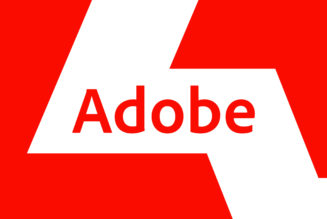I spent many hours using HP’s 14, a $289 Windows laptop. You’re all welcome.
The year is 2023, and my tireless quest to find a Windows laptop under $500 that isn’t a flaming pile of trash continues. While I’ve long maintained that people constrained to that category should just get Chromebooks, I understand that this recommendation makes quite a few people very, very angry.
So I’m coming to you today from the HP 14, a 14-inch silver laptop that we purchased from Amazon for $289. It has an 11th Gen Core i3 processor (yes, it’s an older chip, but that’s why it’s so cheap — such is life), 4GB of RAM, and 256GB of storage. This is just about as cheap as a Windows laptop can get. (HP’s listed MSRP for this model is $469.99, but you can get it for far less without much effort.) And to see if it’s a viable budget purchase, I spent a full workday on the device, morning to night.
Spoiler alert: it wasn’t terrible? I mean, it wasn’t great. But I was surprised by how well it went.
First thing in the morning, I turned on the HP 14 and attempted to load the various programs I use in review testing: Chrome, Slack, Spotify, Steam, display calibration stuff, and the like. (No matter how much Microsoft bullies me about it, I will not switch to Edge, you monsters.) I was blocked from doing all of this because the HP 14 had, it turned out, come out of the box in S mode. Well, that wasn’t going to fly. I turned that off right quick. The world didn’t end; the laptop continued running just fine.


With that out of the way, I began my workday with around 10 Chrome tabs and Slack open. A couple of things froze the first time I tried to do this, so I ended up restarting the computer. This seemed to fix whatever problem it was having. Some things never change.
From that point on, I was impressed by how well the Core i3 handled my workload. There was no point when I really felt constrained or like I needed to avoid opening additional tabs to prevent slowdown. It wasn’t fast, to be clear, but I could get everything done that I needed to with minimal thumb-twiddling.
I conducted multiple video calls over Google Meet using the “HP TrueVision HD” camera overtop my Chrome tabs, and they actually ran without any stutter or slowdown (which is much more than I can say for many other cheap laptops). Co-workers told me that my video feed was grainy and they couldn’t make out too many details, but there wasn’t any lag or disruptive processing on my end.
The fans spun up the first time I opened Chrome but were actually surprisingly quiet after that. They were certainly chugging at points, but they were being much more polite about it than the fans of many premium laptops (*cough* Dell XPS).


Another thing I noticed as I worked was that I really like the keyboard. It’s quite bouncy with a generous click and plenty of room. You’ll even find HP’s signature row of hotkeys on the left side for Page Up, Page Down, and such. There is quite a bit of flex in the plastic chassis (what did you expect — it’s $289), and my typing did slightly depress the keyboard, but that’s not something that generally bothers me as much as it does some of you.


The worst part of the experience, honestly, was scrolling. The touchpad is tiny. I have fairly small fingers, and I was still hitting plastic when trying to move down pages quickly. It is also not the easiest or most comfortable thing in the world to depress, so just bear that in mind. I wouldn’t recommend it for folks with limited mobility (or this chassis in general, as the lid can’t be opened with one hand and can be a bit stubborn even with two).


At lunchtime, I took a quick break to eat and watch a few minutes of Succession. (I’m still catching up from last weekend, so don’t spoil.) The episode was quite watchable on the 1920 x 1080 screen, which is higher resolution than you’ll find on most sub-$400 Windows laptops. I didn’t notice any colors that seemed off or washed out; brightness was a bit dim but works fine for indoor use. The bigger obstacle to media consumption on this device was honestly the speakers, which I generally had to keep at maximum volume in order to hear everything accurately. I wouldn’t try to make calls on this device outdoors or in a setting with lots of background noise; you may find yourself having to lean in.
I worked on some photos in the afternoon (the ones I shot for this review). And would you look at that — there’s an SD slot! I couldn’t be happier about this considering the number of very expensive laptops I’ve reviewed in recent months that have, like, no ports at all. And the device lasted around six and a half hours to a charge, which, honestly, should cause some much more expensive 14-inch laptops to take a good hard look at themselves.


But the evening was the biggest surprise. I went over to a friend’s house, and after much deliberation over what to do, we decided to settle down for a good old-fashioned game of Civilization V. I could’ve ditched the HP 14 for a Zephyrus or whatever, but I stayed true to my mandate. We loaded Civilization V onto my test unit and took it for a spin.
You know what? It actually kind of ran. We cranked the game down to its absolute lowest settings, and we got a solid 30 frames per second. Now, it’s a very good thing we didn’t settle on Overwatch because you wouldn’t want to use this device for a title with any kind of action. But for a leisurely, low-stakes turn-based game of building granaries, researching mining, trading whales, and occasionally wiping out cities, it worked just fine.
- Microsoft Software License terms (Windows Operating System) and Manufacturer’s Limited Hardware Warranty and Agreement
In addition, there are a bunch of optional things to agree to:
- Privacy settings including location, Find My Device, diagnostic data, inking and typing, tailored experiences, advertising ID
That’s two mandatory agreements and six optional ones.
Now, do I necessarily recommend that you buy this? If you can afford something with more storage, a brighter screen, a bigger touchpad, and a better-looking and better-built chassis, then no. But if you need Windows, and you need Windows for cheaper than $300, then voilà. Here’s a device that functions just fine, comes with some semblance of integrated graphics inside, and even has a port selection that’s nothing to sneeze at. Here, I found it. I’m going to go use something else now.
Photography by Monica Chin / The Verge