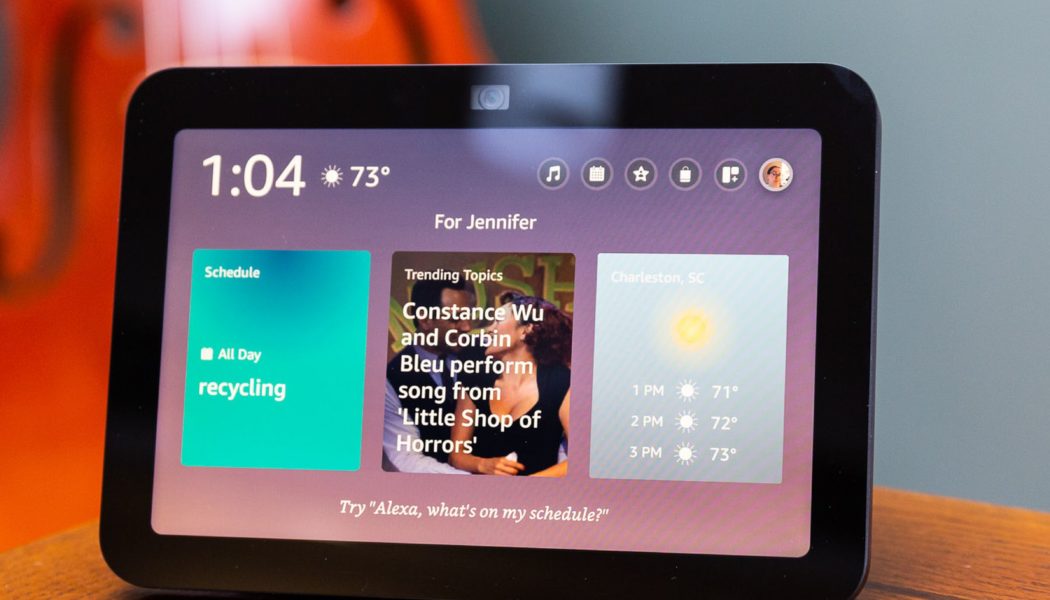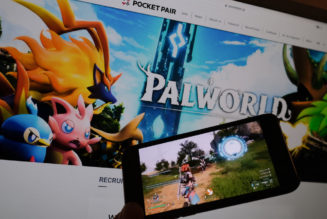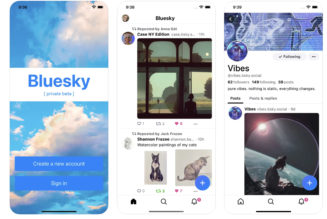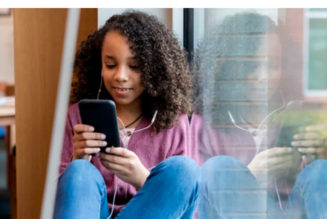Souped-up sound, widgets, and a Thread radio make for a good (but not showy) upgrade to Amazon’s best smart speaker with a screen.
Share this story
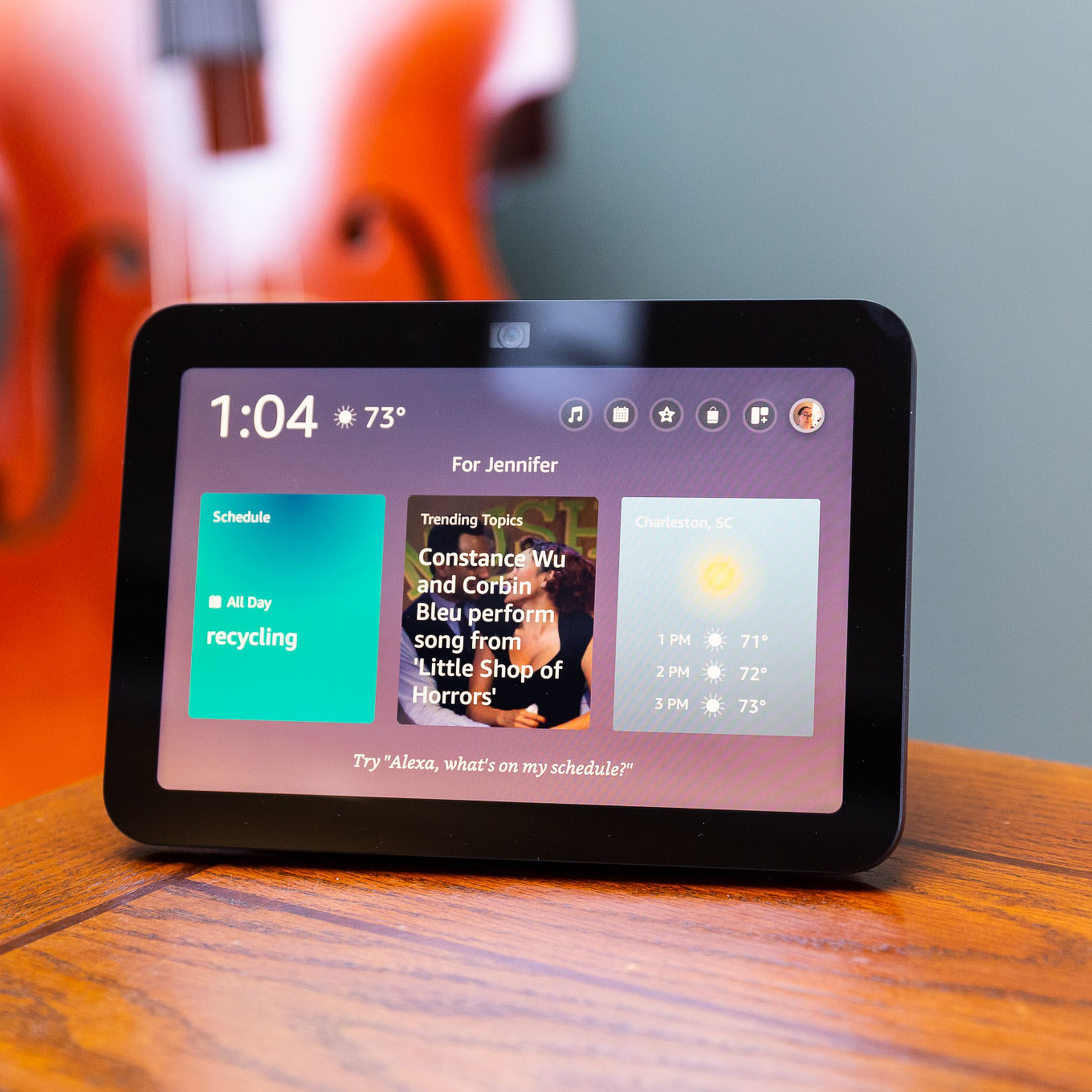
My favorite new feature on the third-generation Echo Show 8 ($149.99) is the widgets. They turn the smart display into a more effective touchscreen controller, making it easier to get to the info you want without having to use your voice. It’s almost as useful as a tablet or phone for quickly checking my calendar, picking a recent playlist, or turning on the kitchen lights, with the advantage of being a device anyone in my household can use.
But this isn’t a compelling enough reason to upgrade to the new Echo Show 8, especially if you already own the second-gen model, as widgets are also coming to that one (a good move on Amazon’s part). The second-gen Show 8 is also getting the new Show’s other trick — Adaptive Content — which adjusts the screen based on how close you are to it, making it more useful from across the room. Coupled with the fact that the second-gen is currently on sale for $60 (down from $129.99), the new Show is a bit of a tough sell.
Unless that is, you want a smart home controller. The new Show 8 is the first Amazon smart display that’s a fully fledged smart home hub (at least until the Echo Hub gets released). It’s now a Zigbee hub and a Thread border router, in addition to being a Matter controller and Sidewalk hub. This sets you up to add and control almost any smart device to your home (sorry, Z-Wave). It’s also the first Show 8 with Amazon’s AZ2 chip on board, which makes its touchscreen snappier and more responsive and Alexa a tad speedier.
All of this means if you’re just starting out with the smart home or looking to add your first smart display to an existing setup, the new Show 8 is a good place to start. Alongside its smart home chops, it does a lot for a good price (although it’s $20 more than the second-gen was when it launched). It’s an Alexa smart speaker with a screen that can do all the hands-free things you’d expect from the voice assistant: set timers, answer questions, play music, be a home intercom. The screen adds features like video calling, movie watching, and visual answers to questions. Plus, it’s a decent digital photo frame.
The primary data collected by the Echo Show 8 are voice and smart home device interactions with Alexa (the onboard camera does not record any video and can only be used for livestreaming). The speaker’s microphones are always listening for the wake word or trigger sounds unless you mute the device using the physical mute button or by telling Alexa to mute. Once it hears the word, then it starts analyzing what you say.
All voice interactions are encrypted in transit to the cloud and throughout the cloud verification process. Voice recordings and transcripts from requests are securely stored in Amazon’s cloud. You can review and choose to delete this information at any time through the app or Amazon’s Alexa Privacy Hub. You can also opt out of allowing Amazon to use your recordings to improve Alexa.
You can also review and delete any detected sounds the speaker hears and any smart home device interactions.
Amazon has a page that goes into further detail about its privacy regarding Echo devices.
Another reason to choose the new Show 8 over the previous model is that the sound is really good. Echo Show 8s have always had decent sound for smart displays, but the third-gen brings a redesigned speaker system and spatial audio. This was very noticeable in testing, sounding significantly better than the first-gen Show 8 I tested it against. I also compared it with a second-gen HomePod, and while the $300 Apple speaker is better, the Show 8 held its own. The HomePod had better clarity, and the Echo still goes a tad too heavy on the bass, but it was pleasant to listen to and gets loud enough. Plus, it’s half the price of a HomePod and has a screen.
But this is still an Amazon smart display. Which means a primary purpose of that screen is to get you to spend more money with Amazon. Unless you turn off all the extraneous cruft right away, you will get very annoyed with it very quickly. There are almost 50 different options you need to toggle off if you don’t want to get bombarded with “product tips’’ or suggestions of how to have “fun with Alexa” along with your morning coffee. Read my blog on how to set up an Echo Show to show you the least amount of crap for more on this.
With everything toggled off, it is possible to turn the Echo Show into a decent digital photo frame (read my blog on how to use the Echo Show as a photo frame). If you want a cleaner photo frame experience, Amazon expects you to pay $10 more for its $159.99 Echo Show 8 Photos Edition. If a digital photo frame is what you’re after, there are better options outside of smart displays, and despite its other flaws, Google’s Nest Hub is excellent at displaying photos.
The first Echo Show 8 arrived in 2019 as the middle child between the 10-inch Echo Show and the Echo Show 5. It’s long been my favorite of the bunch. It has more screen real estate than the $90 Echo Show 5, which is too small to do much with other than use as an alarm clock. And at under $150, it’s a better value than the $250 Echo Show 10, whose main trick is just a bigger screen that can rotate. (The wall-mountable $280 Echo Show 15 is really a different beast).
The third-gen Echo Show 8 gets the first significant redesign since the original, adding a more shapely rear speaker but leaving the touchscreen largely unchanged other than adding edge-to-edge glass and centering the camera. The bezel is sadly still super thick.
However, the touchscreen is now more useful, thanks to the widgets. The main purpose of a smart display is to add a visual and touch interface to a smart speaker. It shows what album is playing, gives you a pause button so you don’t have to yell to turn the music off, and lets you see visual responses when you ask Alexa a question.
To date, smart displays have been good at the visual bit but bad at the touch part. Simple tasks like controlling a light or changing an alarm take longer with touch than voice, and the new widgets go some way to addressing that. A smart home widget lets me access a light with two quick taps now, compared to swiping, tapping, swiping, and tapping. A music widget gives quick access to play a recent album, and the shopping list and calendar widgets are similarly handy.
The downside is you can only have four widgets, and they’re limited in both size (when opened, they only use about half the screen) and customizability (the music widget opens on Recommended from Amazon Music, and you can’t change it). But it’s a start and does make the Show 8 more useful on a desk or bedside table.
The other new feature is Adaptive Content. This changes what’s on the screen based on how close you are. News headlines and album titles are big when you glance from the other side of the room; as you get closer, the text becomes smaller, and the display adds more details. This is a neat trick, but as the Echo Show rarely displays much I want to see beyond photos, I found it of limited use. But if you have other use cases for the Show, it is now easier to see information from further away.

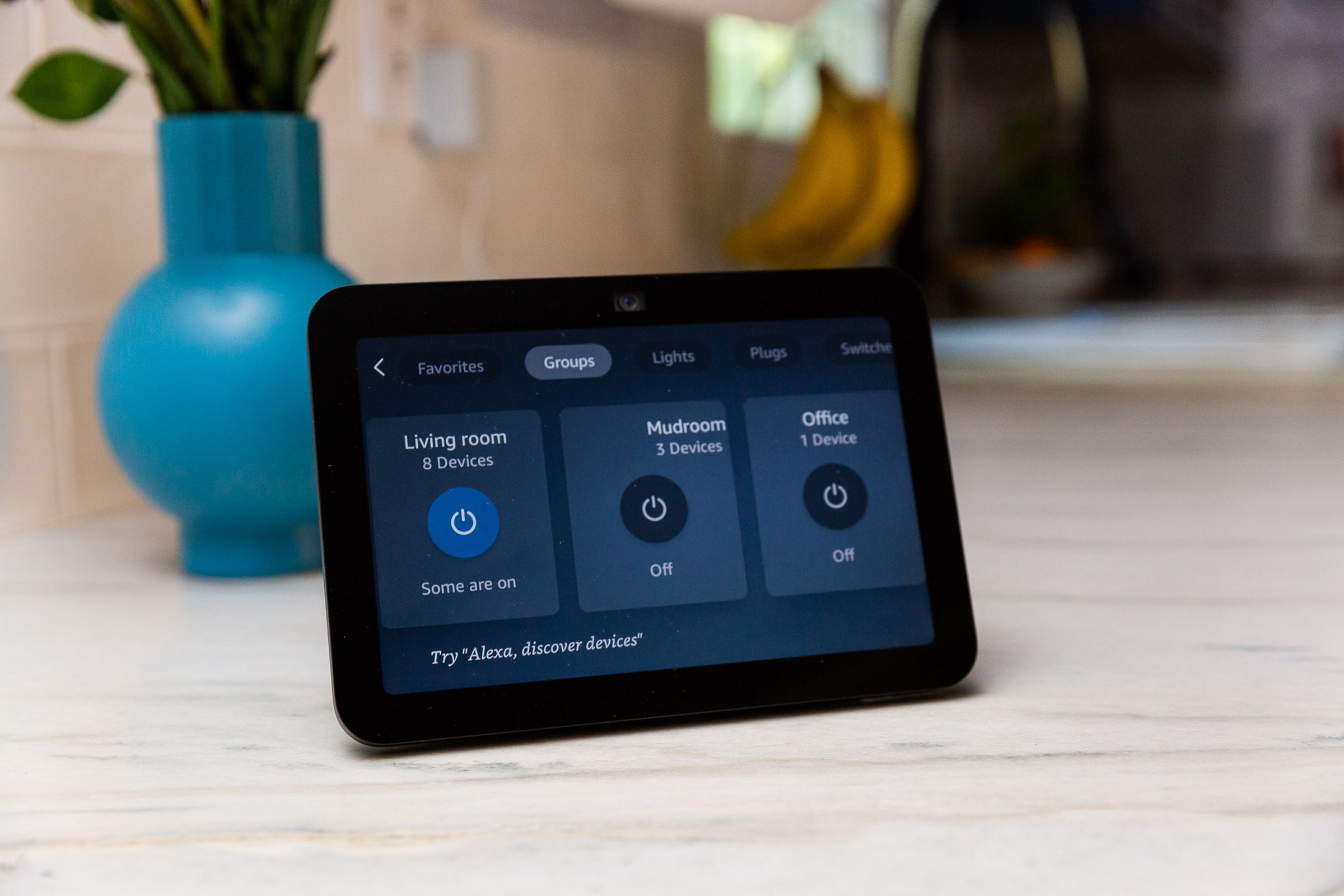
I tested the Echo Show for two weeks, switching it between the kitchen, my office, and my bedside table. I did find myself reaching for it frequently in the kitchen and office, tapping the screen to pause music in the kitchen when I wanted to shout at my kid to get out of bed in the morning, and using the smart home shortcut widget to quickly turn the lights on and off in my office when starting / stopping video calls. I found it too big for a bedside clock, though. There’s a reason the Echo Show 5 exists, and that’s it.
I was impressed with the Echo Show’s speed as a smart home controller. My Zigbee-connected lightbulb turned off almost instantly when I tapped the widget screen. (The new onboard radios mean everything can work locally and cut out the cloud.) But it still took two taps, which is one tap too many. And I couldn’t control groups of lights, only individual ones. I also couldn’t adjust the brightness of the bulb. For that, I needed to go into the main smart home control screen, which is clunkier to navigate.
Pulling up a live feed from a Ring video doorbell or security camera was significantly faster than on the first-gen Show, taking under three seconds compared to eight to ten. But this won’t replace a Nest Hub as my desktop smart display for one big reason: video. The Echo Show 8 would make a great little office TV, but it only offers Netflix, Hulu, and Prime Video. There’s no YouTube app or YouTube TV, and where the Echo Show 15 is now a fully-fledged Fire TV, the Show 8 is still limited.
Amazon has added its new FAST Fire TV Channels to the Show 8, giving you somewhere around 400 live TV channels to peruse. Say “Alexa Watch TV,” and it starts playing one, with the option to tap through others sorted by category. However, there’s no guide that I could find, so it’s really only useful if you know there is something you want to watch on a specific channel — or if you’re bored and want to watch random stuff like someone whipping up a frittata on Tastemade or cats knocking coffee cups onto their owner’s laptops on the very fun Pet Collective channel, I stumbled across. (Who needs YouTube?)
The other video disappointment is video calling. The Show 8 only supports Alexa calling, so you can only do video calls with people who have Echo devices or the Alexa app on a phone or tablet. I actually like using the Echo Show second gen for Zoom calls, but Zoom isn’t supported on the third-gen.

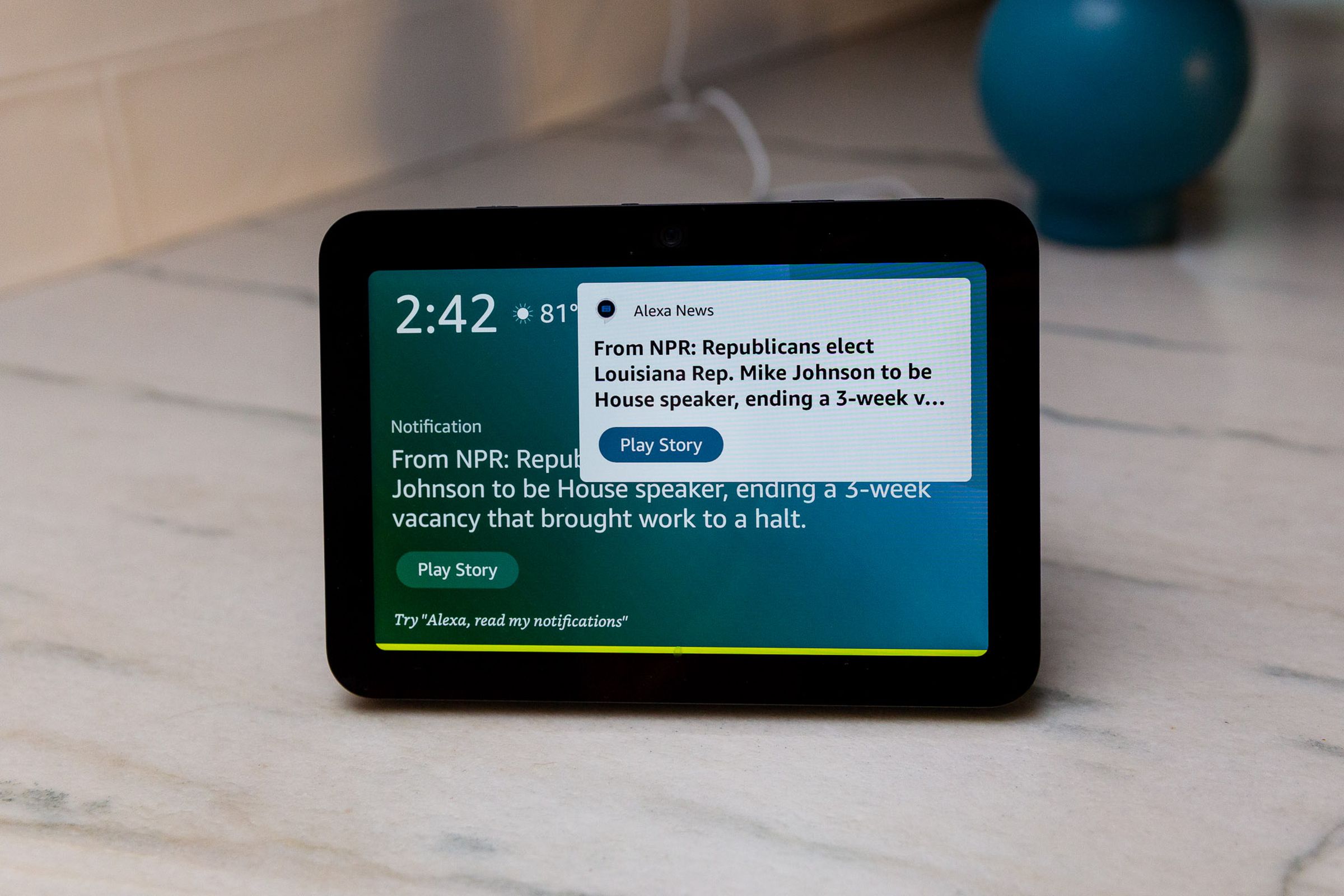
If you’re in the Amazon ecosystem, the Echo Show 8 is a great smart display. It’s just the right size, it sounds good, and it’s faster than previous versions. Its Visual ID feature makes it useful as a communal device, as it can adapt the content based on who is looking at it (my husband can see his calendar, and my kids can see their playlists). The downside is this only works if you keep the camera on (there’s a physical privacy shutter). That camera also allows the Show to double as a home security camera (although it won’t record), and it can listen out for sounds like smoke alarms or glass breaking when you’re not home (although that is now a paid feature; it used to be free).
But there isn’t a killer feature to justify an upgrade from a second-gen model — or even pick it over that version if you can find it for under $100. While the third-gen is a proper smart home hub (thanks to new radios), if that’s your main need, I’m inclined to say wait for the Echo Hub. At $179.99, it’s more expensive, but its features are more tailored to a smart home controller, and it has waaay more widgets.
If touchscreen smart home control is secondary to you, however, and you want good sound plus better responsiveness from your smart display, you’ll be happy with the third-gen Show 8.
Photos by Jennifer Pattison Tuohy / The Verge
In order to use the Amazon Echo Show 8 and its screen-related services, you’ll need to download the Alexa app for iOS and Android. An Amazon account is required to sign in. By signing up for one of those, you must agree to its conditions of use.
After that, setup is on the device where “by proceeding, you agree to Amazon’s conditions of use and all of the terms found here.” You can explore the documentation at that link, but below, we’ve listed the 17 terms that you must agree to:
- Alexa Terms of Use
- Amazon Conditions of Use
- Amazon Privacy Policy
- Children’s Privacy Disclosure
- Interest-Based Ads
- Amazon Prime Terms
- Amazon Music Terms of Use
- Kindle Store Terms of Use
- Audible Service Conditions of Use
- Amazon Dash Replenishment Terms of Use
- Amazon Kids Plus Terms & Conditions
- Amazon Photos Terms of Use
- Amazon Device Terms of Use
- Amp Terms of Use
- IMDb Legal Information
- Amazon Video Terms of Use
- Amazon Fire TV Terms
Additionally, you can choose to set up Voice ID and / or Visual ID and Amazon Sidewalk. If you set up Visual ID, you “authorize the creation, use, improvement, and storage of your visual ID.”
Final tally: Seventeen mandatory agreements and three optional ones.