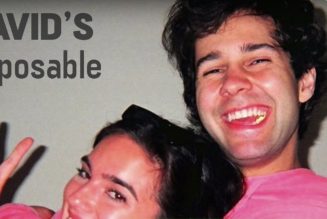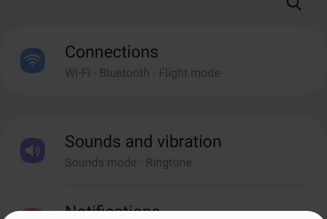Instant photo printers are sort of the quieter, less-cool sibling of instant cameras, but they’re arguably more practical. They don’t quite tap into the nostalgia-fueled fun of pulling out an Instax camera at a party, but they’re a more versatile means of getting to the final product: a real, live photo print you can touch and feel. In an age where virtually all of our photos live in digital storage on our devices or on social media feeds, a physical print is kind of magic.
There are plenty of ways to turn the photos on your phone into physical prints, but most of them involve waiting for shipping or finding a kiosk in a brick-and-mortar store, both of which are terrible prospects. Mobile photo printers eliminate the wait — they’re small enough to be carried in a purse or a bag so they can go where you go.
Our top pick, the Polaroid Hi-Print, isn’t exactly the most portable, but it produces the best color and print quality by far. It’s still small enough to fit into a larger purse or bag, but refill cartridges are on the bigger side and are definitely not going to fit into an evening clutch. For better portability and fun social event-friendly features, we like the Canon Ivy.
We tested instant printers that produce 2 x 3-inch photos, which is about the size of a credit card. There are compact printers that work with bigger 4 x 6-inch photo paper that’s better suited to hanging on your wall and other small size formats, like Fujifilm’s wide Instax, but for the purposes of this guide, only 2 x 3 options were considered. All of our picks come with free iOS and Android apps that you’ll need to download in order to use them, and they all worked without problems on both platforms.
Polaroid Hi-Print
The best instant photo printer
The Polaroid Hi-Print is unique because it’s actually a mini dye-sub printer, which is the technology most bigger color photo printers use. It applies yellow, red, and cyan layers in three separate passes. While this happens, the printer’s companion app indicates what’s happening, and you can watch the print move in and out of the printer as different color layers are applied. It’s not the retro fun of watching an instant photo print develop in front of your eyes, but it’s neat. It also results in high-quality prints with rich, accurate color and good contrast. There’s some banding in areas of solid colors if you look really closely, but it’s only visible from about a foot away — much closer than you’re likely to view it.
The Hi-Print app is also very straightforward and easy to use. There’s no way to sync up your Google Photos or social accounts for direct access; if that’s a priority, you’ll want to look at the Zink printer options below. There are also just a few “sticker” options to apply to your image preprint, but the text typefaces are the best-looking among the printers I tested. They made me want to put funny text on my photos. There are also standard color and exposure adjustments available, along with some colorful frames that, like the text options, surprisingly don’t suck.
:no_upscale()/cdn.vox-cdn.com/uploads/chorus_asset/file/23909857/best_instant_printer_08.jpg)
One does not simply add more photo paper to the Hi-Print, either. Each refill is actually an entire printer cartridge with a spool and everything. Each one includes 10 sheets of photo paper ready to go, and they’re sold in boxes of two — so 20 prints per package. The photo sheets come with a little detachable tab on the bottom, so you can grab the photo out of the printer without putting your fingers on the image. You can also have a peel-off backing to make your photo print a sticker.
Unfortunately, the Hi-Print’s system makes for a lot of plastic waste. Every time you add a new cartridge, you have to take the old one out and throw it away. (Polaroid’s support page says the company can’t recycle them for you, and my local curbside recycling guidelines rule it out since it uses more than one kind of plastic.) It’s a shame that you can’t reuse it in some way. The cartridges are also much larger than a pack of Zink or Instax paper, so it’s not the most practical option if you want to carry a lot of paper refills with you.
:no_upscale()/cdn.vox-cdn.com/uploads/chorus_asset/file/23910256/DSC03099_processed.jpg)
Another downside is that this is a proprietary print format — unlike Zink, which is used by many different mobile printer brands. If Polaroid decides to stop making the Hi-Print, you’ll be stuck with a printer that doesn’t work.
The Hi-Print is also more expensive than other mobile printers. The printer itself costs $100, and a single 20-sheet refill pack costs $17. (Though, at the time of this writing, you can find a three-pack of refills for $50 on Amazon.) That makes the price per print around 85 cents. That’s much higher than the Zink alternatives, which are more like 50 cents per print.
The Hi-Print isn’t the best choice if you’re looking for ultra-portability, an abundance of fun stickers, or the very best cost per print. But the prints are much better than the other options we tested. The text options you can apply to images are modern and fun, and the app is very easy to use. If print quality is a priority, then the Hi-Print is your best option.
Instax Mini Link 2
The best Instax photo printer
Instax film has a certain appeal. For one, it’s really film, so you’ll watch it develop in front of your eyes after your photo leaves the printer. Images have a certain nostalgic look, with inky dark blacks and slight overexposure. Prints also have the classic white frame that holds the film in place. You might associate it with the Polaroid name, but if you want an instant film experience in a convenient package, you’ll want to get familiar with the Instax brand.
That’s all to say that the Mini Link 2 is a unique offering, with plenty of quirks that annoyed me as I tested it, but at the end of the day, it’s Instax. That has a particular draw in itself and for good reason. The prints are very nice, and Instax film is fairly easy to come by at brick-and-mortar retailers and online, though it’s not cheap. Expect to pay around 70 cents per print depending on how you buy refills. The MSRP on a 20-sheet refill pack is about $20, but with current markdowns, it’s selling for $14. Not as expensive as the Hi-Print, but costlier than Zink paper.
The Mini Link 2 has a sensor inside that detects the printer’s orientation, which plays into some of the printer’s quirkier features. Turning the printer on its side or standing it up vertically changes the “mode” the printer uses, which is reflected in the app — print options are organized into “Print mode” and “Fun mode.” But you can use any print feature no matter what mode you’re in, so there’s really no point to this feature. It just ended up annoying me when I moved the printer and changed its orientation without thinking and had to wait for the app to finish an animation signifying the switch to the other mode.
This function also comes into play if you’re using the camera function in the Mini Link app. You can hold the printer and tip it forward and backward to zoom in and out. It works well enough, but it’s sort of the definition of a pointless gimmick because you can just pinch and zoom on the image preview to use zoom, like any other camera app.
:no_upscale()/cdn.vox-cdn.com/uploads/chorus_asset/file/23910293/IMG_2151.PNG)
:no_upscale()/cdn.vox-cdn.com/uploads/chorus_asset/file/23910294/IMG_2152.PNG)
The Mini Link app isn’t exactly user-friendly, either. Tapping the settings icon reveals an absolute avalanche of uncategorized menu options. Frame options are also in a different location than stickers and text. Same goes for collage options; they’re different print modes that you can’t easily jump between. If you decide you’d rather use a frame than make a collage, you need to discard the edits you’re working on and start over.
The printed area of an Instax photo is also smaller than the Zink and Polaroid alternatives. It’s a fine size for snapshots, and the frame actually reinforces the image so it lays flat (the others tend to curl slightly along the edges). But collage images get very small very fast. The same goes for text and stickers.
:no_upscale()/cdn.vox-cdn.com/uploads/chorus_asset/file/23910255/DSC03105_processed.jpg)
There are a whole lot of other features packed into the Mini Link 2 and its companion app, like a kind of match-making game that rates your “compatibility” with another person and prints it on your photos as a percentage. You can also use the printer’s LED to “draw” a design on a photo or use the app to take a picture of a drawing and convert it to a sticker you can put on images. Some are gimmicky and some are just not for me. Your mileage may vary.
Canon Ivy
The best Zink photo printer
The best mobile printer for parties and social occasions is the Canon Ivy. It takes commonly used Zink paper, and it offers the best photo quality of the Zink printers we tested, with good color reproduction. Its companion app also appears to get timely updates with appealing, seasonally appropriate new “stickers” to apply to photos. When I used the app in late July, it had been updated recently with Pride and Juneteenth art by illustrator Sabrena Khadija.
The printer itself is slimmer and more portable than the Instax or Hi-Print, and it’s more cost-effective, too. The printer retails for $99.99, and 50 sheets of paper cost $24 on Amazon at the time of this writing, working out to about 50 cents per print.
:no_upscale()/cdn.vox-cdn.com/uploads/chorus_asset/file/23910254/DSC03108_processed.jpg)
I did encounter one problem during testing: using an iPhone 11 running iOS 15.6, the app crashed every time I tapped on the option to connect my Google Photos account. This worked fine on Android, so it seems to be an iOS-specific problem. If you’re an iPhone owner and you rely on Google Photos for image storage, then I wouldn’t recommend the Ivy. I didn’t have any problems accessing photos stored on the iPhone itself or connecting to my Instagram account, which is probably how most iPhone owners would want to use the printer anyway.
Otherwise, the Ivy is a great option for someone looking for portability and value over the best possible print quality.
HP Sprocket
The best cheap instant printer
We considered two Zink printers for this category, the Sprocket and the Kodak Step, both of which are products licensed by C&A Marketing. The $80 HP Sprocket comes out ahead but not by a lot. Print quality is okay, but the printer adds some unattractive sharpening and brightening that looks like a bad HDR effect. It probably won’t bother most people, but if photo quality is a priority, the Canon Ivy is a better choice. But overall color reproduction is acceptable on the Sprocket, and I can’t say the same about the Kodak Step, which adds way too much red to images. You can correct this by adjusting the cyan / red slider in the app, but you need to do this before every single print.
:no_upscale()/cdn.vox-cdn.com/uploads/chorus_asset/file/23910257/DSC03103_processed.jpg)
The Sprocket has some nice features, too. The onboarding and initial setup that the app takes you through is helpful and clear. Plus, you have the opportunity to rename the printer as it appears in the app and decide which color the printer’s indicator light will glow. It’s not quite as slim as the Canon Ivy, but it is small enough for a large clutch-style purse. A pack of 100 photo sheets retails for $45 on Amazon at the time of this writing, so the cost per print is under 50 cents. If you aren’t too picky about photo quality, then the Sprocket is a good deal.
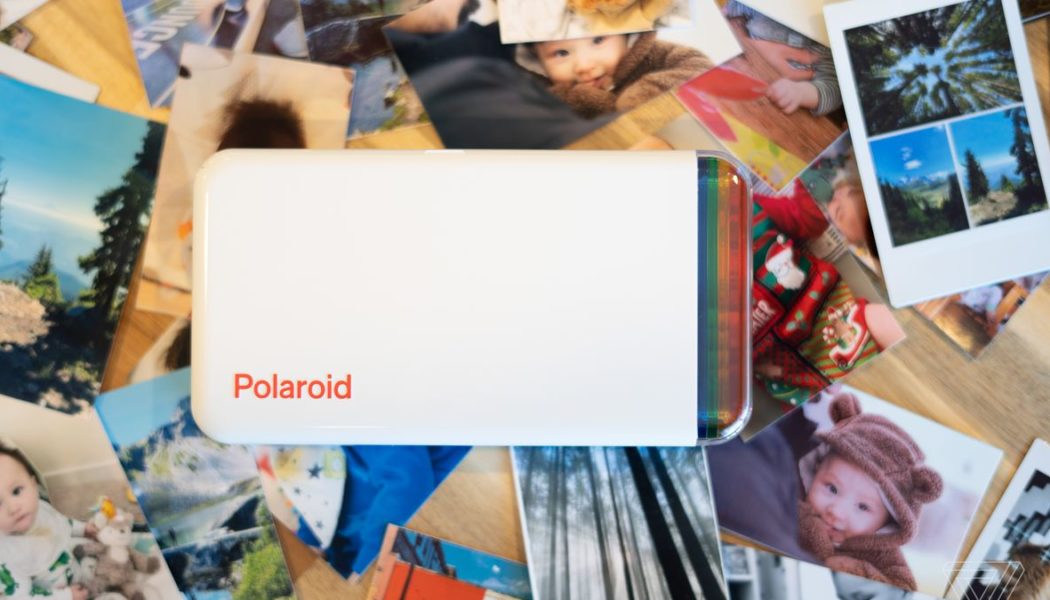
/cdn.vox-cdn.com/uploads/chorus_asset/file/23909859/best_instant_printer_09.jpg)
/cdn.vox-cdn.com/uploads/chorus_asset/file/23909853/best_instant_printer_04.jpg)
/cdn.vox-cdn.com/uploads/chorus_asset/file/23909855/best_instant_printer_06.jpg)
/cdn.vox-cdn.com/uploads/chorus_asset/file/23909850/best_instant_printer_02.jpg)