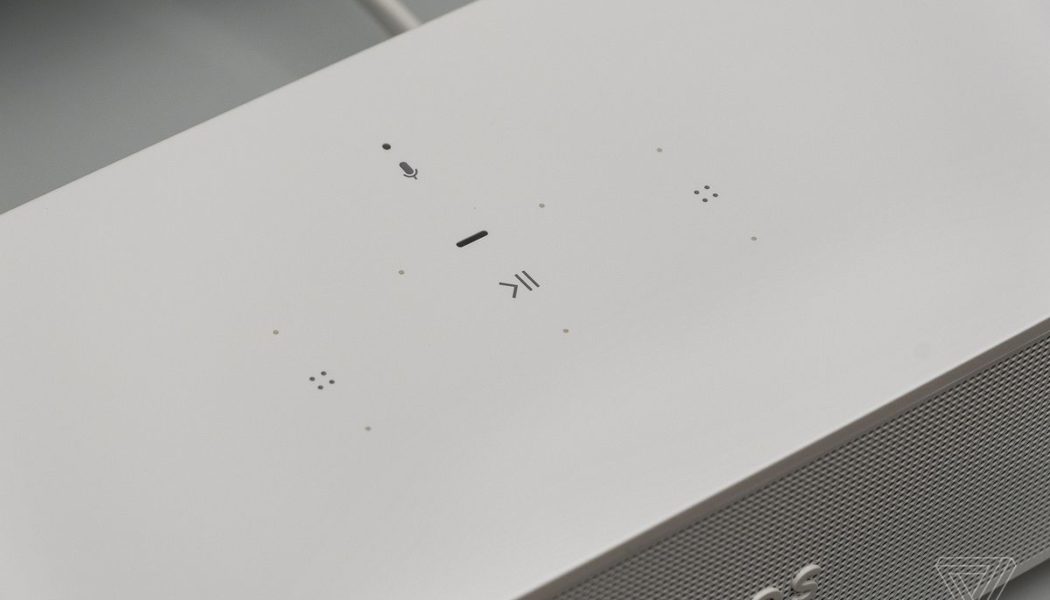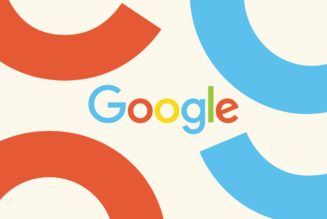ISSUE
You want to play music on multiple Sonos speakers in your home, but your phone — and the Sonos app you normally use to control everything — are out of reach.
QUICK FIX
Tap and hold the play / pause button on any idle Sonos speaker, and it will automatically be grouped with whatever other speakers are currently playing.
THE FULL STORY
Being able to envelop your entire living space in music is one of the best things about owning a Sonos system. Whether you’ve got speakers in every room or just a few strategically placed where they matter most, having the flexibility to get your whole system playing in harmony — or to send your TV’s audio to the Roam in your shower — is a huge convenience.
Some people might assume that the Sonos app is the only way to group different speakers together and get music playing across several rooms. Sonos’ software is available for pretty much every major platform, including Android, iOS, Windows PC, and Mac. And as of June, you can also use Sonos Voice Control to do so — if you’ve got one of the company’s smart speakers, that is.
But it turns out you can group Sonos products together without saying a word and even when your phone isn’t close at hand. It can all be done using the onboard touch controls found on every Sonos speaker.
HOW TO FIX IT
- Locate the Sonos speaker you want to group with others that are already playing audio
- Press and hold the play / pause button. The Sonos device will automatically be grouped with the active speaker and start playing the same audio.
:no_upscale()/cdn.vox-cdn.com/uploads/chorus_asset/file/22888940/cwelch_290921_4780_5686.jpg)
If you happen to have different audio playing on your Sonos speakers in various rooms, keep holding play / pause, and the speaker will briefly cycle through the audio coming from each one. Just release the button once your speaker groups with the device(s) you want.
This shortcut can also be used to move music from room to room. Simply pause one speaker, go to a different Sonos product, and then tap and hold play / pause to resume whatever you were listening to.