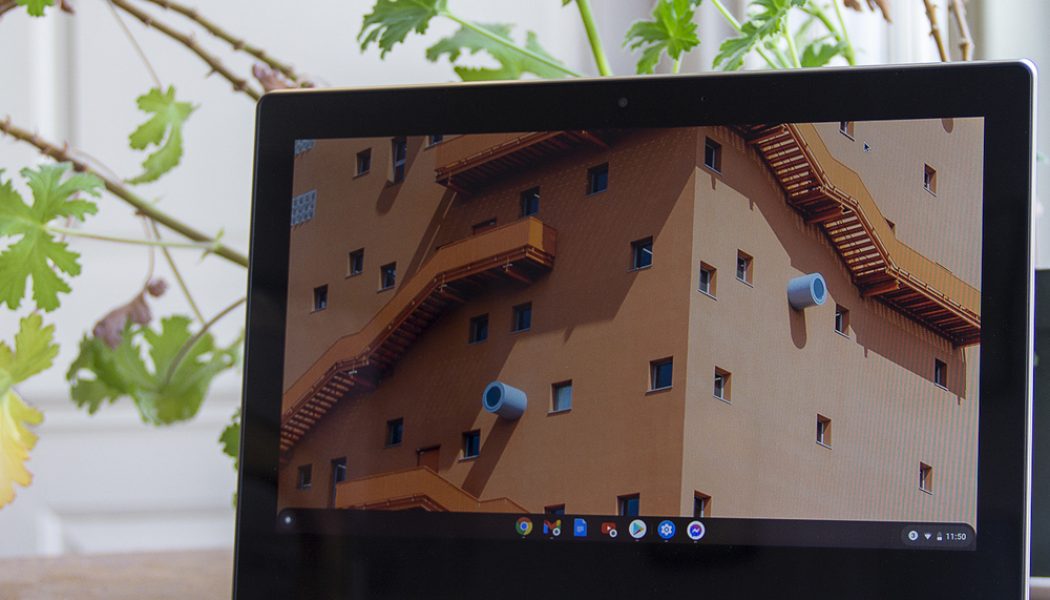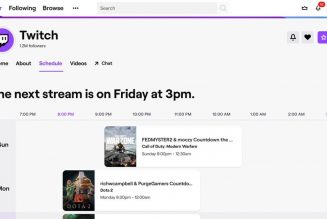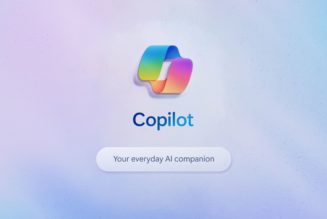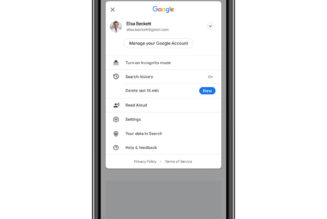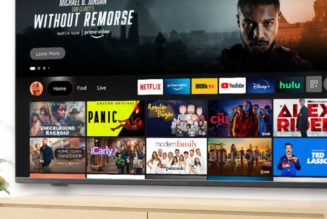Lenovo’s Ideapad Flex 3 Chromebook is one of the tiniest Chromebooks I’ve ever used. It’s also one of the cheapest, retailing for just $349.99.
Any laptop that costs that little is going to have some serious drawbacks — and the Flex 3 certainly does. On the other hand, if you’re the sort of shopper who’s willing to set those aside, this little IdeaPad also has a number of pleasant surprises up its sleeve. There are even a few areas (in particular, the battery life) where it gives significantly more expensive devices a run for their money.
I’ll start with the pleasant surprises. The Flex 3 offers a more modern port selection than I’d expect at its price point — there are two USB 3.1 Type-C Gen 1 ports and two USB 3.1 Type-A Gen 1 ports (one on each side, which is really handy for charging and connecting accessories), as well as a microSD reader, an audio combo jack, and a lock slot. There’s a 720p webcam that works decently well if you’re not in low light. And the touchpad is surprisingly sturdy — I often find that touchpads in this price range feel plasticky. The Flex even comes with a Google Security H1 chip, which encrypts sensitive on-device data.
:no_upscale()/cdn.vox-cdn.com/uploads/chorus_asset/file/22465928/mchin_20190715_4544_0004.jpg)
There are two features that really impressed me (in addition to the battery life, which I’ll discuss later on). First, I can’t stop talking about the keyboard. It’s great, with tons of travel and a satisfying click. The keys have a slightly rough texture that really grew on me. I got one of the highest scores I’ve ever gotten on my usual typing test, with almost no errors. The only note is that it lacks backlighting, a feature you’ll find on more expensive devices like Acer’s Chromebook Spin 713 (our current top Chromebook pick) and Lenovo’s Flex 5 Chromebook.
:no_upscale()/cdn.vox-cdn.com/uploads/chorus_asset/file/22465938/mchin_20190715_4544_0015.jpg)
Second, audio. The balance and volume that these 2W stereo speakers deliver are on par with those of any number of more expensive Chromebooks. They easily beat the Spin 713, which sounds tinny and thin. There are caveats, of course: There’s very little bass, percussion is weak, I heard a bit of distortion at max volume, and you’ll want an external speaker for any crowded setting. But the Flex is great for video conferences and regular music-listening, and certainly beats what I’ve heard from all kinds of Windows laptops that are over $1,000.
Now, for the major drawbacks. First, this thing is a clunker. It’s not too heavy, at 2.65 pounds, but it’s 0.7 inches thick, and it’s not too far from the size of many modern 13-inch laptops despite having just an 11-inch screen. My main turnoff, though, is the bezels. Good lord, the bezels are enormous. When I’m using the Flex 3, I feel like I’m looking at a small window of screen floating in an abyss of black. It looks like a device you’d have bought in 2014.
:no_upscale()/cdn.vox-cdn.com/uploads/chorus_asset/file/22465929/mchin_20190715_4544_0005.jpg)
:no_upscale()/cdn.vox-cdn.com/uploads/chorus_asset/file/22465931/mchin_20190715_4544_0006.jpg)
:no_upscale()/cdn.vox-cdn.com/uploads/chorus_asset/file/22465932/mchin_20190715_4544_0008.jpg)
I do like some things about the chassis, though. It doesn’t feel at all flimsy, with an aluminum cover and a non-plasticky finish. The display and keyboard are free of flex (despite the laptop’s name). And the 360 hinge is sturdy, with very little wobble.
Speaking of the display, though: That’s the second major drawback here. It’s cramped — I often use two windows side-by-side and I’ve been squinting at tiny text in order to make that work on the Flex 3. Moreover, it’s dim (maxing out at 250 nits), kicks back a ton of glare even indoors, and is quite low-resolution (1366 x 768). I’m gonna be real: It’s pixel-y to look at. I’ve been using the Flex 3 as my primary driver for a week, and while I will miss the keyboard and audio when I send it back, I can’t wait never to have to look at this terrible screen again.
That’s the lowdown on the chassis — let’s look inside. This Ideapad Flex 3 Chromebook configuration is powered by Intel’s dual-core Celeron N4020. That’s the bottom of the barrel as Intel processors go, and it comes with just 4GB of memory (LPDDR4-2400, soldered) and 64GB of eMMC 5.1 storage.
On a Windows machine, these specs would be a hard pass. But Chrome OS is a lighter load, and I can vouch that the Flex 3’s screen is a bigger limit on multitasking than its horsepower is. I was able to use the laptop for a substantial workload, jumping between dozens of Chrome tabs and some apps, but the experience was cramped enough that I wouldn’t recommend it.
:no_upscale()/cdn.vox-cdn.com/uploads/chorus_asset/file/22465933/mchin_20190715_4544_0009.jpg)
Scrolling got a bit sluggish when I tried to work on top of a Spotify or YouTube stream, and the transitions between laptop and tablet mode were a bit slower than I would’ve liked. The only task where I ran into real trouble, though, was sorting through a batch of shots in Google Photos (with a couple other apps running on the side). The Flex 3 did get the job done, but it was quite slow. The one Zoom meeting I tried (on top of some other tabs I needed) was also a bad experience — audio randomly cut out a couple times, and video was stuttery throughout.
Overall, this device is best if you’re looking to do basic office or school tasks, and don’t think you’ll need to have more than a few things open at a time. (And in case this doesn’t go without saying, you’ll want to stay far away from this thing if you plan on doing anything fancy with Linux.)
The flipside of the weak processor is that the Flex 3 has excellent battery life. I averaged eight hours and 45 minutes to a charge with brightness at 50 percent — and I was pushing the thing harder than most people probably will be, as noted above. You can expect that this thing will last all day, and certainly longer than many more powerful Chromebooks. The 45W charger is acceptably quick, juicing the device up to 60 percent in 52 minutes.
:no_upscale()/cdn.vox-cdn.com/uploads/chorus_asset/file/22465934/mchin_20190715_4544_0010.jpg)
The Flex 3 runs Chrome OS, which means it can run Android apps natively. Some of these have improved since the last time I used this operating system — Messenger is now functional and no longer a complete disaster that bricks the machine, for example. But most of the services I use daily (Slack, Twitter, Gmail, Reddit, etc.) are just better experiences in a browser, so I didn’t use the dedicated app functionality all that often. There’s also still a double-notification problem — every time I got a Slack message, I got a notification both from the Slack Android app and my browser.
The Flex 3 also supports Chrome OS’s tablet mode, which has gotten quite good. It supports Android-esque gesture controls, which should help flatten the learning curve for new Chromebook users (though they were a bit sluggish on this device).
:no_upscale()/cdn.vox-cdn.com/uploads/chorus_asset/file/22465935/mchin_20190715_4544_0011.jpg)
:no_upscale()/cdn.vox-cdn.com/uploads/chorus_asset/file/22465937/mchin_20190715_4544_0014.jpg)
Deciding whether to buy a $350 Chromebook comes down to understanding what the big drawbacks are. In this case, there are two: The screen is cramped, and the processor is weak. So the question to ask is: Given those caveats, can you get your stuff done?
If you’re just using this device to pay bills, email people, and run some YouTube videos, I would say you can. It’ll be a little cramped, but you can. And if you can stomach that, the Flex 3 does deliver some great benefits in other areas, from the great keyboard and convenient ports to the outstanding battery life and respectable audio. In these categories, it rivals or surpasses our top Chromebook pick (the Spin 713). If you’re okay with its flaws, you’ll find that the Flex 3 offers quite a bit for its budget price.
Photography by Monica Chin / The Verge