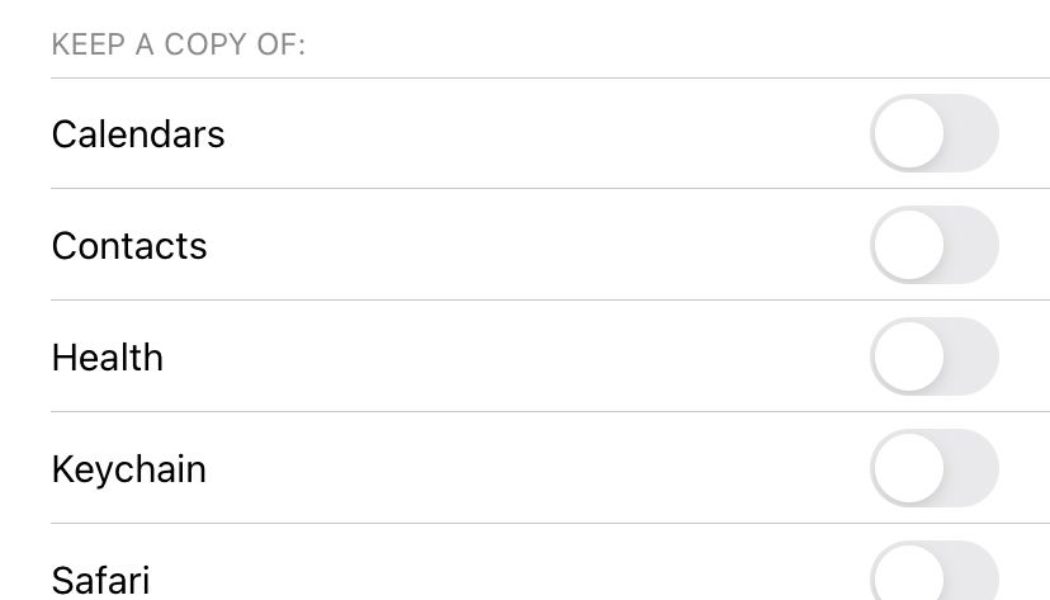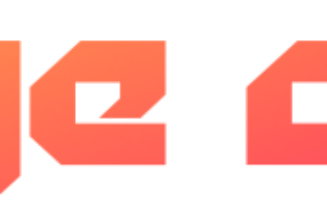Whether you’re trading in your old iPhone for a discount on a new one, selling it, giving it away, or recycling it, you’re going to want to erase all of your data first. Not only do you want to keep personal information from falling into the wrong hands, but let’s face it: nobody’s going to want a phone with your old selfies on it.
After you’ve transferred all of your data to a new phone (or, if you’re not getting a new phone, backed your data up), here’s how to wipe your iPhone:
Get rid of a few identifiable features
- Disable “Find My iPhone” by going to “Settings” > “Find My” > “Find My Phone” and toggling “Find My Phone” and “Find My Network” to off.
- Unpair any devices from your phone, including your Apple Watch.
- Toggle iMessages off (just in case).
Sign out of your Apple ID
- Select “Settings” > [your name] top button > “Sign Out” (at the bottom of the page).
- Enter your Apple ID password.
- You’ll be asked if you want to keep a copy of your data on this iPhone. Assuming you’ve backed everything up and are about to wipe your phone, you don’t need to toggle anything on.
- Tap on “Sign Out” in the upper-right corner and then again on the “Are you sure?” pop-up window.
Get ready to erase it
- Remove the SIM card from the phone.
- Go into “Settings” > “General” > “Transfer or Reset iPhone” and select “Erase All Content and Settings.”
:no_upscale()/cdn.vox-cdn.com/uploads/chorus_asset/file/22838056/IMG_C0157C8B9455_1.jpeg)
:no_upscale()/cdn.vox-cdn.com/uploads/chorus_asset/file/22838059/IMG_BB1A5D632ACF_1.jpeg)
Update September 15th, 2021, 3PM ET: This article was originally published on April 13th, 2020, and has been updated to add more info and account for changes in the OS.