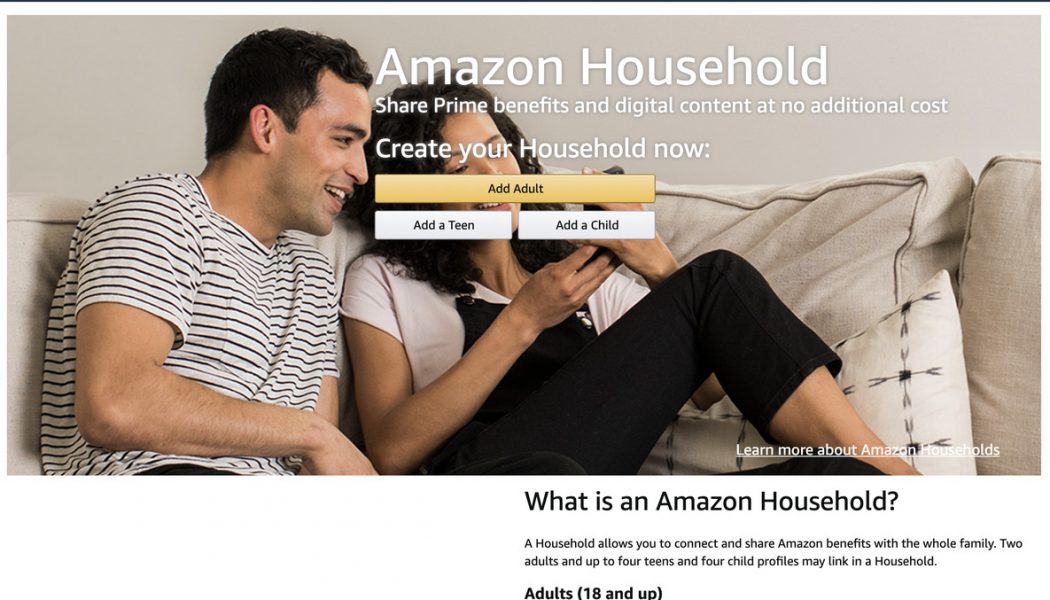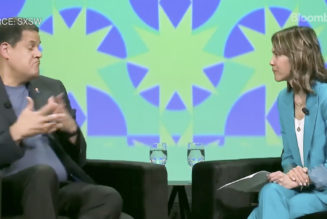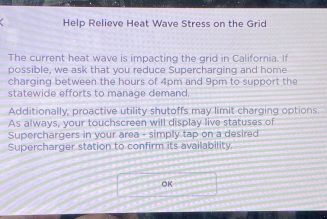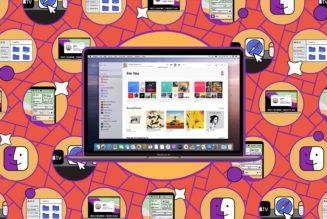If you’ve got an Alexa device in your home, like an Echo smart speaker, anyone in your home can use it. But there are certain disadvantages to having it associated with only one account. Mainly, it means that everyone is pretty much sharing the same account.
You can create what Amazon calls a “household.” That means that there can be two adult accounts on the device. On an Echo, that means it can display photos and allow notifications (for example, for a to-do list) from both accounts. Creating a household also permits one member of the household to make a purchase using the other’s account, which can be useful if one person has a Prime account. (You can add a code if you’d rather not allow the other household member to make purchases.) And outside of an Alexa device, having a household lets you share digital content such as ebooks and games.
There are a few limitations.
First, you can only add one other adult (or teenager) to a household account. You can add up to four teens age 13–17 (who can shop on their own with parents approving the purchases). You can also add four children age 12 and under via the Amazon Kids Plus plan, which costs $4.99 a month (or $2.99 a month for Prime members) for a single child and $9.99 a month (or $6.99 a month for Prime members) for up to four children. Also, don’t confuse this with Amazon Household, the service attached to a general Amazon account, which allows two adults, up to four teens, and up to four child profiles to share an account.
Here’s how to add someone to your household:
- Go to the Amazon Household page on the Amazon website. (You can no longer add a household member using the Amazon app.)
- Select “Add Adult” (or “Add a Teen” or “Add a Child”)
:no_upscale()/cdn.vox-cdn.com/uploads/chorus_asset/file/22380118/Screen_Shot_2021_03_18_at_11.41.03_AM.png)
- Add the name and email of the adult you want to share the account with. They will be invited to join your Amazon Household. (A teen will also get an invite; you will need to create a child’s profile yourself.)
:no_upscale()/cdn.vox-cdn.com/uploads/chorus_asset/file/22380119/Screen_Shot_2021_03_18_at_11.41.17_AM.png)
Once that’s done, to go from one account to another, you just have to say, “Alexa, switch accounts.” (If you’ve lost track of whose account you’re using, you can say, “Alexa, identify account.”)
Remove a second account
What if you no longer want the other adult on your account? (Breakups do happen.) You can easily remove them from your household:
- Go to the same “Manage your Household” page on the Amazon site. On the left, you’ll see icons representing you and the other member of your household.
- You can either select “Leave” to leave the household yourself or “Remove” to remove somebody from your household. Be aware that any adult leaving or removed from a household won’t be able to join another for 180 days (in other words, six months).
:no_upscale()/cdn.vox-cdn.com/uploads/chorus_asset/file/22380196/Screen_Shot_2021_03_18_at_12.01.27_PM__1_.png)
That 180-day restriction could be a problem if, for example, you’re simply trying to transfer a household member to a different account or if you’ve accidentally removed somebody. In either case, it’s a good idea to contact Amazon customer support via chat or phone. According to a customer service rep I chatted with, Amazon can remove a household member without imposing the 180-day ban if requested. And if you’ve already removed one, it can reset the account so that you can add another before the six-month period is up.
Update March 18th, 2021, 2:15PM ET: This article was originally published on November 19th, 2019, and has been updated to accommodate changes in Amazon’s Household plan.