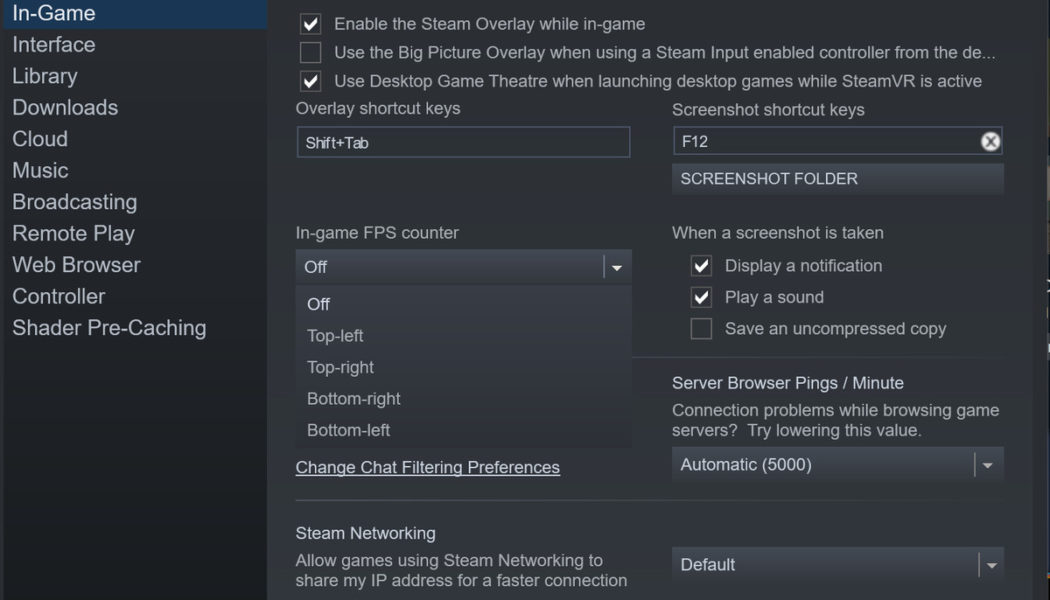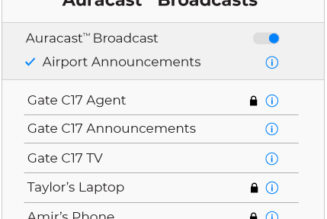If you want to know what frame rates your Steam games are running at, there are many third-party programs out there to help. But if all you need is a very basic counter and you don’t care about other hardware stats, you don’t need to download any of these — you can use a feature that’s built right into Steam.
Here’s how to set up Steam’s built-in FPS counter for your PC.
:no_upscale()/cdn.vox-cdn.com/uploads/chorus_asset/file/23910056/steam_2.png)
- Open Steam.
- Go to Steam > Settings > In-Game.
- Under In-game FPS counter, select the corner where you’d like the counter to appear. You can also check High contrast color if you prefer.
- Click Ok.
Now, go ahead and start your game. You should see the frame rate your game is running at displayed in the corner that you specified.