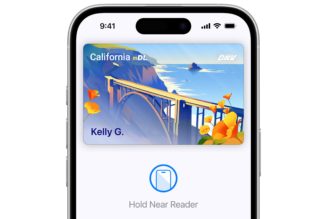If you’re one of the blessed 8 million-ish people who’s been able to get their hands on a PlayStation 5, you’ve probably run into the controller update process at some point. I got mine on launch day (November 12th, 2020), and I’ve had to update the DualSense controller a few times since, as well as when I got the new red variant.
It’s easy, right? Well, maybe not so much.
Here’s how to update your PS5 controller automatically
- Wake the PS5 from sleep
- See the text on-screen alerting you to the available controller update, which includes the choices to “Notify After 24 Hours” and “Update Now”
- Plug in a USB cable (because for some reason you can’t do this wirelessly)
- Highlight the “Update Now button,” and press X on the controller to update
But. If you don’t press X at that point — if you press O, say, like I might, because as a long-term resident of Japan I am still getting over the fact that it’s not the confirmation button anymore — you will bring up the PS5’s account login screen, and the update prompt goes away. How do you get it back?
Well, basically you don’t, unless you are willing to delve into unnecessarily convoluted trickery. That’s right. There is no option in the PS5’s settings that will let you manually update the PS5 controller. Waking the console from sleep again doesn’t bring the prompt back and neither does cutting the power altogether.
:no_upscale()/cdn.vox-cdn.com/uploads/chorus_asset/file/22666853/JPEG_image.jpeg)
As far as we can tell (and judging from the option to “Notify After 24 Hours”), the update prompt is tied to a 24-hour cycle, so you are probably meant to just wait a day and try again. The Verge’s Tom Warren, however, says he’s managed to force the update on his PS5 a few times.
Here’s how to manually update your PS5 controller
- Disconnect from the internet by selecting Settings > Network > Settings
- Skip the internal clock forward by 24 hours by going to Settings > System > Date and Time
DualSense firmware updates might not be particularly exciting or even essential, but I’m right there with anyone who’s found this whole process to be a baffling element of the PS5’s software. It’s deeply confusing to be told you need to update something upon booting it, and then find you don’t have any obvious way of doing so by yourself later on — say, when you actually have a USB-C cable to hand.
Hopefully the knowledge that you’re not missing something in the menus — or that you can engage in Animal Crossing-style time-skipping as a last resort — gives you some peace of mind the next time you press the wrong button.