Introduced for Timeline in Windows 10, the feature continued to record your PC history in Windows 11
Share this story

You may see Microsoft’s upcoming Recall feature, which screenshots everything you do (and has now become an opt-in feature) as a convenient way to keep an eye on your history or a problematic privacy violation. However, it’s not the first time your activity on a Windows computer will have been recorded.
As XDA Developers has pointed out, Windows 10 and 11 computers already contain an activity tracker, which was introduced in Windows 10 as part of its Timeline feature. And although Timeline was removed in Windows 11, the tracker apparently was not.

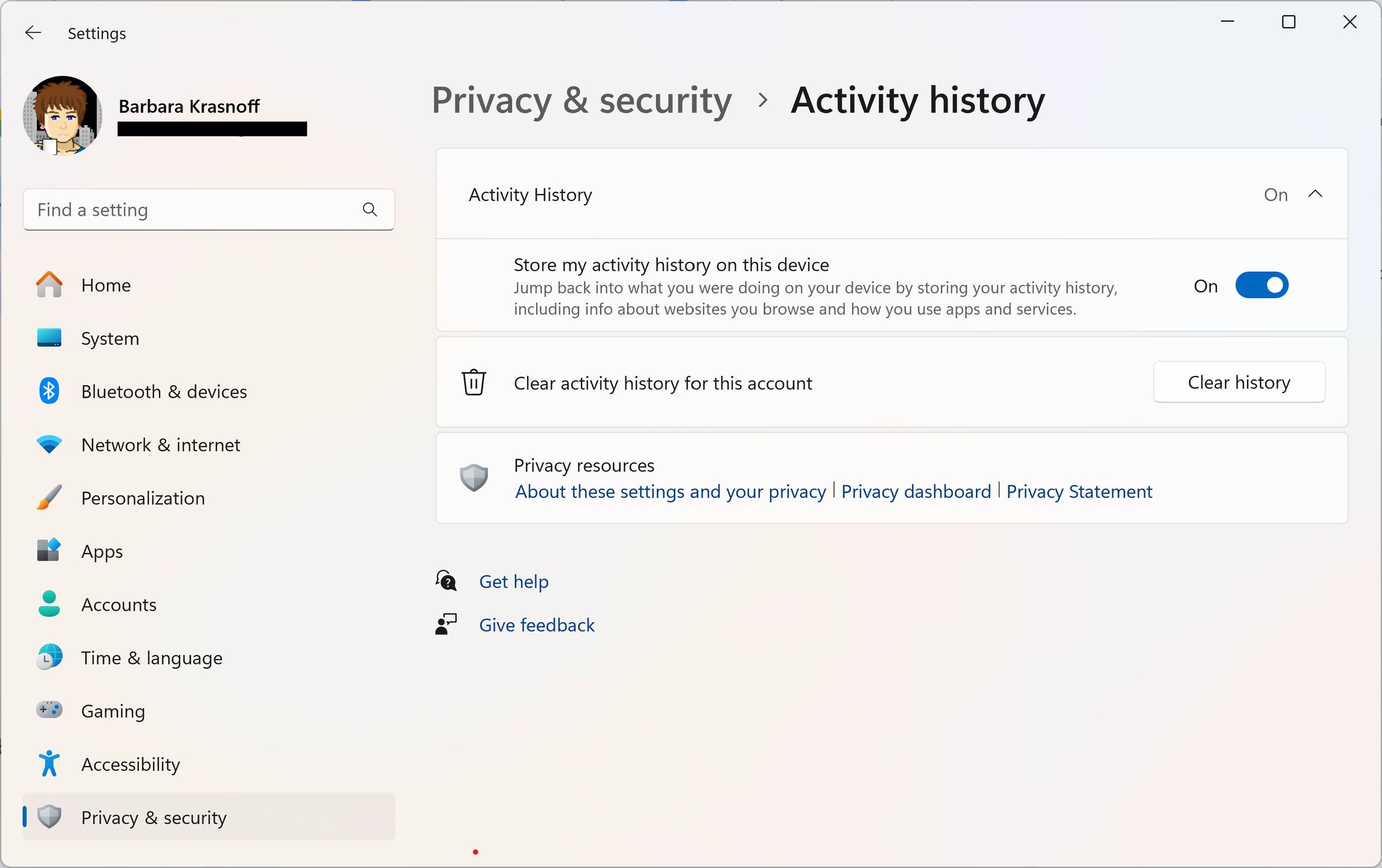
It’s a simple matter to see if the tracker is still there and enabled — and then to disable it.
- Go to your Windows Settings.
- In the left-hand column, select Privacy & security.
- Scroll down to and select Activity history.
- Toggle off Store my activity history on this device.
- Below that, hit the Clear history button to clear your activity history.
However, if you’re too busy to deal with this right now, you may not have to worry about it.

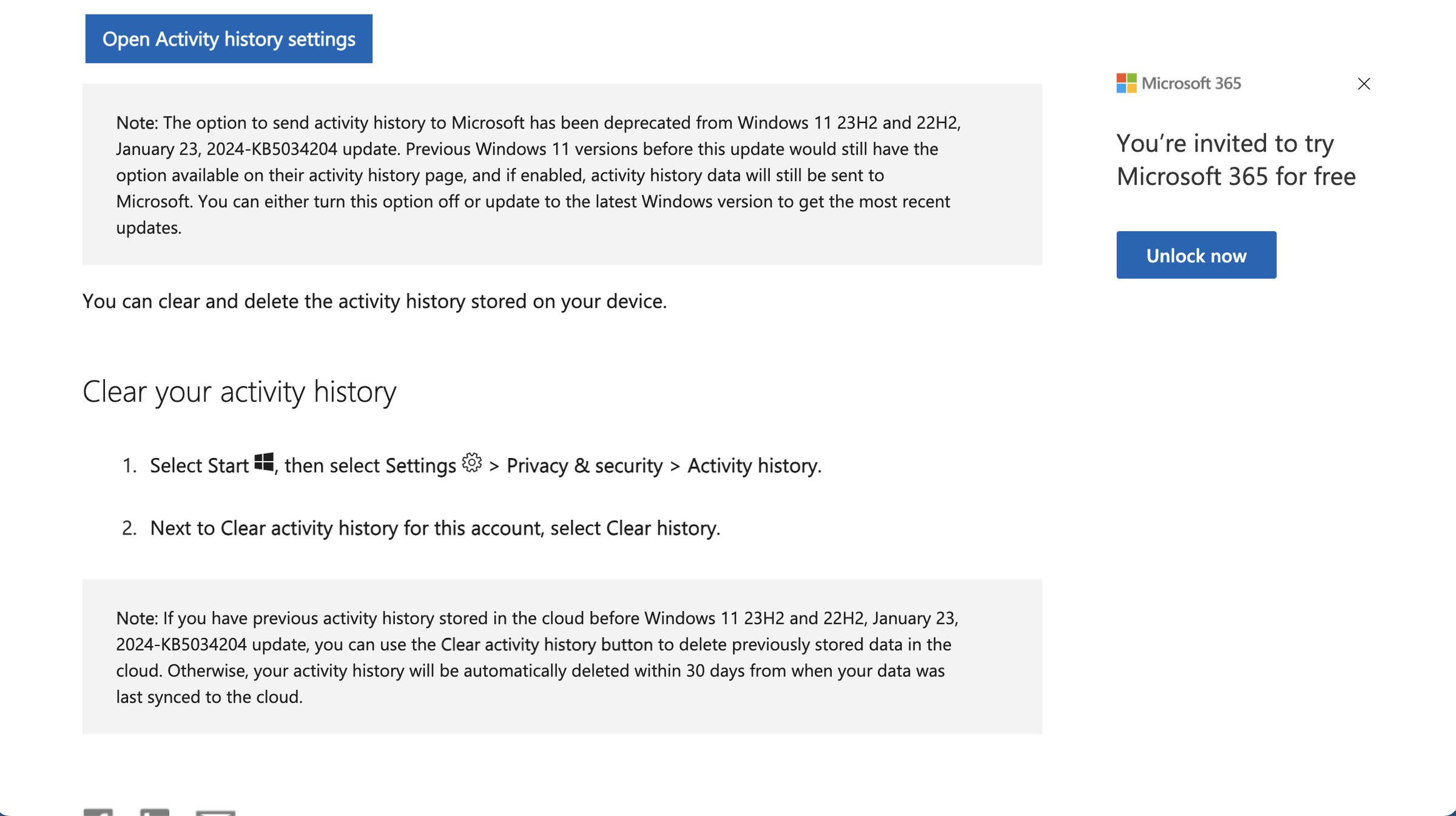
There are now two notes on Microsoft’s support page for Activity history. The first states: “The option to send activity history to Microsoft has been deprecated from Windows 11 23H2 and 22H2, January 23, 2024-KB5034204 update,” while the second adds that you can either clear your history manually (using the above method) or just wait because “your activity history will be automatically deleted within 30 days from when your data was last synced to the cloud.”
So whether or not you decide to go in and manually deactivate your Activity history depends on how much you trust Microsoft.