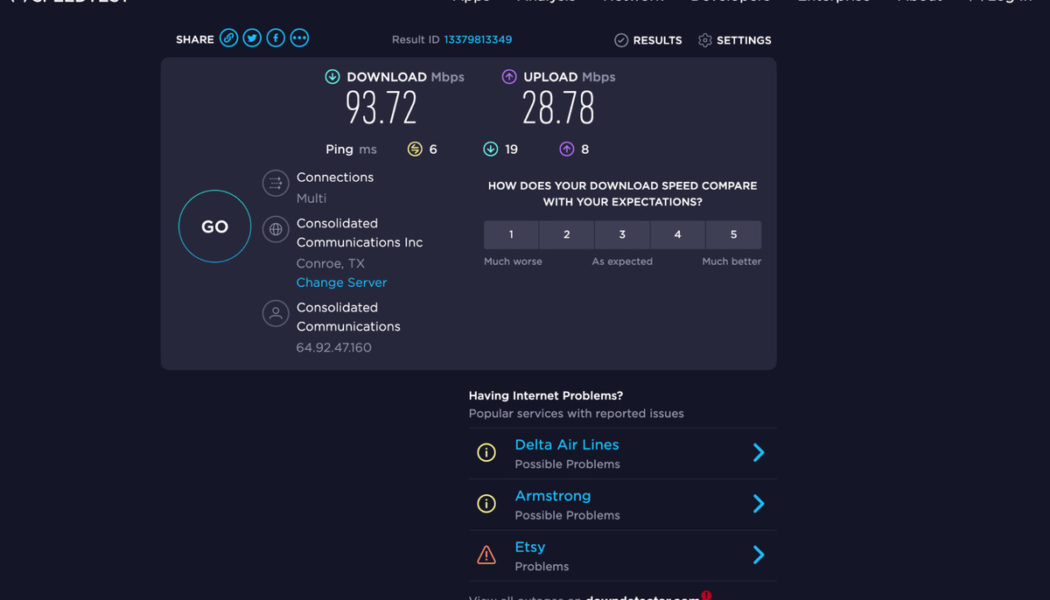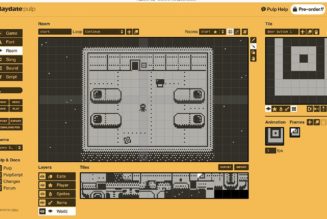The coronavirus pandemic is now in its third year, which means that many former commuters are now in their third year of working from home. Even folks who are back in the office a few days a week are often working from home more than they did before the pandemic started. If your Wi-Fi is flaking out, slowing to a crawl, or dropping at inopportune moments, here’s how to get it back in business, ranging from free and simple to complicated and kinda expensive.
Free options
Test your connection
Your first step is to understand the nature of the problem: is the internet bad throughout your home or just in certain areas or on certain devices? Does it cut out or slow down randomly throughout the day or only during certain activities? Is the problem your internet connection, your Wi-Fi signal, or something else?
The easiest way to start is to run an internet speed test. On a computer, go to Speedtest.net; on a phone or tablet, download and run the Speedtest app (iOS, Android). Make sure that you’re using your Wi-Fi rather than cellular data and that any VPNs are disconnected.
:no_upscale()/cdn.vox-cdn.com/uploads/chorus_asset/file/23897645/image6.png)
Because this test measures the speed and latency of your connection with a server on the internet, it won’t ever be higher than the speed of your internet connection or your Wi-Fi, whichever is lower. It also can’t distinguish between a slow internet connection and a bad Wi-Fi signal (unless it fails partway through). For that, we have other tools.
Some routers can run speed tests directly from the web interface. If you can do that, you should. If yours doesn’t and you have a computer with an ethernet port that you can plug directly into your router, you should run Speedtest from that. Either should give you a result within spitting distance of the speed you’re paying your ISP for. If not, it’s time to call them up and complain — or switch providers if you can. (See “Buy More Bandwidth” below.)
:no_upscale()/cdn.vox-cdn.com/uploads/chorus_asset/file/23897658/makephotogallery.net_1658755993087.png)
Check your Wi-Fi signal strength
If you have more than enough bandwidth coming into your house, it’s time to check the Wi-Fi. You can use speed tests as a quick proxy for signal strength. Check your speed and ping in several different rooms. Start right next to the router and then move progressively farther away, and take note if there are places with significantly lower download and upload speed, or higher ping, than others.
You can also check your signal strength directly on most laptops and Android phones.
On a Mac, holding down Option and clicking the Wi-Fi icon in your top bar will give you a ton of detail, including signal strength or RSSI (received signal strength indicator) and interference, which is a measure of the strength of competing signals on the same channel. On Android phones, you can use an app like the open-source Wifi Analyzer; on Windows, the apparently unrelated WiFi Analyzer does the same job. Both of these also show much more information about your Wi-Fi neighborhood, which can be useful later, but for now, we just care about signal strength.
:no_upscale()/cdn.vox-cdn.com/uploads/chorus_asset/file/23897666/image1.png)
Any number above -70dBm should indicate a decent connection. If your signal strength is below that (meaning -71dBm or worse since these are negative numbers) and your router isn’t ancient, here are a few free things you can try to improve your signal. Try them one at a time and check your connection after each one to see if it helped.
Move your router
If the bandwidth or signal strength tests show dead spots in your home, try moving your wireless router. It’s not at all unusual for a Wi-Fi router to be stuck in the corner of a house or apartment near the wall where service enters your home. That’s the worst place for it. Wi-Fi is radio; radios have limited range and sometimes have trouble penetrating walls. If it’s practical, try moving your router to a more central location by using a longer cable from the wall jack.
If you can’t move the router far, at least try to keep the router out of cabinets and away from big pieces of metal, like refrigerators, desktop computers, or microwave ovens. Wi-Fi doesn’t do well around lots of water, either, so stay away from 100-gallon aquariums.
Even just moving books and clutter away from your router can reduce interference and increase your signal strength. It also helps increase airflow to the router to keep it from overheating. Speaking of which:
Clean your router
This may sound silly, but when was the last time you cleaned your router? If your router’s vents are clogged with dust or pet hair, it will overheat more easily, throttling the processor and causing your connection to tank.
Move to a different band
Modern Wi-Fi works on the 2.4GHz and 5GHz frequency band. The latter is faster and is less subject to interference but doesn’t travel as far and can’t penetrate walls as well. The former is more robust but has lower maximum speeds and is susceptible to interference from microwave ovens, some older cordless phones, and (especially) neighboring Wi-Fi signals.
The usual advice here is to switch as many devices to 5GHz as you can. And if you’re having trouble on the 2.4GHz band, that could help. The 5GHz channels aren’t as crowded, and the lack of range can actually work in your favor since your router won’t have interference from as many neighbors.
On the other hand, if your device is on 5GHz already and can’t get a decent signal, try switching to 2.4GHz. The longer range could make the difference.
Side note: many modern routers have a feature that basically amounts to giving the 2.4GHz and 5GHz the same name and letting the router sort out which one to assign each device to. In practice, it usually just shoves every device it can onto the 5GHz band, regardless of signal. It can be better to keep them separated if your router allows it.
Second side note: Wi-Fi 6E routers have a 6GHz band in addition to the other two, but Wi-Fi 6E devices are still rare, and 6GHz has even worse range than 5GHz.
Change the channel
:no_upscale()/cdn.vox-cdn.com/uploads/chorus_asset/file/23897669/image2.jpg)
If there are a lot of other Wi-Fi networks near you, you may be experiencing radio interference. Some routers are designed to sense interference and pick uncluttered frequencies themselves, but not all of them are great at that or at finding clearer frequencies as conditions change.
You can use one of the Wi-Fi Analyzer apps mentioned above to scope out the radio neighborhood, then go into your router’s settings and manually change to a less crowded channel.
Wire it up
Every device that’s on ethernet is one that’s not competing for Wi-Fi signal or limited by Wi-Fi transmission rates. It’s an elegant weapon from a more civilized time.
Options that cost money
Buy more bandwidth
Data requirements creep up on us, and you’re probably using more bandwidth than you used to. Maybe several people are now working from home and doing lots of video calls. Maybe you bought a new TV during the pandemic and are enjoying 4K Netflix, or you’ve taken up interactive gaming, or your kids are home from school before you’re done working, or some combination of all of these. It adds up.
It won’t do you any good to improve your Wi-Fi coverage around the house if traffic is getting bottlenecked by your ISP. Look at your bill or log into your ISP’s customer portal to see your current plan and your options for upgrading. Depending on where you live, your ISP might offer higher bandwidth plans than they did last time you checked, or they might have competition from cable, fiber, or even cellular carriers. Especially if you still have DSL service from your local phone company, check to be sure that no faster alternative has materialized in your area. In many parts of the country, it’s now easy to find plans with 100 Mbps and up — or even gigabit and beyond. If your connection only slows down toward the end of the month, it’s also possible that you’re nudging up against monthly data caps, though ISPs will usually warn you if that’s the problem.
Get a Wi-Fi extender (but probably don’t)
It’s possible that you can’t move your router or that moving it didn’t help. If your router is relatively new and you don’t want to replace it and only have trouble in one part of your home, you can get a range extender. Most router companies now sell range extenders that are designed to work with their routers to act as an à la carte mesh networking system. Or just grab an inexpensive TP-Link.
Range extenders can be helpful in certain situations, but they aren’t very efficient and are not good at providing fast connections everywhere. If you just need a signal, any kind of signal, then that’s what they are helpful for. Otherwise, a mesh router (see below) is generally a better option.
:no_upscale()/cdn.vox-cdn.com/uploads/chorus_asset/file/23438710/jtuohy_220426_5170_0009.jpg)
Get a new router or a mesh networking kit
Replacing your whole Wi-Fi setup is the nuclear option for improving your bandwidth, but you should think about it if your router is more than five years old. If your home is more than around 2,000 square feet, has multiple stories, or has a layout that makes it difficult for a single Wi-Fi router to cover, consider a mesh network like Eero or TP-Link Deco. Otherwise, a single powerful router like the Asus RT-AX86U is a good bet.
We’re starting to see more routers and mesh networking kits that support Wi-Fi 6E — which adds a 6GHz band — but few devices do yet aside from some recent high-end Android phones and Windows laptops. Wi-Fi 6 is still fine. But if you’re considering a new router or mesh kit anyway and you’re due for computer or phone upgrades soon, you might consider Wi-Fi 6E.
In the end, making sure your home Wi-Fi network runs well — especially when your income or your kids’ education is concerned — is worth the effort and probably the expense as well.