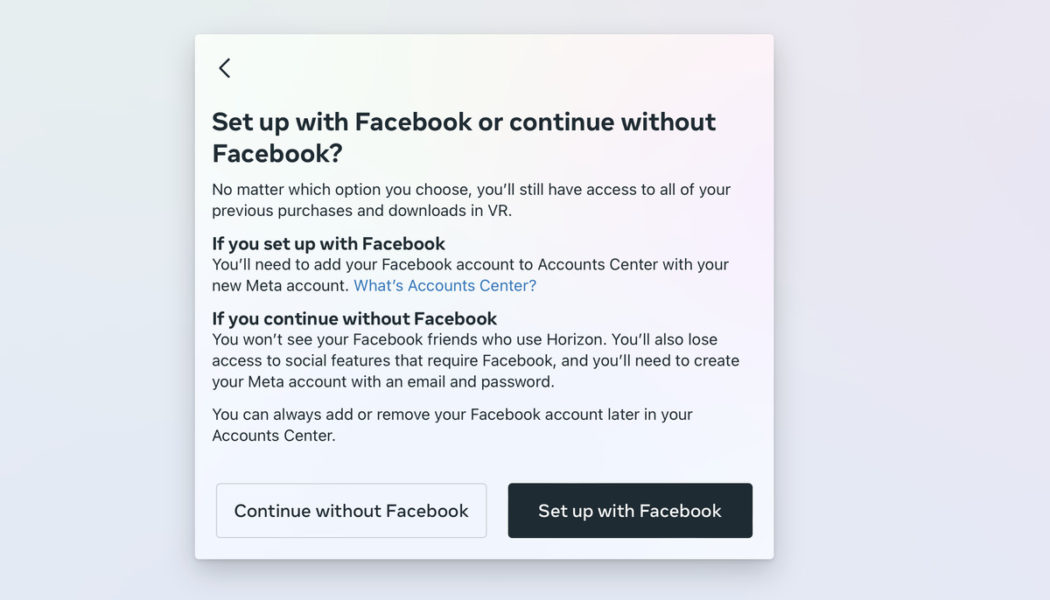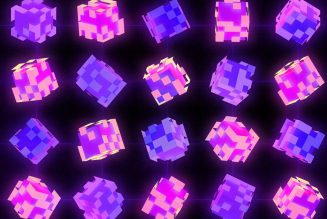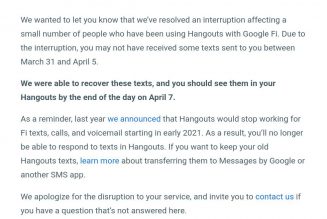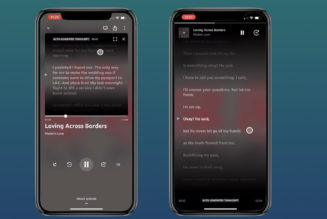If you’ve bought an Meta (formerly known as Oculus) Quest or Quest 2 virtual reality headset in the past few years, you’ve likely had to set it up using a Facebook account. While that makes sense given that the device is made by Meta, Facebook’s parent company, there are a few potential downsides to having your Facebook account and Quest linked. For example, if your account gets banned because of something that happens on Facebook, you may lose access to the games you’ve purchased for Oculus.
Thankfully, Meta recently started rolling out a new type of account that you can log in to your Oculus with, so you can decouple your Quest from your Facebook profile. They’re called Meta accounts, and it’s relatively easy to make the switch on a Quest that’s already set up with a Facebook account using the following steps.
How to create a Meta account
Obviously, you’ll need a Meta account if you want to use it with your Quest. To set one up, go to meta.com/websetup on either your phone or a computer. If you’re not logged in to Facebook already, you’ll have to do so before continuing. Since all your apps and game data are currently associated with your Facebook account, they’ll have to be transferred over to your new Meta account.
Next, the setup process will ask you if you want to set up your Meta account using Facebook or with an email address. If you choose to set up with Facebook, you’ll be linking your Meta and Facebook accounts, which will give you access to some social features and let you log in to your Meta account using Facebook. If you continue without Facebook, you’ll have to use an email and password to log in to your Meta account.
:no_upscale()/cdn.vox-cdn.com/uploads/chorus_asset/file/23970442/Screenshot_2022_08_23_at_10.00.42.png)
Neither decision is permanent. If you set up your Meta account without Facebook, you can always link your accounts later, and you can unlink them if you do choose to set up with Facebook.
Continuing without Facebook, you may be asked to enter your email address if there isn’t one associated with your account already. If there is, Meta will likely send you an email with a code to verify it. After you set up your email and password, you’ll have to choose a privacy setting for your Horizon account, which will dictate who can see your activity and Active Status and who can follow you.
:no_upscale()/cdn.vox-cdn.com/uploads/chorus_asset/file/23970533/Screenshot_2022_08_25_at_09.21.01.png)
How to link your Quest and Meta account
Once you’ve done that, put on your headset. If you try to do anything on it, a prompt should pop up with a code to connect your headset to an account. On the device you set up your Meta account with, go to Meta.com/device, and enter the code from your Oculus. That’ll connect your Meta account to your headset, and you should be good to continue using it like you did before — just with your Meta account instead of a Facebook one.
How to log back in to the Oculus app
If you had your Quest paired with the Oculus app for iOS or Android, switching to a Meta account may have logged you out of the app. Getting back in is pretty easy, though. Make sure you’ve updated to the latest version of the app, and then select the Log in with email option on the login screen. Then enter the email address and password you set up for your Meta account. You should be back to using the app like before.