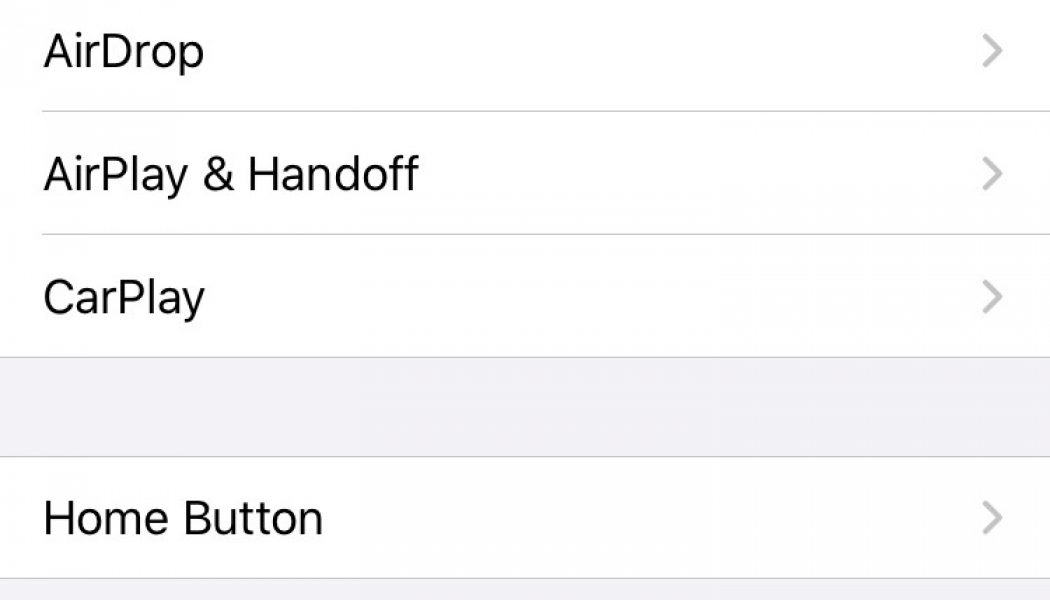During a group call, FaceTime automatically enlarges the window of whoever’s speaking. This means when you have four or more people on a call, the windows will resize, float, and bounce around during a group call. It can be distracting and confusing.
If you’d rather keep all of your FaceTime windows static and the same size during a call, there is quick way to do that in the latest iOS and iPadOS versions, as well as the latest version of macOS.
On iPhone
These instructions are for an iPhone, but the process for the iPad should be similar. First, make sure your FaceTime app is up to date by checking to see if you’re running iOS 13.5 or iPadOS 13.5:
- Open settings.
- Go to “General.”
- Tap “Software Update.”
- If an update is available, you’ll see it here. If not, your device will tell you it’s up to date.
:no_upscale()/cdn.vox-cdn.com/uploads/chorus_asset/file/20005002/Image_from_iOS__103_.png)
:no_upscale()/cdn.vox-cdn.com/uploads/chorus_asset/file/20005003/Image_from_iOS__104_.png)
Now that your software’s up to date, here’s how you can stop the windows from resizing.
- Open settings.
- Scroll down and tap FaceTime.
- Navigate to “Automatic Prominence.”
- Toggle off “Speaking.”
:no_upscale()/cdn.vox-cdn.com/uploads/chorus_asset/file/20004982/Image_from_iOS__102_.png)
:no_upscale()/cdn.vox-cdn.com/uploads/chorus_asset/file/20004985/Image_from_iOS__101_.jpg)
On a Mac
First, make sure your Mac is running Catalina 10.15.5:
- Click on the apple icon in the left corner of the menu bar.
- Select “System Preferences.”
- Open “Software Update.”
- You’ll see what macOS you’re on and if any updates are available here.
To change your FaceTime preferences:
- Open up FaceTime.
- Click on “FaceTime” in the left side of the menu bar at the top of the screen.
- Select “Preferences” (or press ⌘ – ,).
- In the pop-up window, under “Automatic Prominence,” uncheck the box next to “Speaking.”
:no_upscale()/cdn.vox-cdn.com/uploads/chorus_asset/file/20007580/Screen_Shot_2020_05_28_at_4.24.53_PM.jpeg)
During the call you can double-click on a person’s window to maximize them, and this will gray out the other windows, but other than that, everyone’s windows will remain static and the same size. The corners of the windows will still overlap on both mobile and desktop.
:no_upscale()/cdn.vox-cdn.com/uploads/chorus_asset/file/20007632/Screen_Shot_2020_05_28_at_4.51.19_PM.png)