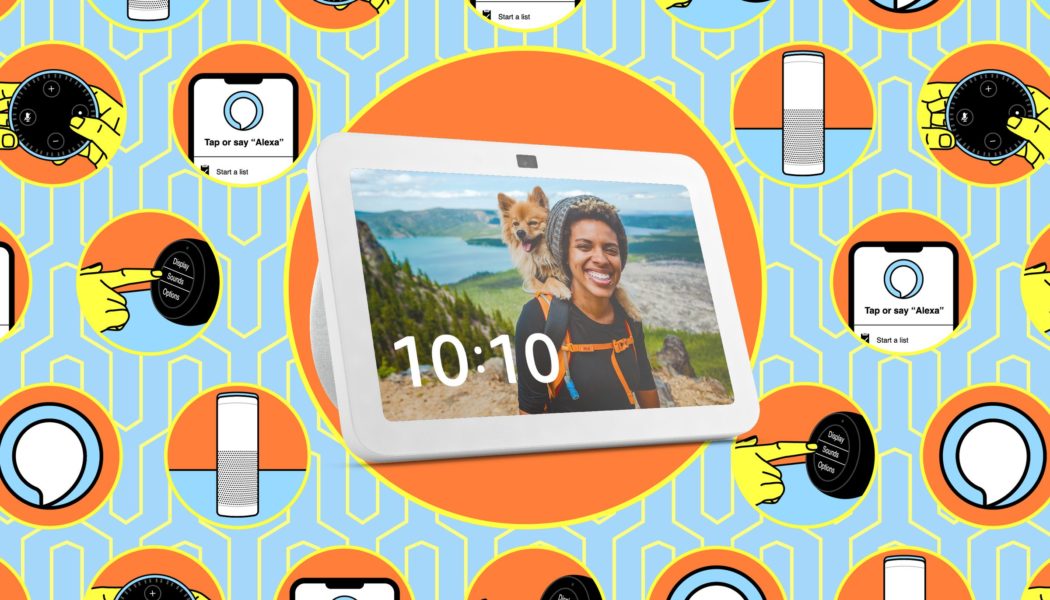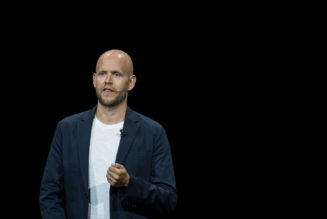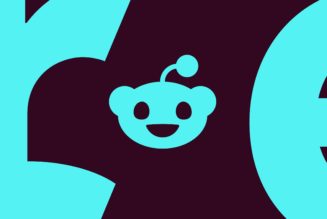This guide is for anyone who has stuffed their Alexa smart display in a drawer because they were fed up with all the ads for Amazon’s services.
Share this story
See our ethics statement.
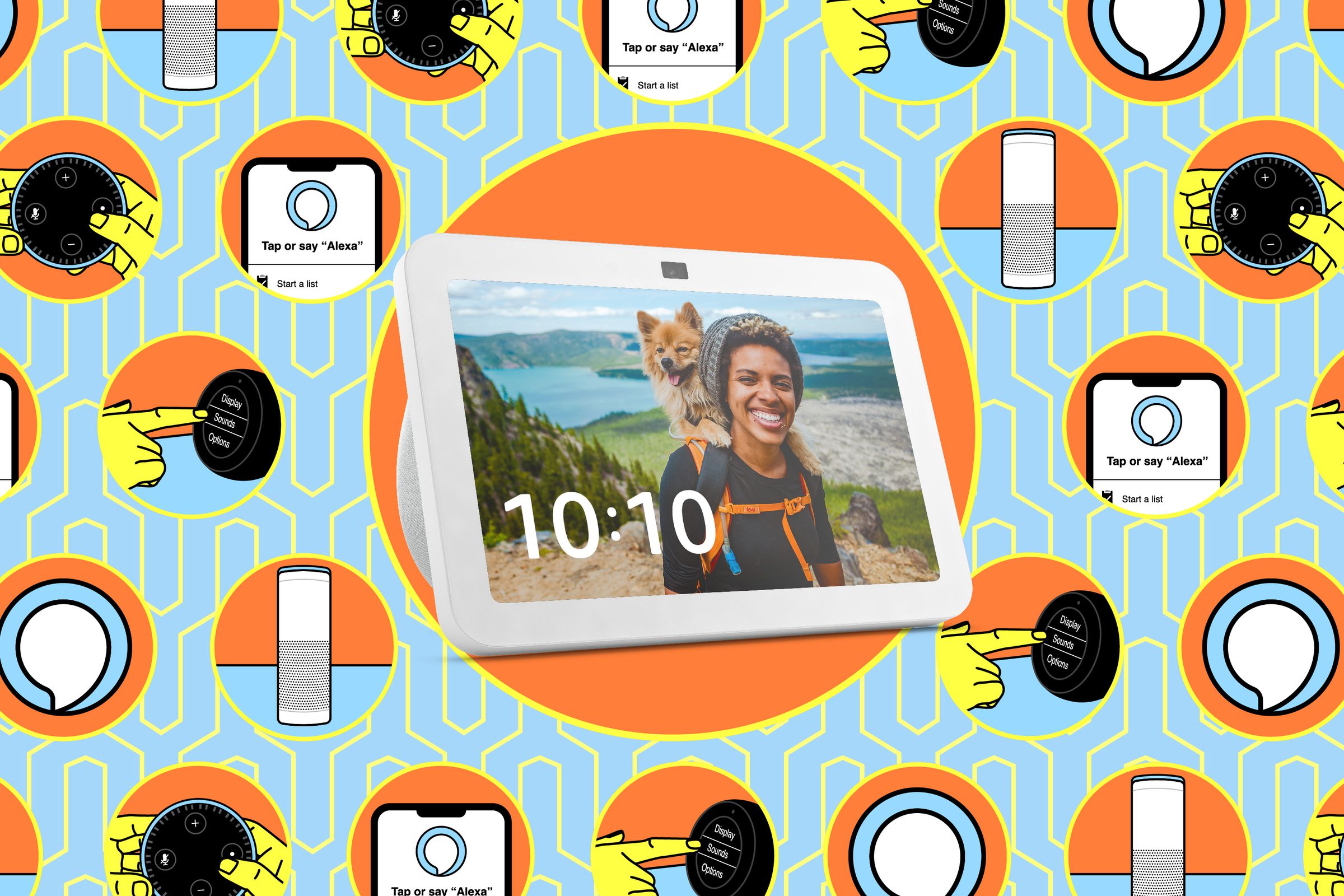
Amazon’s Echo Show smart displays are genuinely great devices. For between $90 and $250 (often much cheaper with Amazon’s perma-sales), you get a smart speaker with a touchscreen that can play music, show you photos, fire up a video call with friends and family, act as a security camera, double as a Bluetooth speaker, and control your smart locks, lights and security cameras.
However, there is a big caveat: Amazon’s hardware is heavily subsidized by its services, and when you buy an Echo Show, you are essentially bringing a little billboard for Amazon’s services into your home. If you use it as is out of the box, you’ll be bombarded with so much bloatware encouraging you to use Amazon’s services that you may well be tempted to unplug it and hide it in a drawer.
But don’t! Echo Shows are useful gadgets (read our reviews for more on this), and it is easy to get rid of all this bloatware and set up a Show to just show pretty pictures and no Amazon ads. Here, I’ll show you how to set up your Show to be less annoying.
(Note: There is currently no simple way to turn off the “By the way…” — voice responses Alexa gives from time to time, often designed to sell you more services. However, I have it on good authority that if you shout angrily at it when it does this, it will do it less often.)
- On your Echo Show, swipe down from the top.
- Tap Settings.
- Tap Home Content.
- Scroll down and toggle off every single option you see. (The last time I did this, I counted almost 50 options.)
- Tip: It’s fine to choose to leave on one or two that you think you’ll find useful — say, to see your Amazon deliveries or your upcoming calendar appointments. But the more you keep, the less you’ll see of your photos.
- Toggle off Rotate continuously.


Next, set up your Show to just display photos. You can check out my detailed description of how to turn your Show into a digital photo frame, but here is a short version:
- Swipe down from the top of the display.
- Tap Settings.
- Tap Clock & Photo Display.
- Tap Amazon Photos.
- Select from any albums you have stored in Amazon Photos, tap Daily Memories for a curated selection, or upload photos from your phone.
- If you don’t want to use personal photos, Amazon has a selection of Nature, Travel, Art, and Seasonal options.
- Once you’ve chosen your Photo Display option, you should now only see pretty pictures on your Show and nothing else.
You can tweak these photo settings directly in the Alexa app at any time. Just open the app, tap Echo & Alexa devices, select your device from the list, tap Settings, and scroll down to Photo Display.
Enjoy your Amazon ad-free smart display!