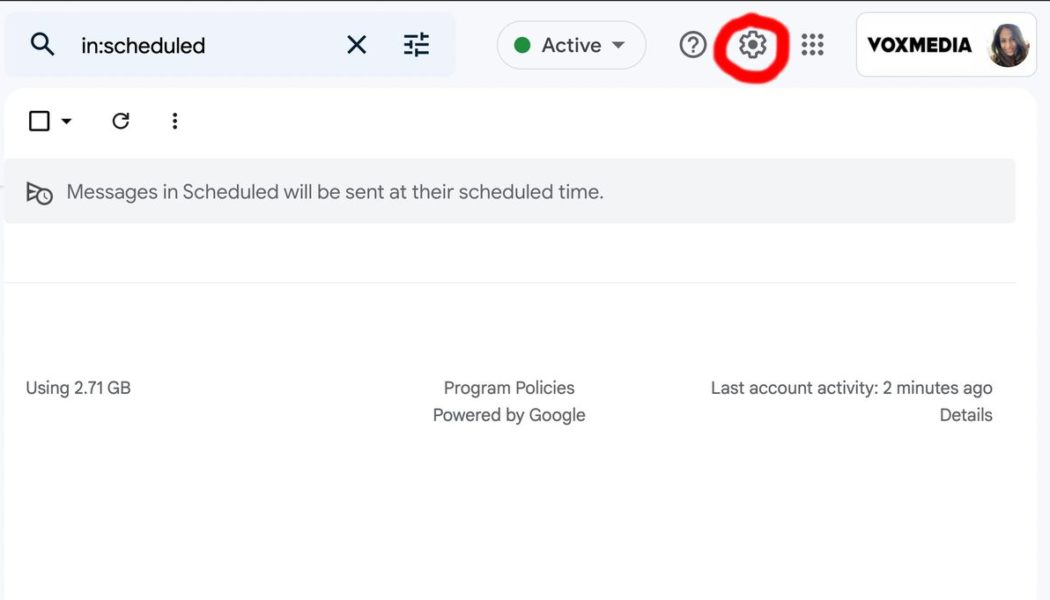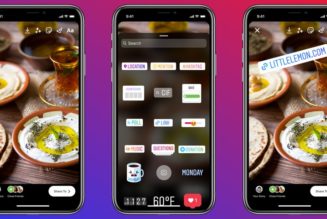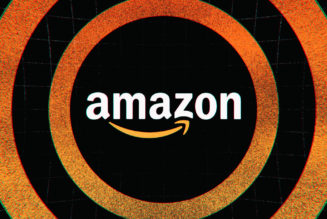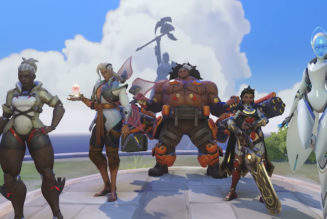Not a fan of Gmail’s new look for the web? I feel you. Even though the changes rolled out were small, that side panel featuring apps like Mail, Chat, Spaces, and Meet has cluttered things up, making checking emails first thing in the morning feel more overwhelming.
Sure, you can make things a little easier on the eye by hiding the Gmail category and label panel with some quick tweaks. But if you’re also not a fan of other changes, like the new light blue Compose button background that I found distracting, it’s actually pretty easy to revert to the previous interface. (Well, at the moment, at least. We’re not sure, after all, how much longer Gmail will let users revert to the old design — so let’s enjoy the luxury while we still can.)
How to get the old Gmail layout back
- Head to Gmail.com in your browser and sign into your account.
- In the far right corner, you’ll see the Quick Settings cog symbol near your Gmail account icon or the name of your company. Click on it.
:no_upscale()/cdn.vox-cdn.com/uploads/chorus_asset/file/23962544/Settingspanegmail.jpg)
- Once you do that, you’ll see a small, rectangular menu pop up to the side, with text that reads, “You’re using the new Gmail view.” Under that, click Go back to the original view.
:no_upscale()/cdn.vox-cdn.com/uploads/chorus_asset/file/23962553/quickpaneview.jpg)
- A dialog box will pop up asking why you’re reverting. There, you can vent your heart out about how much you hate the design — or simply move on with your life, ignore it, and click Reload.
:no_upscale()/cdn.vox-cdn.com/uploads/chorus_asset/file/23962558/dialog.jpg)
Voila! You’re finished, and everything should be back to normal. If, however, you suddenly have a change of heart right after reverting to the old interface, you can also switch back to the new just as easily.
How to switch back to the new Gmail design
After logging into your Gmail account on a browser, click again on the Quick Settings cog symbol in the upper right-hand corner.
Once more, you’ll see a small, rectangular menu — but this time, with text that reads, “You’re using the original Gmail view.” Click on Try out the new Gmail view.
:no_upscale()/cdn.vox-cdn.com/uploads/chorus_asset/file/23962591/newgmailview.jpg)
Another box will pop up, but it won’t be asking for your feedback this time. Just click Reload, and you should be good to go.
:no_upscale()/cdn.vox-cdn.com/uploads/chorus_asset/file/23962596/reload.jpg)