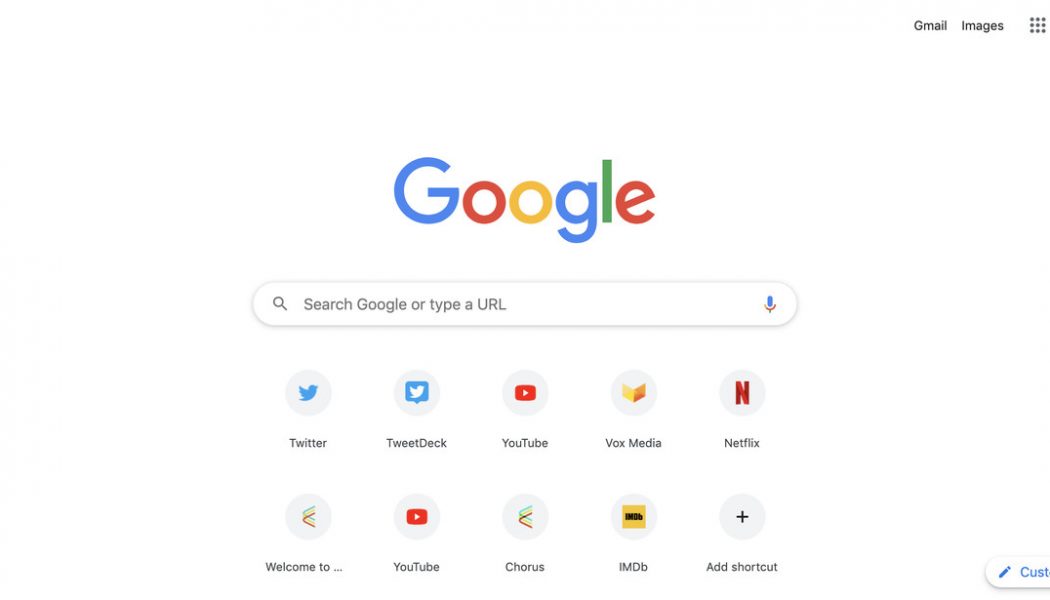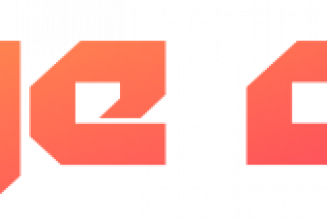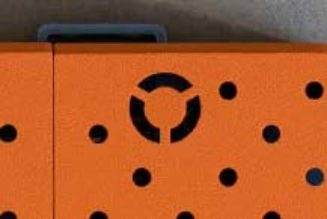I spend a lot of time trying to personalize every aspect of my laptop: pasting stickers on the top, separating all of my icons into folders on my desktop, and, thanks to a little trick I learned on TikTok, using my favorite GIFs as backgrounds on Google Chrome.
It’s a super simple process that makes using Google Chrome feel a little more personalized. All it takes is a few seconds and you go from having a dreary white non-background like this:
:no_upscale()/cdn.vox-cdn.com/uploads/chorus_asset/file/20068680/Screen_Shot_2020_07_06_at_10.02.34_AM.png)
to this very good GIF of Marceline performing a song in Adventure Time.
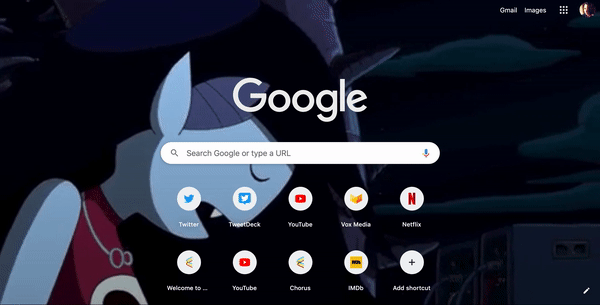
To customize your own Google Chrome page, here’s what to do:
- Find any GIF you want to use. Right-click to bring up the drop-down menu.
- After selecting the “Save As” option, make sure to add “.PNG” after the name
- Under “Format,” change it from GIF to “All Files.” It should look something like the image below.
:no_upscale()/cdn.vox-cdn.com/uploads/chorus_asset/file/20068699/Screen_Shot_2020_07_06_at_10.14.01_AM.png)
- Next, open up a new Google Chrome tab page, and click on the “Customize” option in the bottom right-hand corner. The icon looks like a tiny pen or wand.
- You’ll be greeted with this display. Click “Upload from device,” and find the GIF that you’ve saved as a PNG.
:no_upscale()/cdn.vox-cdn.com/uploads/chorus_asset/file/20068706/Screen_Shot_2020_07_06_at_10.16.26_AM.png)
- And now, your Google Chrome page should play the GIF!