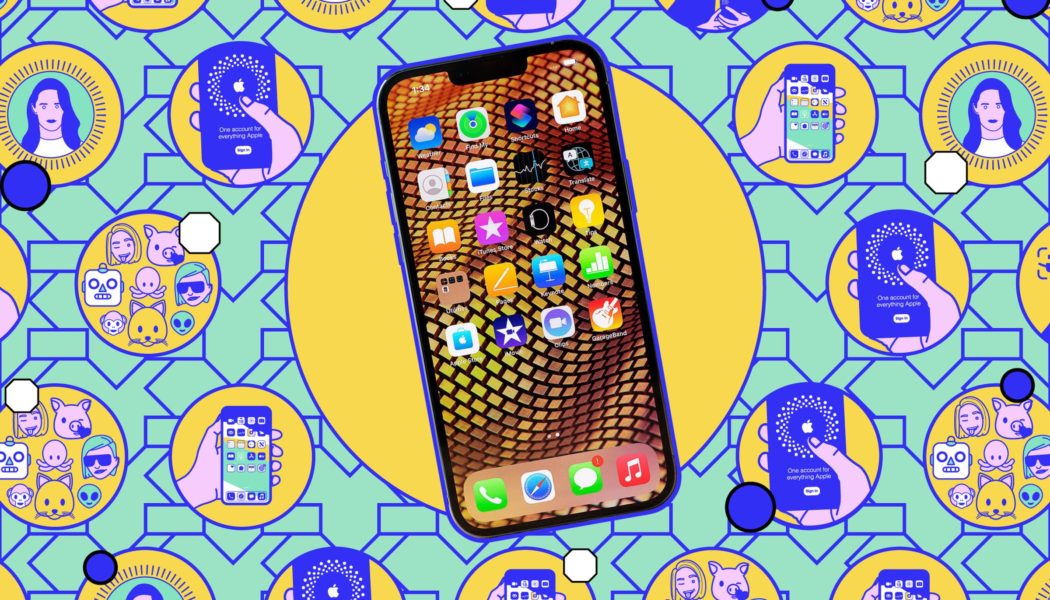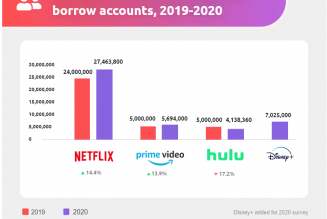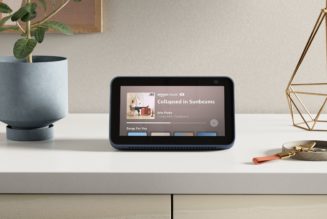Developer betas are now available to everyone, free of charge and easy to install. But think twice before you enable it on your day-to-day phone.
Share this story

After a long and exciting event, Apple has introduced the developer beta of iOS 18 — and, as with its predecessor, it is accessible to everyone, non-developers included, for free. If you want to try out an early version of the new OS, we’ve got directions on how to install it on your iPhone or iPad.
Before we get started, a word of warning: beta software — especially early developer beta — is inherently unfinished and may contain bugs. Think carefully before installing either on any device you depend on. They also may not include all of the features that will be in the final release. Your experience may differ from others depending on the apps you use. And finally, if you do decide to install it, we suggest backing up your device’s data in case things go badly.
The new iOS not only offers the usual plethora of cool new features but eventually will include Apple Intelligence, Apple’s new AI system that, according to the company, will be available this fall. Meanwhile, other new features include a more customizable homescreen and Control Center, the ability to require authorization for specific apps, a more expressive Messages app, and a heavily revamped Photos app.
According to Apple, iOS 18 / iPadOS 18 will work on the following devices. (However, the beta of Apple Intelligence, when it’s available this fall, will only work in US English on the iPhone 15 Pro, the iPhone 15 Pro Max, and the iPad and Mac with M1 and later).
- iPhone 15
- iPhone 15 Plus
- iPhone 15 Pro
- iPhone 15 Pro Max
- iPhone 14
- iPhone 14 Plus
- iPhone 14 Pro
- iPhone 14 Pro Max
- iPhone 13
- iPhone 13 Mini
- iPhone 13 Pro
- iPhone 13 Pro Max
- iPhone 12
- iPhone 12 Mini
- iPhone 12 Pro
- iPhone 12 Pro Max
- iPhone 11
- iPhone 11 Pro
- iPhone 11 Pro Max
- iPhone XS
- iPhone XS Max
- iPhone XR
- iPhone SE (second-gen or later)
- iPad Pro (M4)
- iPad Pro 12.9-inch (third-gen and later)
- iPad Pro 11-inch (first-gen and later)
- iPad Air (M2)
- iPad Air (third-gen and later)
- iPad (seventh-gen and later)
- iPad Mini (fifth-gen and later)
Apple has made it easier than ever to install beta releases of iOS and iPadOS. Here’s what you do. (These instructions are for iOS, but iPadOS is pretty much the same):
- First, make sure that your iPhone is running iOS 16.4 or later (by running Settings > General > About).
- If you’re not signed up yet for the developer beta, you can sign up here by scrolling down to Start Your Enrollment. Otherwise, just go to the developer site, sign in, and select Download. (And don’t forget to enable Developer Mode in Settings > Privacy & Security.)

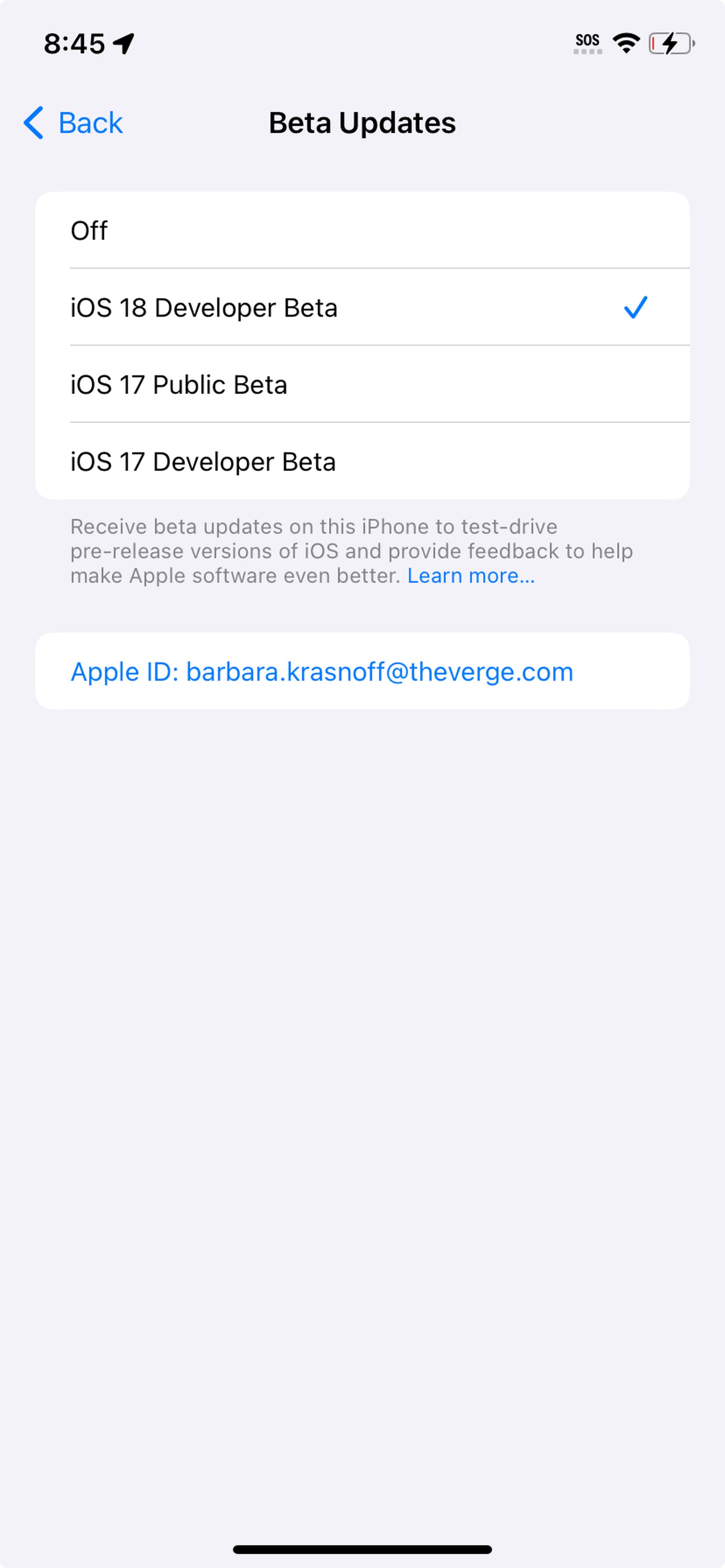

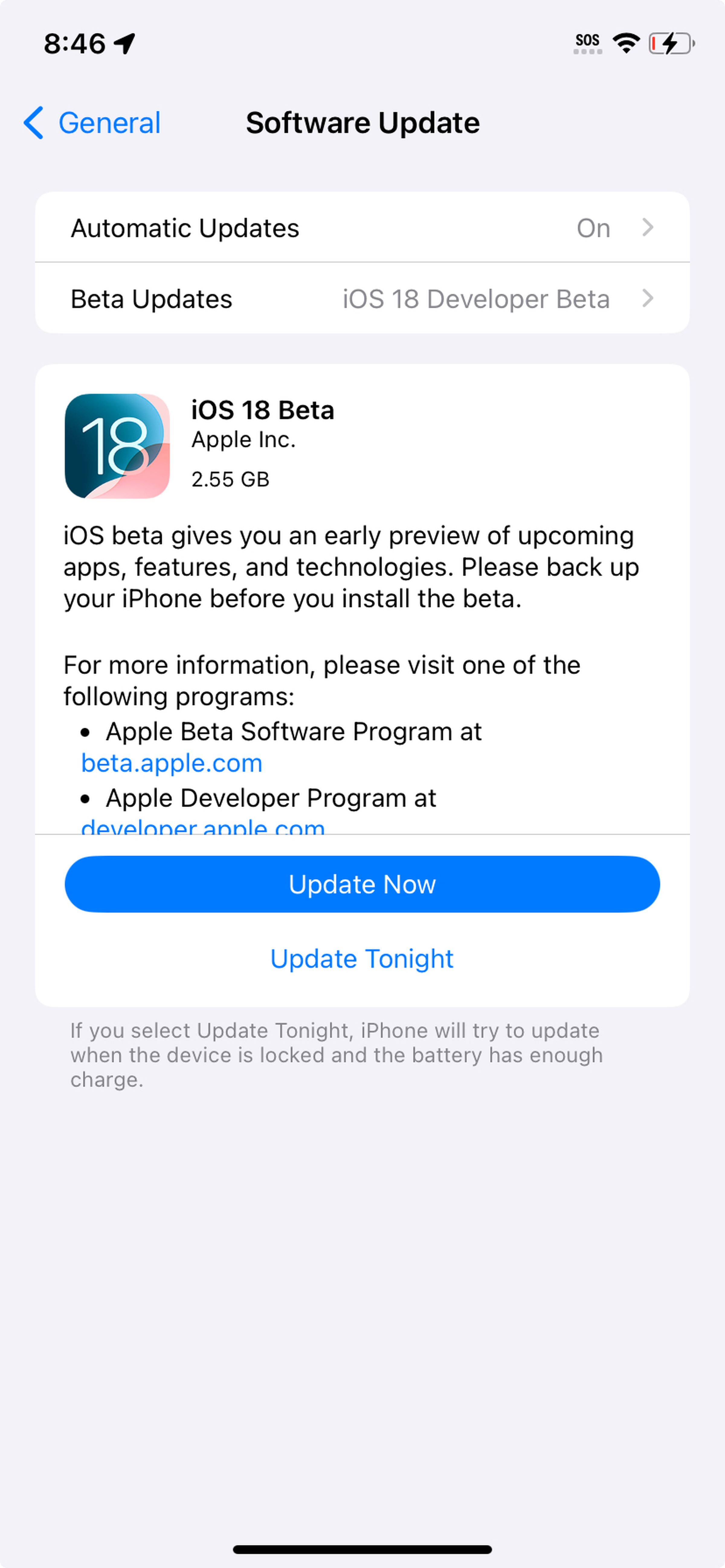
- Now go back to Settings > General > Software Update. You should see a Beta Updates option right under Automatic Updates. Select Beta Updates and check to make sure the correct Apple ID is at the bottom of the screen. If not, tap on the ID and select Use a different Apple ID.
- Select iOS 18 Developer Beta (or iPadOS 18 Developer Beta) under Beta Updates.
- Once that is done, go back one screen to Settings > General > Software Update. You should see your beta update there; select Download and Install and follow the instructions from there.