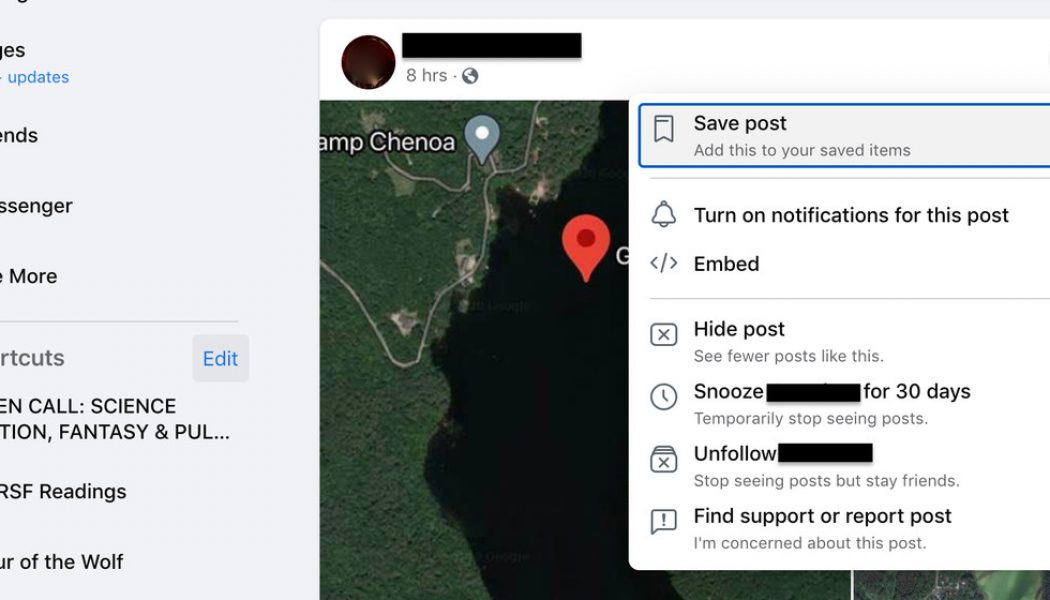These days, it’s no longer surprising when a friend or acquaintance suddenly breaks into a rant on your Facebook feed. It can be triggered by anything from a politician’s tweet to a movie spoiler to the type of mask someone’s wearing (or whether they’re wearing one at all).
If somebody on your Facebook feed has crossed what you consider to be a line, then you can use a number of methods to remove their posts — or them — from sight. You can unfriend them, block them, snooze them (so you won’t see anything from them for 30 days), or simply hide one of their entries. Here’s a rundown of how to accomplish each.
Note: All of these directions are for the “new” version of Facebook on your desktop.
Hide a post
Let’s say somebody whom you otherwise like writes a rave review of a movie that you absolutely loathed. Because you are friends, it appears on your timeline. You really don’t want your other friends to have to read that so-wrong review. Don’t sweat it! It’s easy to hide that one post so that it simply doesn’t appear on your timeline. (It will, of course, still appear on the timeline of the person who wrote it, but there’s nothing you can do about that.)
Just click on the three dots on the upper-right of the entry. You can hide that specific post, or “snooze” the person who put up the post for 30 days. You can also unfollow the person, which means that you will no longer see their entries on your timeline, but you will not be unfriending them.
:no_upscale()/cdn.vox-cdn.com/uploads/chorus_asset/file/21871639/Screen_Shot_2020_09_10_at_3.39.01_PM__1_.png)
Note: If you hide a post and then change your mind, you can find it again, although it will take a bit of doing:
- Click on the arrow on the upper-right corner of your Facebook page
- Select “Settings & Privacy” > “Activity Log”
- In the column on the left, look for “Filter” (it will be a small blue link in the upper-right corner of the column) and click on it
- Scroll down to and select “Hidden from Timeline.” Click on “Save Changes.”
- You should see the hidden posts in the left-hand column. Hover your cursor over the entry you want to unhide, click on the three dots, and you should be able to restore it.
:no_upscale()/cdn.vox-cdn.com/uploads/chorus_asset/file/21871685/Screen_Shot_2020_09_11_at_10.21.50_AM__1_.png)
Unfriend somebody
You’ve friended somebody who you thought might be nice, but it turns out that their politics or attitude toward cat videos or endless posts about obscure horror movies is driving you nuts. Hiding the occasional post won’t do it for you. You want to unfriend them.
It’s not hard:
- Go to their profile (you can either click on their profile photo or search on their name)
- Click on the “person” icon (it’s right next to the “Message” button)
- Select “Unfriend” > “Confirm”
:no_upscale()/cdn.vox-cdn.com/uploads/chorus_asset/file/21871695/Screen_Shot_2020_09_11_at_10.27.49_AM__1_.png)
According to Facebook, the person you unfriend will not be notified that you have unfriended them. However, you will no longer be in their friends list, so they may notice that you’re gone. If you change your mind, you will have to go through the normal “friending” process again.
Block somebody
Sometimes, there’s no way around it — a person has really offended you, and you don’t want them anywhere, anytime, on your timeline. In that case, it’s time to block them.
When you block somebody, they won’t just not be able to post on your timeline. They won’t be able to see anything you post on your timeline, tag you, send you an invite, try to friend you, or start a conversation with you. And if you’re already friends with them, you’ll unfriend them as well.
To block somebody:
- Click on the arrow on the upper-right corner of your Facebook page
- Click on “Settings & Privacy” > “Settings”
- Look for and select “Blocking” in the left-hand column
- Look for the “Block users” section in the center of the page, and type the person’s name — or part of their name — in the “Block users” field
- A list will come up of names that fit what you typed in. Find the person you want to block and click the “Block” button next to their name.
:no_upscale()/cdn.vox-cdn.com/uploads/chorus_asset/file/21871699/Screen_Shot_2020_09_11_at_10.32.05_AM.png)
If you change your mind, it’s relatively easy to unblock somebody — go back to the “Block users” section, and you’ll see a list of everyone you’ve blocked underneath the “Block users” field. Simply click the “Unblock” button next to their name.