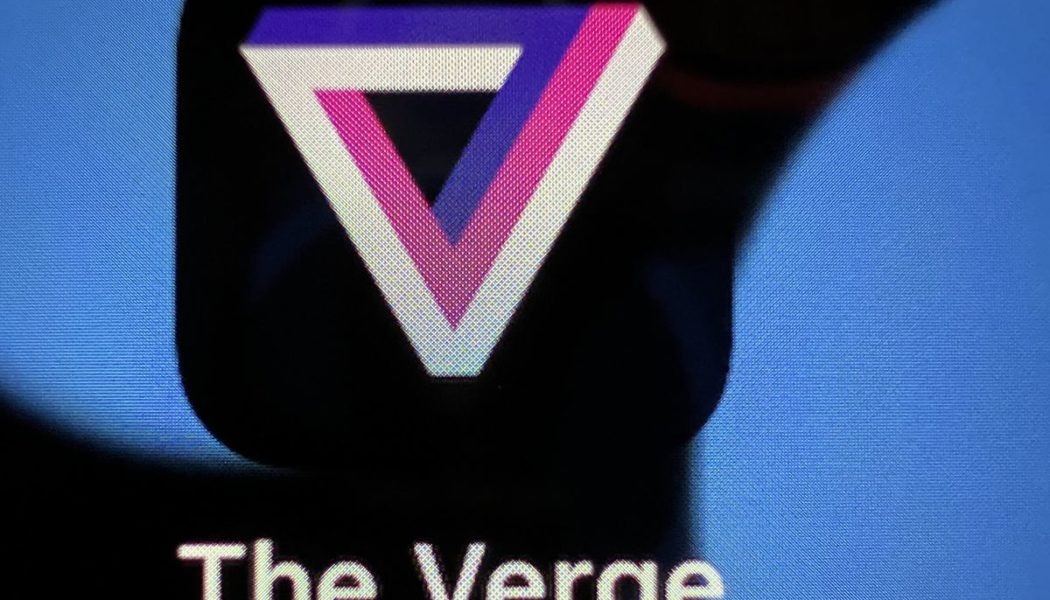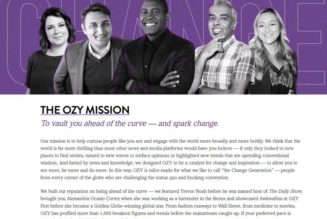The iPhone 13 Pro and Pro Max have great cameras, some of the best you can buy in a phone. They’ve also got an exclusive new feature Apple never offered before: a macro mode that lets you take extreme close-ups — just two centimeters away! — of intricate things you can barely see with the naked eye. Your pet’s incredibly fine fur, the veins of leaves, and the sub-pixels in your computer monitor’s screen are all now within reach.
But Apple doesn’t give you a macro mode button per se — it’s automatic. When you bring the phone within 10 cm of an object, it automatically switches to the ultrawide lens, which some users found jarring enough that Apple now lets you turn off auto-macro-switching in iOS 15.1.
But if you do that, and then manually switch to the ultrawide lens, you won’t get as close by default. Here’s a full-res example:
:no_upscale()/cdn.vox-cdn.com/uploads/chorus_asset/file/22955490/IMG_E0358.JPG)
:no_upscale()/cdn.vox-cdn.com/uploads/chorus_asset/file/22955489/IMG_E0355.JPG)
So how do you actually use macro mode?
How to use the iPhone 13 Pro’s macro mode
Again, it’s automatic. You don’t need to look for a button, you just need to get close. Open the camera app and get very, very close to the thing you want to photograph — so close that it gets blurry. Then slowly back away until it looks crisp. If you want to be extra sure, pull back just far enough that the autofocus (yellow square) kicks in.
Hold incredibly still at that distance (two hands are good, braced is better, tripod is probably best!) and snap the shot. If you’re shooting handheld, you may want to take a few more so you can pick the clearest one — at that distance, any amount of motion might result in blur.
That’s it! Unless you’ve turned off the phone’s auto-macro mode, of course.
How to turn off (and on) the iPhone 13 Pro’s automatic lens swap
:no_upscale()/cdn.vox-cdn.com/uploads/chorus_asset/file/22955484/iphone_13_pro_auto_macro.jpg)
Hate how your iPhone 13 Pro or Pro Max automatically switches away from the (very good) normal lens when you get too close? You can now toggle it on and off as of iOS 15.1.
Open the Settings app, go to Camera, then scroll all the way to the bottom to find Auto Macro. Toggle that off to disable the swap.
How to manually take macro photos with iPhone 13 Pro
Hopefully, Apple will add a manual button soon, the same way you can manually jump to the ultrawide camera by tapping “0.5” or the zoom lens by tapping “3” (unless it’s too dark). Meanwhile, you can still take macro photos with Auto Macro toggled off — they just won’t necessarily be as close.
Switch to your ultrawide lens and follow the same instructions as earlier: get close, back away, hold still. Autofocus will still kick in, just not quite as close as it does with the automatic macro mode.
:no_upscale()/cdn.vox-cdn.com/uploads/chorus_asset/file/22955496/IMG_0371.JPG)
:no_upscale()/cdn.vox-cdn.com/uploads/chorus_asset/file/22955497/IMG_0374.JPG)
But you can also trick the iPhone 13 Pro and Pro Max into giving you nearly as good a result if you just zoom in yourself. Apple tells The Verge that its auto-macro mode is effectively cropping out 3 megapixels’ worth of the 12-megapixel image, which is then upsampled to 12-megapixels once again, with a little bit of additional processing on top. So if you want to emulate that same jump from a 13mm-equivalent field of view to a 26mm-equivalent field of view, just hold down on the 0.5x button and drag the zoom wheel to about 0.9x magnification.
Here are three photos of a bamboo coaster I picked up in Maui with wood-burned letters, shot the closest I possibly could. The first is an auto-macro shot, the second a 0.5x shot that I cropped to roughly 0.9x on my Windows PC, and the third shot at 0.9x magnification on the iPhone itself. They’re almost the same, right? I think the auto-macro looks the sharpest with Apple’s processing on top, but none of them are great and all of them are fine.
:no_upscale()/cdn.vox-cdn.com/uploads/chorus_asset/file/22955973/IMG_0399.JPG)
:no_upscale()/cdn.vox-cdn.com/uploads/chorus_asset/file/22955974/IMG_0400_crop.jpg)
:no_upscale()/cdn.vox-cdn.com/uploads/chorus_asset/file/22955975/IMG_0402.JPG)
So now you know. If you take any particularly epic macro shots with a phone, hit me up on Twitter?