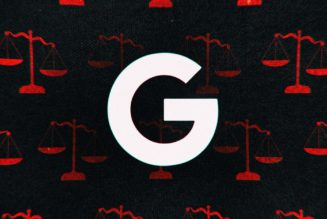The other day, I was watching the documentary The Beatles: Get Back, which flashes on the screen the names of the songs being played and happened to miss the identification of a song I didn’t recognize. “What was that?” I asked my partner. He didn’t know either.
But my Pixel 6 didn’t miss it. Looking down at my lock screen, it said “Dig a Pony The Beatles,” courtesy of Android’s Now Playing feature.
Now, I’m not a huge music fan — I’m the kind of person who listens to the same album again and again, and when I hear a great new song, instead of immediately researching the source, I tend to think, “Hey, that’s nice,” and leave it at that. But now, when I hear something that I sort of like and later on suddenly remember it, I can look it up on my Now Playing list. Or if I’m watching a movie and think, “Okay, I’ve heard that song before,” I can turn to my phone and immediately find out the song’s name and artist.
And Now Playing works offline as well (which I tested by putting my phone into Airplane mode and then playing a song I hadn’t listened to before).
If this is a feature that appeals to you, and you happen to have a Pixel 2 or later phone, here’s how you set up Now Playing and what you can do with it.
Activate Now Playing
- Go to Settings by swiping down twice from the top and tapping the cog icon
- Tap on “Sound & vibration” > “Now Playing”
- Toggle on “Identify songs playing nearby”
- Now the name and the artist of songs playing nearby will appear on your lock screen (note that since Now Playing works via a database on your phone, it may take a few minutes to download before it actually works)
:no_upscale()/cdn.vox-cdn.com/uploads/chorus_asset/file/23120094/Screenshot_20211222_101214.jpg)
:no_upscale()/cdn.vox-cdn.com/uploads/chorus_asset/file/23120093/Screenshot_20211222_101247.jpg)
Activate the search button
As mentioned before, the way that Now Playing works is it draws on a device-based database of music — which is why it can work offline. However, some of us enjoy more obscure music, which may not be part of the several thousand songs in that database. In that case, there is now a cloud search that can add your own preferred songs to the database via a search button on your lock screen. (Unfortunately, this feature is only available if you have a Pixel 4 or later.)
To enable that feature, go to your Now Playing screen and toggle on “Show search button on lock screen.”
:no_upscale()/cdn.vox-cdn.com/uploads/chorus_asset/file/23120249/Screenshot_20211222_103934.jpg)
:no_upscale()/cdn.vox-cdn.com/uploads/chorus_asset/file/23120250/Screenshot_20211222_104038.png)
Manage your notifications
When your Pixel identifies a song, it won’t only put it on your lock screen but will make it available via your notifications. You can manage both of these and more by going to the Now Playing screen and tapping on Notifications.
:no_upscale()/cdn.vox-cdn.com/uploads/chorus_asset/file/23120313/Screenshot_20211222_112059.jpg)
:no_upscale()/cdn.vox-cdn.com/uploads/chorus_asset/file/23120312/Screenshot_20211222_112041.jpg)
Find your Now Playing history
What may be as useful, or even more so, as seeing what song is currently playing is to access the history of the music that’s been around you. You can access this by following the same choices as you did to activate the feature (“Settings” > “Sound & vibration” > “Now Playing”) and selecting “Now Playing History.” Once there, you can tap on a song to play it on your favorite service.
:no_upscale()/cdn.vox-cdn.com/uploads/chorus_asset/file/23120372/Screenshot_20211222_112323.jpg)
:no_upscale()/cdn.vox-cdn.com/uploads/chorus_asset/file/23120375/Screenshot_20211222_113914.jpg)
Make it easier to find your history
And yes, it’s a pain in the butt to have to go through all those steps to access your Now Playing history. If you find you are checking your history often, it’s probably a good idea to put a direct link to it on your home screen so you can just tap and look. Here’s how:
- When you’re in “Now Playing history,” tap the three dots on the top right corner and select “Add to Home Screen”
- The Pixel Launcher will pop up at the bottom of your screen with a Now Playing icon
- You can tap on “Add to Home screen” and then move the widget to where you want it, or press and hold the icon and move it
:no_upscale()/cdn.vox-cdn.com/uploads/chorus_asset/file/23120422/Screenshot_20211222_112415.jpg)
:no_upscale()/cdn.vox-cdn.com/uploads/chorus_asset/file/23120426/Screenshot_20211222_112818.jpg)
What if you don’t have a PIxel?
Currently, the Now Playing feature is only available on the Google Pixel 2 and later. However, there may be a few workarounds out there if you’re feeling experimental. XDA Developers has found one: an Ambient Music Mod, which it says has been confirmed to work on some OnePlus devices and may work on other Android phones as well.
And, of course, there are also apps that will help you identify songs. For example, the well-known song identification app Shazam, which was bought by Apple in 2018, is available for both iOS and Android. It doesn’t work offline, and you have to tap on the icon to start the identification process, but it’s a great alternative for those without current Pixels.