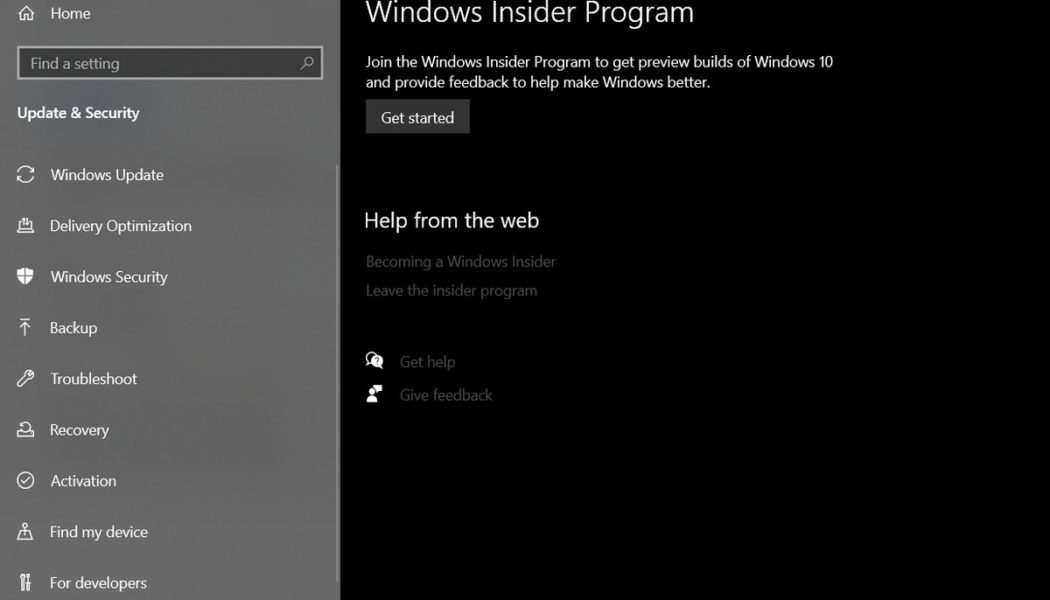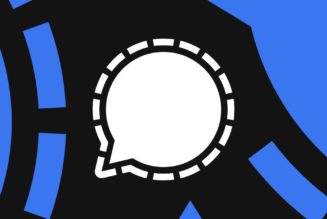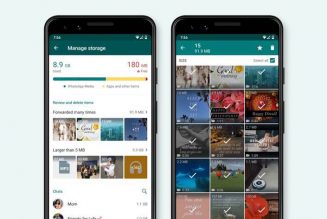After months of testing, Microsoft is releasing the final version of Windows 11 to its Release Preview channel today. It’s the final step before it’s released more broadly to existing devices on October 5th. If you don’t want to wait until October 5th, you can switch to the Release Preview in Windows 10 today and get the free Windows 11 upgrade early.
Here’s how to upgrade to Windows 11 early:
- Check to see if your PC is compatible with Windows 11, using Microsoft’s PC Health App (download here).
- If your PC is supported, you’ll need to register as a Windows Insider over at Microsoft’s site to get the Windows 11 upgrade early.
- On your existing Windows 10 PC, head into Settings > Update & Security > Windows Insider Program
:no_upscale()/cdn.vox-cdn.com/uploads/chorus_asset/file/22872725/M4GiWlG.png)
- Click the Get Started button and link the Microsoft account you used to sign up to be a Windows Insider.
- When prompted to pick your Insider settings, select the Release Preview ring.
- Confirm and agree to Microsoft’s terms, and then reboot your PC.
- Head back into Settings > Update & Security, and you should see a new banner with the optional update to Windows 11.
- Click the download and install option and follow the prompts to get Windows 11 early.
:no_upscale()/cdn.vox-cdn.com/uploads/chorus_asset/file/22872727/Lori_Gamblin_0_1630372025525.png)
Once you’ve successfully upgraded to Windows 11, you can then head into Settings > Windows Update and select “Stop getting preview builds” to unenroll from the preview updates for Windows 11 and remain on the final version.
Microsoft has also released ISO files for the final version of Windows 11, build 22000.194. You can download the ISO file, which will allow you to clean install Windows 11, from Microsoft’s Windows Insider website.