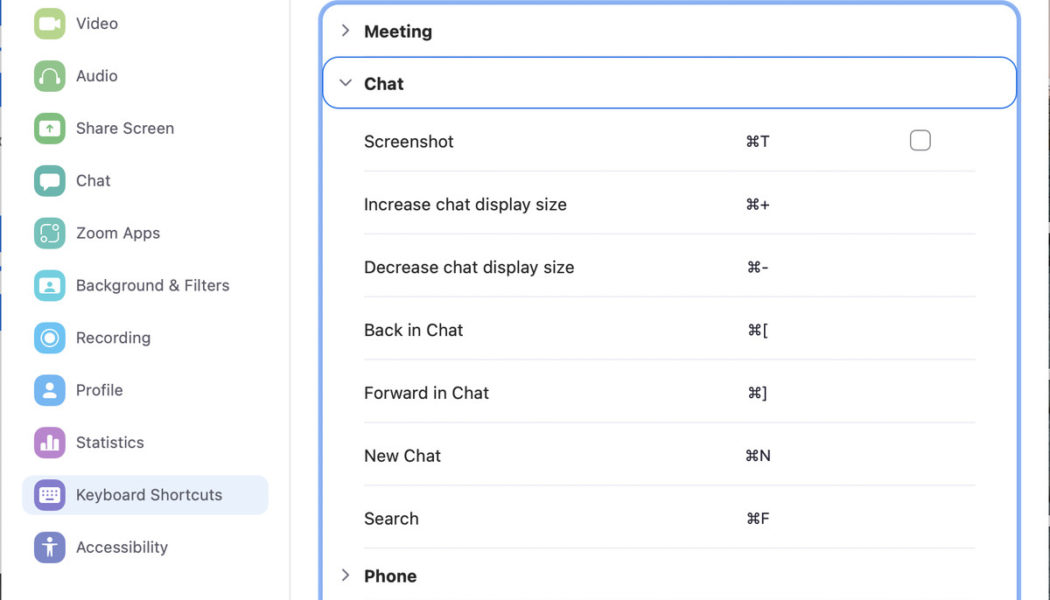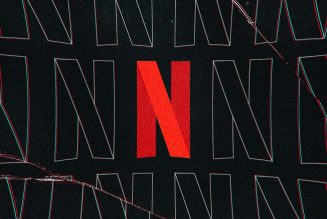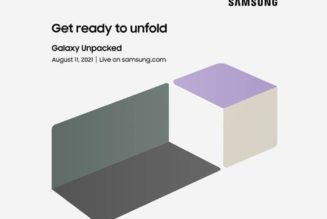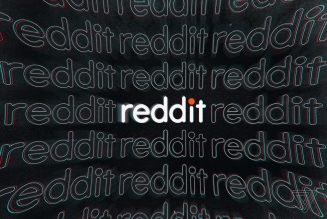When you’re in the middle of a Zoom video meeting at home and your cat suddenly decides to start bawling for its dinner, you’ll want to mute your audio in a hurry. In that case, you have a choice: you can either reach for your mouse or touchpad and start searching for the “Mute” button or you can use a quick keyboard shortcut to cut off that noise immediately.
Zoom has a long list of keyboard shortcuts that you can use before or during a videoconference. By using these shortcuts, you can quickly join a meeting; mute and unmute the audio; start, pause, and stop recording; switch views from Speaker (a large image of the person speaking) to Gallery (several equally sized images, no matter who is speaking); and perform a variety of other tasks.
:no_upscale()/cdn.vox-cdn.com/uploads/chorus_asset/file/23197101/Screen_Shot_2022_01_26_at_2.51.32_PM.png)
You can easily find a list of those tasks, and the shortcuts that you can use, in your Zoom app:
- Go to Zoom’s settings by clicking on the gear in the upper right-hand corner
- In the left-hand menu, select “Keyboard Shortcuts”
The shortcuts are gathered under four categories: Meeting, Chat, Phone, and General. If you want to see all the available keyboard shortcuts, make sure you open each category by clicking on the arrow to the right of the category name.
One note: the keys you press on a Mac or a Windows PC will be different, but no matter which platform you use, those shortcuts can be really useful when you’re on a laptop Zoom call.
Update January 27th, 8:28AM ET: This article was originally published on March 25th, 2020; info on the list of shortcuts has been updated.