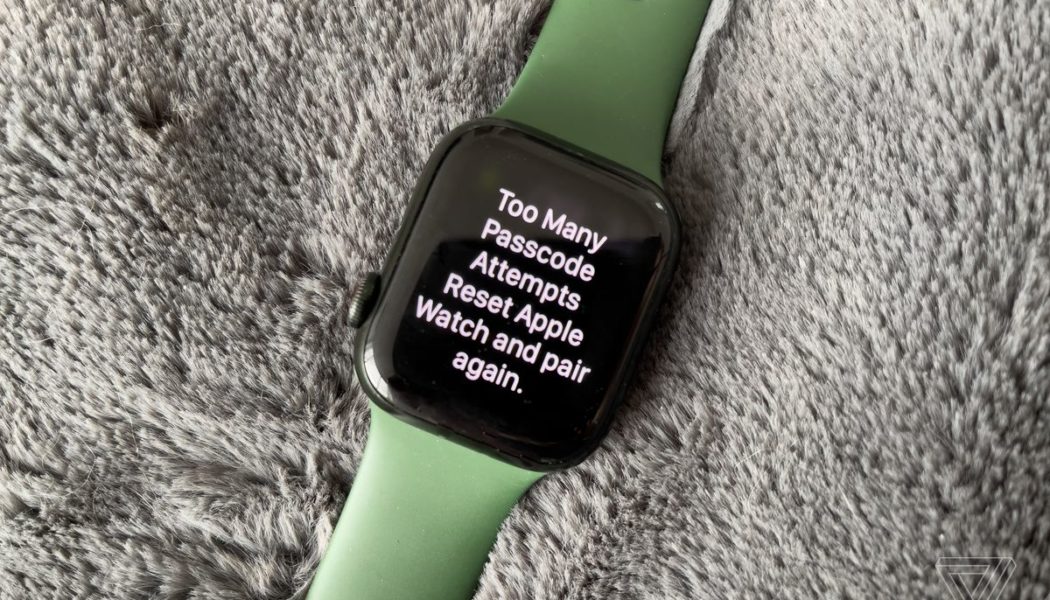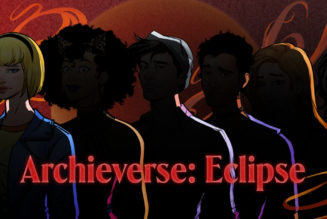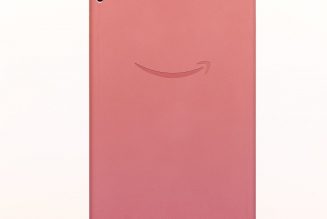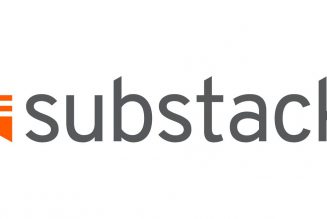There are many reasons why you might want to factory reset your smartwatch. Perhaps an update got borked during download and no amount of troubleshooting has helped. Maybe you want to upgrade to a new model and plan to gift your current watch to a friend. Apple requires you to do it if you happen to forget your passcode. Or, it’s possible that smartwatches just aren’t your thing and you’re ready to sell.
Whatever the reason, it’s important that you wipe the data from your device. Wearables are personal devices and store a ton of sensitive data — especially if you primarily use your smartwatch for health and fitness tracking. As a general reminder, if you’re not totally throwing in the towel on smartwatches, it’s a good idea to back up your data before you reset.
Each smartwatch has a slightly different method for a factory reset. Here’s how to do it for some of the more popular smartwatches.
:no_upscale()/cdn.vox-cdn.com/uploads/chorus_asset/file/23416903/IMG_2840_2.jpg)
Apple Watch
If you’ve added your Apple Watch to your cellular plan, the first thing you should do is disconnect it. To do that:
- Open the Watch app on your iPhone.
- Tap Cellular and then select the information icon next to your plan.
- Tap Remove.
This should be enough, but we all know how carriers can be. Apple’s support page notes that in some cases, you may have to contact your carrier to disconnect your watch. If you plan on gifting or selling by a certain date, make sure to plan accordingly so you’re not left scrambling.
To reset your Apple Watch:
- Open the Settings app on your Apple Watch.
- Go to General and then scroll down to Reset.
- Select Erase All Content and Settings.
- Confirm by entering your passcode.
Samsung Galaxy Watch 4
There are multiple ways to reset the Galaxy Watch 4, both from the watch and from your phone. As with the Apple Watch, if you have a cellular version, you should remove it from your plan first.
:no_upscale()/cdn.vox-cdn.com/uploads/chorus_asset/file/23664309/WRBLS_SW_GW4_Settings_Reset.png)
To remove the Galaxy Watch 4 from your cellular plan:
- Open the Galaxy Wearable app.
- Tap Watch settings.
- Scroll down to and tap Mobile plans.
- Remove your watch from your plan.
Again if you encounter any problems, you may have to contact your individual carrier, so make sure you don’t leave this to the last minute. Once you’ve removed your watch — or if you only have a Bluetooth version — you can start the factory reset process.
To reset from the watch:
- Go to Settings.
- Tap General.
- Swipe to Reset.
- If you haven’t already, you can tap Back up data.
- Tap Reset and enter your passcode if you have one.
To reset from your phone:
- Open the Galaxy Wearable app.
- Tap Watch Settings, and then General.
- Scroll down and tap Reset.
- Unlock your Galaxy Watch 4 and confirm that you want to reset.
- Enter your passcode if you have one.
:no_upscale()/cdn.vox-cdn.com/uploads/chorus_asset/file/21900540/20200919FitbitSense4.0.jpg)
Fitbit Sense and Fitbit Versa series
Neither the Sense nor Versa series has cellular connectivity — so no need to worry about carriers here. Another boon is that the process is the same for all of Fitbit’s smartwatches.
To reset the Fitbit Sense and Versa series watches:
- Open the Settings app on the watch.
- Navigate to the About section.
- Select Factory reset.
- Confirm your choice to reset.
:no_upscale()/cdn.vox-cdn.com/uploads/chorus_asset/file/22996110/dbohn_211105_4864_0002.jpg)
Wear OS 2 smartwatches
Most Wear OS 2 smartwatches do not have cellular capabilities. One exception is the Fossil Gen 5 LTE, which is only available to Verizon customers. To turn off connectivity for that watch, you’ll have to check with the carrier.
Otherwise, here’s how to factory reset Wear OS 2 watches.
- Swipe down and select the Settings cog.
- Navigate to System.
- Scroll down and tap either Disconnect and reset or Unpair with phone. (The options may differ slightly depending on the watch.)
- Confirm that you want to reset your watch.