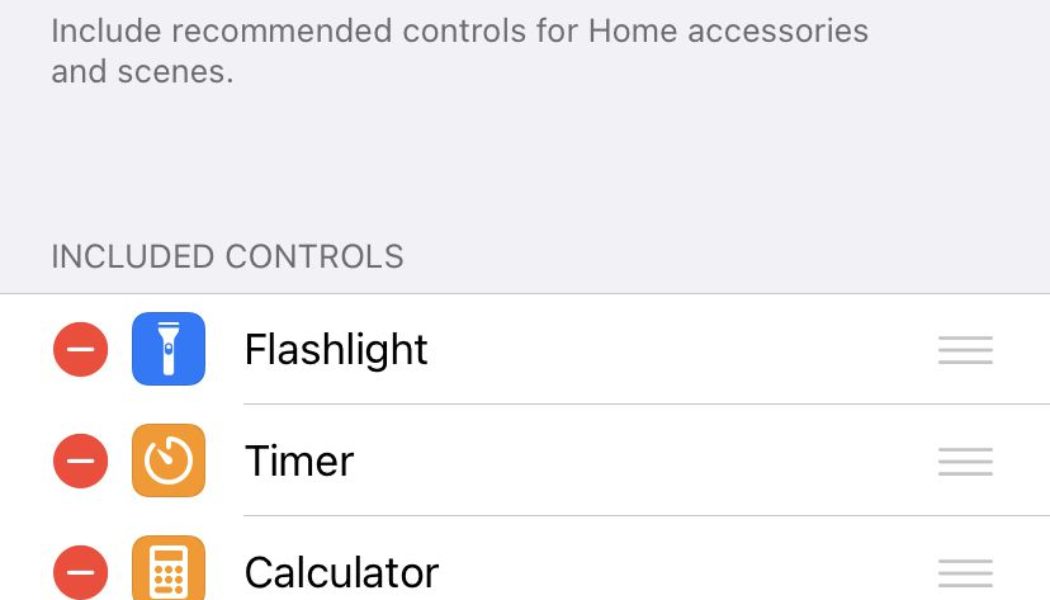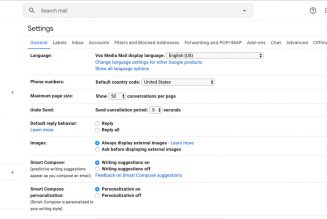Sometimes you want the text in your app to be smaller, so you can fit more content on a single screen. Sometimes you want it to be bigger, especially if you’ve been putting off buying those reading glasses. But until recently, if you had an iPhone, you had to pick a single text size as a standard for all your apps.
Not anymore. In iOS 15, you can adjust the text size separately for each of your apps. So you can, for example, keep the text small for your email, but make it a bit larger in Twitter — or vice versa. (Thanks to @OmarShahine for the info.)
One of the best hidden new iOS 15 features is per app font sizes. I like to use the smallest dynamic size system wide but bump up Outlook by one side since I read so much email. pic.twitter.com/aL8TxOIXVA
— Omar Shahine (@OmarShahine) July 16, 2021
If you’ve got the public beta of iOS 15 installed, here’s how you can adjust the text size for each app.
First, you need to make sure the “Text Size” option is in your iOS Control Center:
- Swipe from the upper-right corner to get to your Control Center. Check to see if “Text Size” is there.
- If it isn’t, then quit Control Center and go to “Settings” > “Control Center.”
- Under the “More Controls” subhead, find “Text Size” and tap the plus sign on the left to add it to your included controls. This will add it to your Control Center.
:no_upscale()/cdn.vox-cdn.com/uploads/chorus_asset/file/22722289/IMG_ACABE3FA7DC3_1.jpeg)
:no_upscale()/cdn.vox-cdn.com/uploads/chorus_asset/file/22722291/IMG_AEE5CFDB6AF2_1.jpeg)
Once that’s done, it’s simple to tweak the text size for each app:
- Open the app that you want to configure.
- Swipe from the upper-right corner to get to Control Center.
:no_upscale()/cdn.vox-cdn.com/uploads/chorus_asset/file/22722286/IMG_7CC84A574C5C_1.jpeg)
:no_upscale()/cdn.vox-cdn.com/uploads/chorus_asset/file/22722287/IMG_3D147AFAD9D1_1.jpeg)
- Tap the “Text Size” icon (the one with the small and large A’s).
- At the bottom of the screen, you’ll see a toggle on the left for that specific app (for example, the left side of the toggle will say “Twitter Only,” and the right side will say “All Apps.”) Move the toggle to the left.
- Once that’s done, use the main control in the center of the screen to set the text size for that app, and then tap anywhere on the screen to get back to the Control Center.
:no_upscale()/cdn.vox-cdn.com/uploads/chorus_asset/file/22722282/IMG_B31FFB1D7C1A_1.jpeg)
:no_upscale()/cdn.vox-cdn.com/uploads/chorus_asset/file/22722285/IMG_D714DD00DBB5_1.jpeg)
- Swipe up to get rid of the Control Center and you’ll return to your app. You should see the difference in the text size immediately — but that difference will not be reflected in other apps.
And, of course, if you want to switch back to a standard text size, just go back to the Control Center, select “Text Size,” and move the bottom toggle to “All Apps.” But be aware that you’ll be resetting all your apps to that text size.