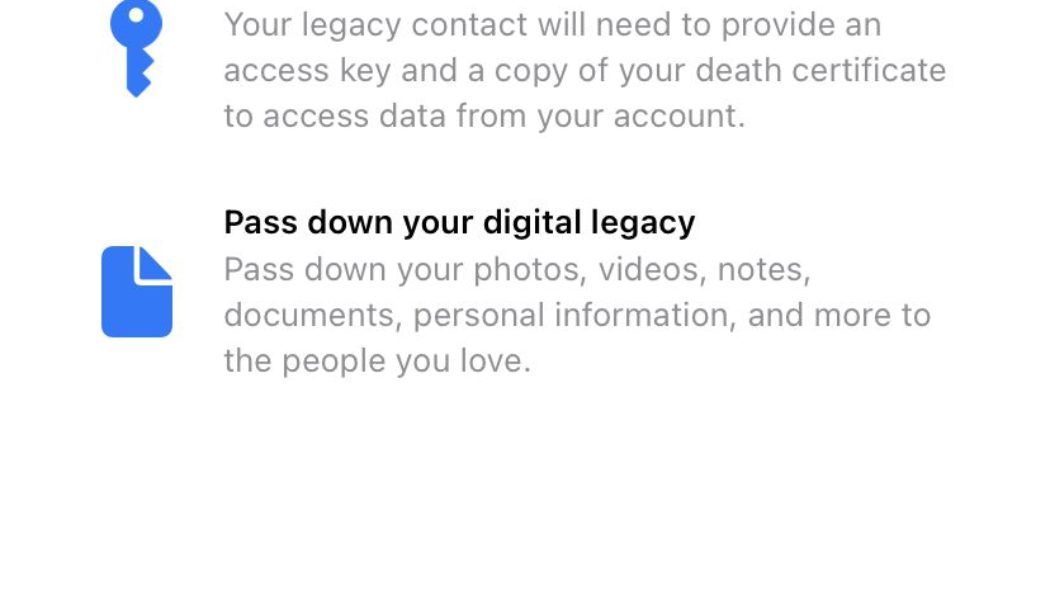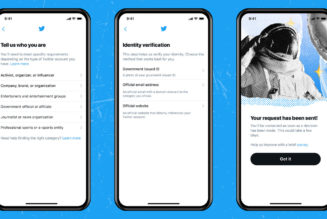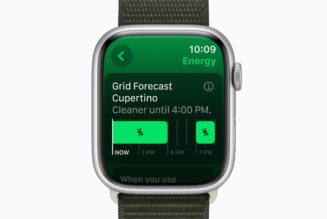I’m about to introduce a topic that most of us would rather avoid: our digital legacy. In other words, what happens to all our digital stuff after we die? (And if your answer is “That’s not gonna happen,” you haven’t been paying a lot of attention lately, have you?)
If you’re reading this, odds are that you’ve got a lot of digital stuff, both on your own devices and floating around in the cloud: backups, photos, tweets, Facebook messages, texts, you name it. If you’re no longer around to pay attention, these can hang around for a very long time — and some of it may be important to your survivors. (For example, who else has the passwords to your bank accounts and credit cards?)
So let’s take a deep breath and discuss how to make things easier for your friends and relatives should something happen to you.
To begin with, if you’re old enough (or wise enough) to have arranged for a will, then your executor (the person who is assigned to see that the terms of the will are carried out) will also have legal standing to access your digital assets: online accounts, websites, etc. This is specified by the revised Fiduciary Access to Digital Assets Act, which has been enacted by the majority of the states in the US. (As of this writing, it had not been passed by California, Oklahoma, or Louisiana; it has been introduced by not yet passed in Massachusetts.)
Since it doesn’t do your relatives or friends any good to have the right to take care of your data if they don’t have your passwords, you might want to think about entrusting at least one person with the passwords to your computer and / or your password manager — or think about putting that information in a secure place and let at least one person know where that place is.
However, the Act does not apply to social media sites — which could be a problem. You can include whom you want to entrust with all your social media accounts in your will, which can make things somewhat easier for them — but will still involve a lot of back and forth as they prove their right to handle those accounts.
There are a few companies that have added features to let you plan ahead of time who is authorized to handle your cloud and / or social media accounts if you’re not able to. Listed here are how some of the major online services are (or are not) handling the situation.
Apple iCloud Digital Legacy
Until recently, getting access to the iCloud account of a deceased family member could be extremely difficult, especially if you didn’t have that person’s recovery key. However, Apple has recently added a Digital Legacy program to its iCloud accounts, which lets you name up to five Legacy Contacts who will have access to your account. The program is available starting with iOS 15.2.
To set up your Legacy Contacts:
- Go to Settings and tap on your name at the top of the page.
- Select Password & Security > Legacy Contact.
- This is where you can add the names of people who will be able to access and download your data after your death; it will also list anyone who has listed you as a Legacy Contact. Tap on Add Legacy Contact to add a name.
:no_upscale()/cdn.vox-cdn.com/uploads/chorus_asset/file/23058282/IMG_336C1C7F4E9D_1.jpeg)
:no_upscale()/cdn.vox-cdn.com/uploads/chorus_asset/file/23058283/IMG_46BBD3E4A094_1.jpeg)
- The next page explains that you should choose someone you trust, and that the person will need to have your access key and a copy of your death certificate. Tap on the Add Legacy Contact button.
- You will be presented with a list of your contacts. Choose one.
- Again, a page will explain what info the contact will have access to. Tap on Continue.
:no_upscale()/cdn.vox-cdn.com/uploads/chorus_asset/file/23058295/IMG_86EF6F6C0BD0_1.jpeg)
:no_upscale()/cdn.vox-cdn.com/uploads/chorus_asset/file/23058296/IMG_8DF1D0ECCD4F_1.jpeg)
- You can now choose how to share you access key (which is a very long string of numbers and letters). If you message your chosen legacy contact with the access key and if they accept it, and if they have iOS 15.2, the key will be stored in their Apple settings. Otherwise, you can print out a copy for them in hard copy or as a PDF.
Google Inactive Account Manager
Google’s Inactive Account Manager is one of the more complete tools for taking care of your digital legacy — even if you’re just temporarily too ill to handle things.
- Begin by going to the Inactive Account Manager and clicking on Start. You’re going to go through three setups: when the inactive account manager will kick in, who to notify, and whether everything should be deleted.
:no_upscale()/cdn.vox-cdn.com/uploads/chorus_asset/file/23058171/Screen_Shot_2021_12_01_at_2.41.33_PM.png)
- First, you decide whether the manager should activate if your account is inactive for three, six, 12, or 18 months. You’re also asked to verify a phone number and / or one or more email accounts where you can be contacted. If you haven’t gone into the account, Google will then use the phone number or email addresses to contact you a month before your set time is up to make sure that you’re really no longer around (and haven’t simply forgotten you had that account).
:no_upscale()/cdn.vox-cdn.com/uploads/chorus_asset/file/23058235/Screen_Shot_2021_12_01_at_2.46.14_PM.png)
- The next page lets you list up to ten people who should be notified by Google that your account hasn’t been used. For each person, you can specify exactly which apps they should have access to, ranging from your calendar and contacts to your Google account and purchases. You can also simply let them have access to all your apps.
:no_upscale()/cdn.vox-cdn.com/uploads/chorus_asset/file/23058236/Screen_Shot_2021_12_01_at_3.15.13_PM.png)
- If you want, you can add their phone number so that Google can use it to verify their identity (and, rather eerily, you can include a personal message to send them).
- You can also activate a Gmail message to anyone who emails you after the manager kicks in, telling them that the account is no longer active. You can have the message sent to everyone who emails you or only to people in your contact list.
:no_upscale()/cdn.vox-cdn.com/uploads/chorus_asset/file/23058237/Screen_Shot_2021_12_01_at_3.37.53_PM.png)
- Lastly, you can arrange for your entire account to be deleted three months after it is declared inactive. This will also include, according to Google, any shared public data such as YouTube videos. (If you’ve named someone who will have access to your account, this will give them three months before the account is pulled to save anything they want to.)
:no_upscale()/cdn.vox-cdn.com/uploads/chorus_asset/file/23058241/Screen_Shot_2021_12_01_at_3.38.26_PM.png)
- Finally, you’ll be given the chance to look over your plan and confirm that this is what you want.
Facebook Memorialization Settings
Facebook calls its digital legacy feature Memorialization Settings. It’s similar to Google’s and Apple’s — it gives a chosen person access to your account after your death. The only difference is that, because Facebook is often used to memorialize people who have died, there are some extra things of which to be aware.
- To begin with, on the Facebook site, click on the downward arrow in the upper right corner, and go to Settings & Privacy > Settings. Make sure you’re in the General section (the first category in the left hand column) and select Memorialization Settings.
:no_upscale()/cdn.vox-cdn.com/uploads/chorus_asset/file/23058172/Screen_Shot_2021_12_01_at_3.46.24_PM.png)
- The page will open up to explain that you can choose a legacy contact who will be able to manage tribute posts on your site, delete your site, accept new friends, and update your profile. The person you choose will be contacted by Facebook, so it’s probably a good idea to talk to them about it beforehand.
- You can also choose to have your account permanently deleted via a link at the bottom of that page. If you don’t choose that, then as soon as Facebook finds out you’re no longer alive, it will “memorialize” your account. That means that the word “Remembering” will be placed on your page, your content will remain, and friends can leave messages on the timeline.
Twitter doesn’t provide any way to posthumously transfer your account to a family member or friend. Somebody who wants to close down the account of a deceased Twitter user will have to fill out a form and then send in a pile of paperwork, including their own ID and a death certificate. They will not be allowed access to the account.
:no_upscale()/cdn.vox-cdn.com/uploads/chorus_asset/file/23058247/Screen_Shot_2021_12_02_at_11.48.05_AM.png)
Like Twitter, Instagram offers no way to plan ahead of time who will have access to your account or what they’ll do with it. Instead, the site will memorialize the account once it receives proof, such as a newspaper clipping or a death certificate. Family members can also request that an account be closed if they have the proper proof.
:no_upscale()/cdn.vox-cdn.com/uploads/chorus_asset/file/23058250/Screen_Shot_2021_12_02_at_11.49.55_AM.png)
As of this writing, there are no other social media sites that I know of that have any specific features for what happens when a user is no longer around. Instead, executors, family members, or others with legal standing will have to provide the paperwork needed to enable an account to be deleted.