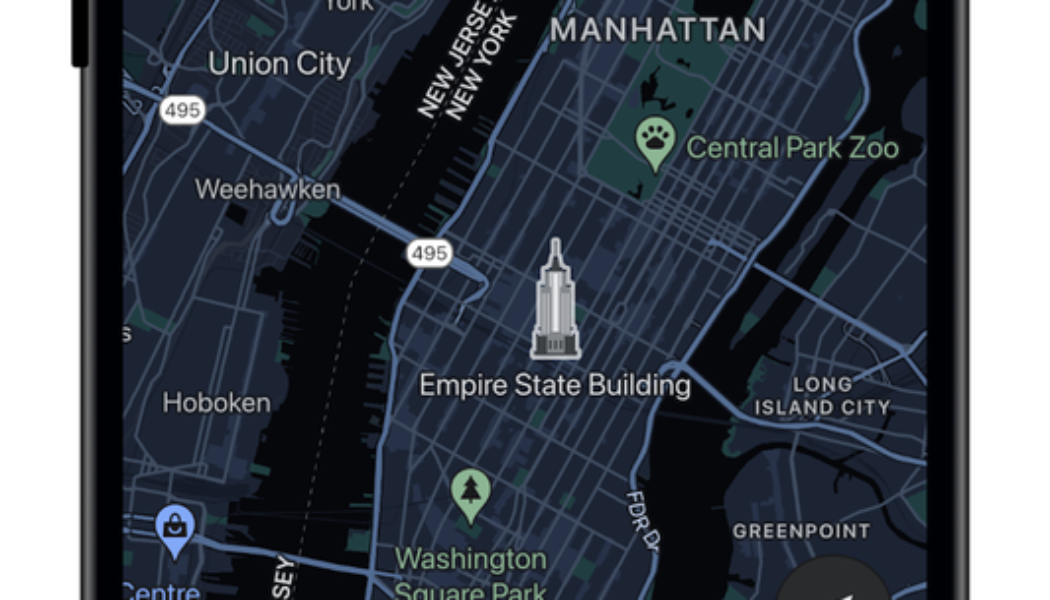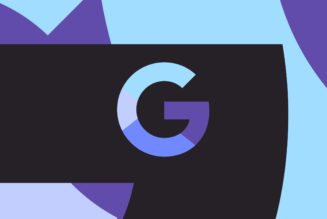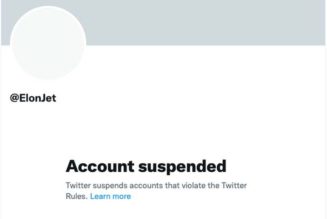In August, Google announced its iOS Maps app would soon be getting a dark mode. But although the feature fully launched at the beginning of September, it arrived quietly enough that several Verge staffers hadn’t even noticed its appearance until we started receiving in-app notices. If you’ve also been in the dark, rather than the dark mode (sorry), here’s how to enable the feature.
From the main Google Maps interface on iOS, tap your profile picture in the top right of the screen. Pick “Settings” from the menu, then select “Dark Mode” from the Using Maps section. Here you have three options: On, Off, and “Same as device setting” (which automatically turns dark mode on or off depending on what you have enabled at the OS level).
If you’re on Android, a similar feature launched earlier in the year, but the route to enable it is a little different than on iOS. Here you need to tap your profile picture, then “Settings,” and then pick “Theme,” and select from the same three options as iOS.
If you ask us, the best choice in both cases is to have Google Maps use the same setting as your device so that all your apps neatly match one another. But don’t let us tell you what to do. Follow your heart.