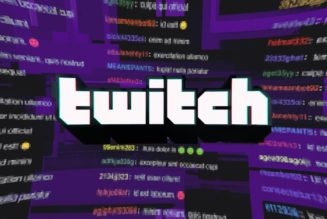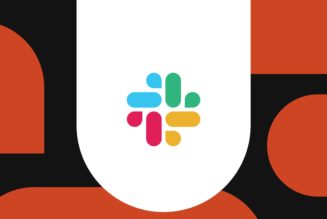Over the last day or two, there have been a growing number of reports by people who own certain Canon Pixma printers that the devices either won’t turn on at all or, once turned on, get stuck in a reboot loop, cycling on and off as long as they’re plugged in. Verge reader Jamie pointed us to posts on Reddit about the problem and Canon’s own support forum, citing problems with models including the MX490, MX492, MB2010, and MG7520.
Some believe their problem is due to a software update Canon pushed to the printers, but that hasn’t been confirmed yet. In response to an inquiry from The Verge, corporate communications senior director and general manager Christine Sedlacek said, “We are currently investigating this issue and hope to bring resolution shortly as customer satisfaction is our highest priority.”
Until there is an official update or fix, some people in the forums have found that disconnecting the printers from the internet is enough to keep them from rebooting, with control still possible via USB.
To get the printers to work while maintaining your connection to the internet and their connection to local network devices, one reply from a customer on Canon’s support forum suggests a method that many people report has worked for them. If you’re experienced with network setups, DNS servers, and IP addresses, it could be worth trying, but for most people, I’d recommend waiting for an official solution.
To follow their steps, then, after taking your internet offline, turn on the printer, go into its network settings, and, under web service setup, select DNS server setup and choose manual setup. In that section, input an internal network address (192.168.X.X, with numbers replacing X that aren’t in use by any other devices on your local network), press “OK,” and then press “no” for a secondary DNS server. This keeps the printer connected to your router without accessing the wider internet, and, for some reason, has been enough to stop the devices from rebooting.