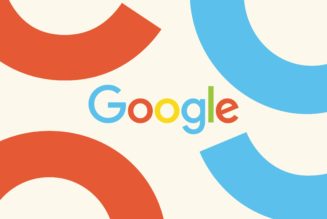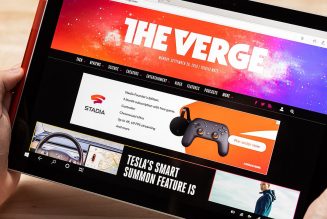One of the neat things about seeing fancy features spread across high-end laptops is the hope that those features will, one day, appear in affordable laptops as well. This year has been the year of the cheap OLED screen in that respect — at least when you look at Asus. The company has been plonking truly incredible screens onto otherwise-unremarkable budget laptops for years, and the new Vivobook S 14X OLED is no exception.
This new, $1,099 Vivobook targets a more price-conscious audience than Asus’ high-end Zenbook line, with a more utilitarian chassis and a heavier build. The panel is what sets it apart from the sea of identical black notebooks that litter the midrange market. Asus is touting it as the “world’s first 14.5-inch 120Hz 2.8K OLED panel,” which is one of those hilariously specific accolades that Asus loves to crown itself with. But the significant kernel of verisimilitude in there is that this is the closest to a MacBook Pro 14 viewing experience you’re likely to find at this price point.
Now, there is not too much else to say about this laptop. Compromises were certainly made throughout the rest of the chassis in order to hit this price, and the high resolution has its downsides in the battery life department. But the $1,099 tag (and there’s an $899 model as well, with the same display) is this Vivobook’s saving grace. It has many of the same flaws that we see on other premium OLED machines with powerful processors (quintessentially, Dell’s XPS 13 Plus). But at this price, that package is a lot more reasonable — for a very specific user.
See how we rate.
This display has everything you’d want. It’s a 16:10 OLED with 2880 x 1800 resolution and a 0.2ms response time. That, alone, makes for an excellent viewing experience with deep blacks and uniform brightness. Details were crisp, and colors popped (the panel covers 100 percent of the sRGB gamut, 98 percent of Adobe RGB, and 100 percent of P3).
What’s more, the 120Hz refresh rate makes for an exceptionally smooth scroll. We’re starting to see more 90Hz OLED panels, but 120Hz is still highly unusual — in fact, I don’t know of any 14-incher with a 120Hz OLED panel currently on the market that Asus doesn’t make.
Peak brightness, in my testing, was a reasonable 379 nits (OLED panels tend to run a bit dimmer than LCDs). I saw very little glare on my windows, even working with brightness fairly low. It’s a delightful screen to look at. Asus even claims that it emits less harmful blue light than other laptop screens do. The science behind the dangers of blue light is dodgy to begin with, but whatever, it’s there if you care about it.
%2Fcdn.vox-cdn.com%2Fuploads%2Fchorus_asset%2Ffile%2F23662986%2Fakrales_220628_5294_0032.jpg&w=2400&q=75)
Here’s what this screen comes attached to. The Vivobook has a fairly standard black chassis. The branding on the lid isn’t obnoxious (which… some Asus branding is) — just an unobtrusive nameplate with “Asus Vivobook” on it and some other words that nobody’s going to be able to see.
The build is sturdy (and unlike many Asus devices, this one doesn’t have the “Ergolift hinge” that folds under the keyboard and digs into your lap). The lid and deck have a bit of flex and a plasticky feel (especially the bezels around the screen), but the overall package is solid.
%2Fcdn.vox-cdn.com%2Fuploads%2Fchorus_asset%2Ffile%2F23662989%2Fakrales_220628_5294_0078.jpg&w=2400&q=75)
You’ll notice that the webcam (which unfortunately doesn’t support Windows Hello) also has a physical privacy shield. These things are often a tiny, invisible switch that’s a pain to find and move, but this one is large and easily thumb-operable. And the keyboard has some nice decorations, including a bright red Esc key, a striped strip across Enter, and a little “Ready to Explore” emblazoned across the bottom edge. There’s a fingerprint sensor in the power button, which works just fine.
%2Fcdn.vox-cdn.com%2Fuploads%2Fchorus_asset%2Ffile%2F23662987%2Fakrales_220628_5294_0057.jpg&w=2400&q=75)
And then there are a bunch of compromises. You must care about all of these things less than the screen if you are buying this Vivobook (and I know some of you do — power to you). First, one of the USB Type-A ports (there are two, in addition to two USB-C, an HDMI, and a headphone jack) is only USB 2.0, while the other is USB 3.2 Gen 1. This isn’t going to impact everyone, but it’s something for owners of certain modern accessories to be aware of.
%2Fcdn.vox-cdn.com%2Fuploads%2Fchorus_asset%2Ffile%2F23662982%2Fakrales_220628_5294_0014.jpg&w=2400&q=75)
Second, the chassis is a fingerprint magnet. The touchpad is quite spacious (53 percent larger than that of its predecessor Vivobook, Asus says), but after just a few days of use, it was smudged up and down.
While the touchpad was the most extreme example, this was an issue all over the thing. After a week of use, there are fingerprints all over the Vivobook’s deck, including the keyboard and palm rests. The lid is, at this point, a mosaic of fingerprints and other smudges. Now, I am guilty of battering my review units around — they spend time in my backpack with a bunch of other electronics as I romp around New York every day, they spend a lot of time on different desks, lap desks, tables, and rugs, and they sometimes have things stacked on top of them. But I put a lot of laptops through these trials and tribulations, and most of them weather it just fine. This lid is already looking worse for wear.
%2Fcdn.vox-cdn.com%2Fuploads%2Fchorus_asset%2Ffile%2F23662983%2Fakrales_220628_5294_0022.jpg&w=2400&q=75)
Finally, it’s just clunky. It’s 0.7 inches thick and 3.5 pounds. For context, the also-powerful and also-OLED Dell XPS 13 Plus is only 2.7 pounds. That’s not horrifically heavy for this size, but as a person of average strength, I found it a pain to carry around with one hand.
Inside this chassis is some pretty noteworthy power
Inside this chassis is some pretty noteworthy power — which, like the screen, comes with battery-related drawbacks. This Vivobook has the Core i7-12700H, which is actually the same processor that powers a number of popular gaming laptops, including Acer’s Predator Triton 500 SE, Lenovo’s Legion 5i Pro, and Alienware’s X14. This device’s CPU chops are no joke, but it also doesn’t have a discrete GPU, meaning it’s much graphically weaker than other H-series workstations.
My $1,099 unit includes 12GB of RAM and 512GB of storage, while the $899 SKU has a Core i5-12500H and 8GB of RAM. Storage and memory are upgradable. To contextualize how good of a deal that is, the cheapest Dell XPS 13 Plus (which has a less powerful processor, less RAM, and a lower-resolution and lower refresh rate OLED screen) is $1,399. The cheapest 512GB M2 MacBook Air, also with less memory and a lower resolution display, would cost $1,399, as well.
%2Fcdn.vox-cdn.com%2Fuploads%2Fchorus_asset%2Ffile%2F23662985%2Fakrales_220628_5294_0028.jpg&w=2400&q=75)
When it comes to performance, this laptop had no problem with day-to-day office tasks (and the screen made them look more pleasant as I did them, as a bonus). It’s certainly faster than the U-series processors that power many 13-inch and 14-inch laptops, though I’m not sure it’s a difference a casual Chrome user will notice.
%2Fcdn.vox-cdn.com%2Fuploads%2Fchorus_asset%2Ffile%2F23662984%2Fakrales_220628_5294_0026.jpg&w=2400&q=75)
In benchmark testing, the Vivobook beats the Dell XPS 13 Plus (our XPS unit had the Core i7-1280P, which is a very similar chip to the i7-12700H) in all of the single-core and most of the multicore benchmarks we ran. It was way behind in the graphics benchmarks we ran, however, which could be a reflection of system memory speed or other factors.
Of note: Adobe Premiere Pro crawled on this machine. I felt like I was watching bars forever while projects loaded. The Encoding section of the PugetBench test for Premiere was so slow it was painful to watch. Our five-minute, 33-second 4K export took 29 minutes, whereas it took around seven on the XPS. (This may be on Adobe rather than Asus, but regardless of whose fault it is, the export was hella slow.) Any machine with integrated graphics is going to have some trouble with these tasks, but these would be unacceptable speeds for folks who do video work with any degree of regularity. The discrepancy in graphics results is counterintuitive since the two GPUs both have Iris Xe graphics — Notebookcheck found that it was due to the Vivobook’s asymmetrical RAM configuration, so do with that what you will.
Fans were quite loud during benchmarking. “Damn, that fan,” my coworker Becca Farsace remarked as she walked past my desk this afternoon. This was, of course, while I had the High Performance cooling profile selected — if you pick Whisper Mode, as I did when I wasn’t benchmarking, the fans are quiet. The CPU was generally around 90 to 91 degrees during benchmarking, which is a bit hotter than you want it, but at least we’re not in a Dell nightmare cooling situation.
a:hover]:shadow-highlight-franklin [&>a]:shadow-underline-black dark:[&>a:hover]:shadow-highlight-franklin dark:[&>a]:shadow-underline-white md:text-40 lg:-ml-100″>Agree to Continue: Asus Vivobook S 14X OLED
The mandatory policies for which an agreement is required are:
- A request for your region
- Microsoft Software License Terms and Asus Notice
In addition, there is a slew of optional things to agree to:
- Device privacy settings: Find My Device, Inking and Typing, Advertising ID, Location, Diagnostic data, Tailored experiences
- Provide information such as name, region, email address, phone number, and country to Asus for product registration and to sign up for an Asus account, to receive emails from Asus, and to register for a McAfee account and receive emails from McAfee.
That’s three mandatory agreements and nine optional ones.
But neither the graphics nor the fan noise is as egregious of a problem as the Vivobook’s battery life. I did my battery runs at medium brightness with battery saver on and the Eye Care color profile selected. I turned the refresh rate down to 60Hz because I know some people don’t care about refresh rate (you’re all monsters, by the way), but I wasn’t willing to turn down the resolution — if you’re just going to use this laptop at 1080p all the time, it’s an objective waste of your money.
On my standard office workload, which utilizes around a dozen Chrome tabs with Slack, some Spotify streaming, and the occasional Zoom call, I averaged four and a half hours to a charge. You may get a longer lifespan than I do (although most people don’t, in my experience), but I would be surprised if this thing lasts anyone a continuous work day.
At a $2,000 price point, any result close to this is unambiguously disqualifying. It’s a bit less egregious at $1,100. (It also helps that the Vivobook is a fast charger, reaching 60 percent in just over 40 minutes with light Chrome use.) Still, it is not what I would call acceptable — especially since the benefits that workstations with discrete graphics offer in exchange for all-day battery aren’t present here. Even the XPS 13 Plus, which has a higher-resolution screen, lasted a bit longer than this one.
This battery life narrows the Vivobook’s audience significantly. As someone who likes to hang out in different places throughout my day, I quickly grew annoyed with how often I had to get up and get the charger. Even if your battery results are more generous than mine, you should expect to have this plugged in a lot if you purchase it.
%2Fcdn.vox-cdn.com%2Fuploads%2Fchorus_asset%2Ffile%2F23662980%2Fakrales_220628_5294_0006.jpg&w=2400&q=75)
The Vivobook S 14X OLED is notable for one thing: its screen. That such an exceptional screen is available at such a low price is a great thing to see. That it’s being paired with an H-series processor is all the more notable. But I very much question the target audience; how many people who need an H-series processor and are willing to sacrifice portability for its power are content with integrated graphics?
My best shot at labeling this group is: someone who really wants a cheap OLED for media consumption. I guess this might be a great option for a college film studies major. More money for an XPS can get you better speakers, battery life, build quality, and graphics — but if you are very budget-constrained and the screen is your top priority, then sure, get this.
For everyone else, Vivobook is a great proof of concept but less practical as a purchase. Devices that are exceptional in theory should also work in practice. They are not artwork; people use them every day. With battery life this bad, it is not a practical purchase. It is quite cool, though.
a:hover]:shadow-highlight-franklin [&>a]:shadow-underline-black dark:[&>a:hover]:shadow-highlight-franklin dark:[&>a]:shadow-underline-white md:text-40 lg:-ml-100″>Asus Vivobook S 14X OLED accessibility
- The letter keys are 1.6 x 1.6 centimeters with 0.3 centimeters between them. All keys are backlit. Caps lock, F9/Microphone, and F10/Camera have indicator lights. The power button is 1.4 x 0.8 centimeters. The volume keys are 1.4 x 0.7 centimeters. The keys are black with white text and take little force to depress.
- The speakers reached an average of 77 decibels in my testing, which is a bit quieter than a standard external speaker.
- The laptop weighs 3.5 pounds.
- There are two Thunderbolt 4 USB Type-C ports, one USB 3.2 Gen 1 Type-A, one USB 2.0 Type-A, one full-sized HDMI 2.0, and one 3.5 mm audio combo jack.
- The lid can be opened with one hand. It can be tilted back to 180 degrees.
- The screen is 14.5 inches with 2880 x 1800 resolution. There is no touchscreen option.
- The touchpad is 12.9 x 7.3 centimeters.
- Setup involves turning the device on and clicking through several menus.
- The Vivobook supports fingerprint logins but not facial logins.
a:hover]:shadow-highlight-franklin [&>a]:shadow-underline-black dark:[&>a:hover]:shadow-highlight-franklin dark:[&>a]:shadow-underline-white md:text-26″>Windows 11
- Windows 11 includes a dedicated accessibility menu.
- Windows 11 includes a built-in screen reader (Narrator). It supports third-party screen readers, including NVDA from NV Access and Jaws from Freedom Scientific. A full list of compatible software can be found on Microsoft’s website.
- Windows 11 supports voice typing (accessed by Windows + H) and speech recognition (toggled with Windows + Ctrl + S).
- Color Filters, including inverted, grayscale, red-green, and blue-yellow, can be toggled with Windows + Ctrl + C. Contrast themes are toggled with Alt + Left Shift + Print Screen. Standard Dark Mode and custom colors are also available under Personalization.
- Caption color and size can be customized and appear close to the bottom of the screen.
- The keyboard can be remapped with Microsoft’s PowerToys. Sticky Keys is supported. An on-screen keyboard is available.
- The cursor’s size and speed can be adjusted, and gestures can be remapped in Touchpad Settings.
- Windows 11 supports eye control with external eye trackers.
- Windows 11 includes a Snap Layout feature, accessed by hovering over the Maximize button on any open window.