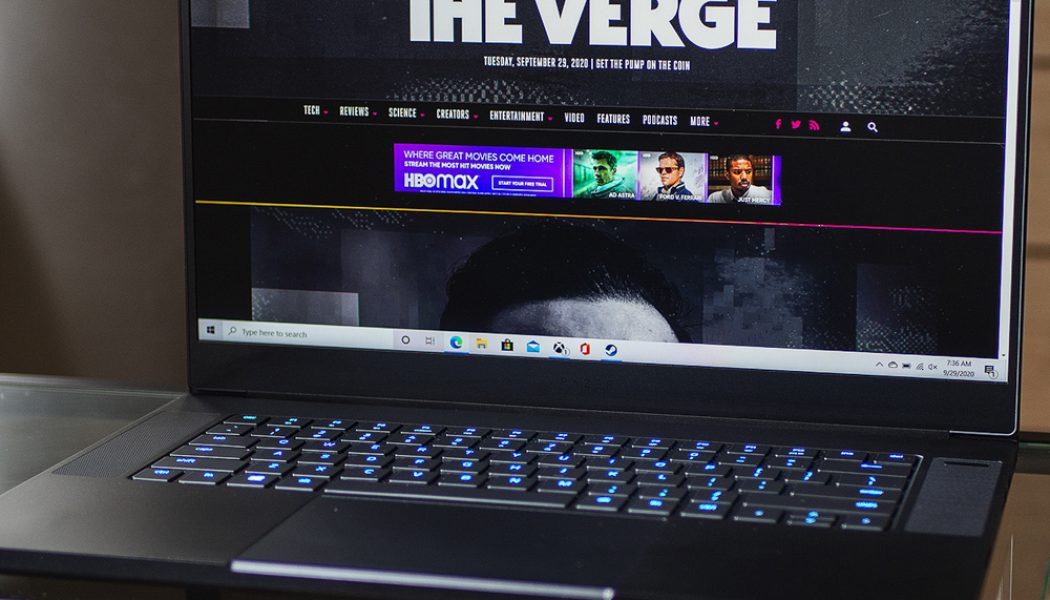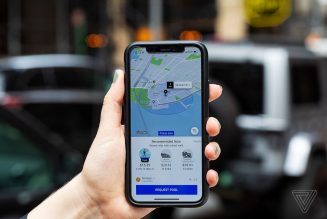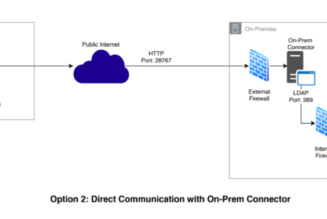If you’ve seen one Razer Blade laptop in the past few years, you’ve essentially seen them all. The new Blade 15 Advanced is another one of those monochromatic, monolithic machines milled out of aluminum. But this one is a beast on the inside, with enough year-to-year improvements elsewhere to be worthy of your attention.
At nearly the top of Razer’s configuration tree sits this $2,999 ($2,799 at the time of publishing) model that I’ve been testing for the last week. It has a powerful eight-core Intel Core i7-10875H processor, Nvidia’s RTX 2080 Super Max-Q graphics chip, a 1TB NVMe SSD, and 16GB of RAM. Topping it off, it has a 1080p display with a 300Hz refresh rate.
This configuration is powerful, and it has no issue playing all of today’s most demanding games at high frame rates with its display’s native 1080p resolution (yet ray tracing without hand-holding via Nvidia’s AI-assisted DLSS feature still presents a big challenge, as I’ll get into later). Pricing for the Blade 15 Advanced starts at $2,599, and that price will get you the same processor and 300Hz refresh rate display but with the Nvidia RTX 2070 Super Max-Q, 16GB of RAM, and a 512GB NVMe SSD.
Perhaps just as important for some, this is the first high-end Blade that is easy to recommend for a variety of other use cases. It’s easier to stick in a bag than most other hulking gaming laptops. It has passable battery life and solid port selection with Thunderbolt 3 and a fast SD card reader that could be a boon for photographers and video editors. Its keyboard layout also makes it better for typing than previous models.
The Blade 15 Advanced still isn’t a master at any of its many trades, but it’s getting better.
Gaming performance in this particular configuration is stellar for most titles, as is expected with the specs inside. My usual gamut of benchmarks include Remedy’s Control and Rocket League; the former being a game that can really push PCs to their limit, and the latter being a fast-paced game that requires precision that I also just happen to really enjoy playing. At their highest settings, Control ran at a smooth 110 frames per second, while Rocket League unsurprisingly clocked in higher with a steady 250 frames per second. Better yet, this display has a 300Hz refresh rate, so when games shot beyond 60 frames per second it was definitely noticeable.
:no_upscale()/cdn.vox-cdn.com/uploads/chorus_asset/file/21922567/cfaulkner_200929_4214_0005.0.jpg)
:no_upscale()/cdn.vox-cdn.com/uploads/chorus_asset/file/21922566/cfaulkner_200929_4214_0006.0.jpg)
If you’re after a laptop that has an RTX 2080 Max-Q, it’s likely you’re interested in taking advantage of ray tracing features in games that support it. Fortunately, that’s all possible here, but unfortunately, this is where it becomes fairly easy to spot this GPU’s shortcomings. The aforementioned Control, with all of the gorgeous ray tracing features switched to their highest, brings the frame rate down to around 40, though it was fairly steady. Fortnite actually fared worse, averaging about 25 frames per second with its ray tracing features turned on. Given Fortnite’s sprawling map and dynamic nature compared to a scripted game, this performance gap makes sense, but I was surprised that this is what brought the laptop to its knees.
Thankfully, Nvidia’s deep learning super sampling (DLSS) feature helps to raise the frame rate of ray tracing gameplay without too noticeable a hit in visual quality. Using it allowed the Blade 15 Advanced to run all of the ray tracing features on Control at around 100 frames per second. Fortnite still presented a challenge, with the “performance” DLSS setting raising it to a relatively stable, but not perfect, 50 frames per second.
You can still have a very enjoyable gaming experience on the Blade 15, but you might need to toggle a few settings to get the absolutely best visual fidelity and quality. Turning on DLSS is technically a cop-out because the system can’t otherwise handle ray tracing (in Control’s case, it drops the rendering down to 720p, then upscales with AI), but it still looks great on a 1080p display. It’s a smart cop-out.
:no_upscale()/cdn.vox-cdn.com/uploads/chorus_asset/file/21922562/cfaulkner_200929_4214_0010.0.jpg)
:no_upscale()/cdn.vox-cdn.com/uploads/chorus_asset/file/21922563/cfaulkner_200929_4214_0009.0.jpg)
It’s hard not to notice just how hot the Blade 15 Advanced can get during a game. Like the similarly specced Razer Blade Pro 17 my colleague Monica Chin tested out, you won’t want to touch near the display’s hinge or anywhere near the back on the bottom of the machine, either. I had to quickly pull my hand away after testing how hot it was. Less demanding games like Hades won’t cause the temperature to rise too high, but generally, its poor cooling means you’ll definitely want to use it on a desk while you’re gaming. And don’t be surprised if you feel some heat making its way toward the palm rests.
Even when you aren’t gaming, heating can still be an issue. This machine got toasty when I exported a five-minute, 33-second 4K video in Adobe Premiere Pro, and it completed the task in four minutes, nine seconds at its fastest. This result is slower than the Alienware M15 R3’s three-minute, 42-second completion time and considerably behind the Gigabyte Aero 15’s two-minute, 42-second run through the export.
On the CPU and RAM front, Razer’s laptop matches what’s inside of the Aero 15. Yet, this Blade 15 Advanced variant has a more powerful GPU than both the Gigabyte or Alienware. It should perform better, yet the cooling (or lack thereof) seems like the culprit here. During repeated export tests, I noticed the CPU reaching 99 degrees Celsius (about 212 degrees Fahrenheit — the literal boiling point of water), and the progress bar seemed to slow down as it got overloaded. This might not be an issue you’ll run into with your tasks, but it’s worth taking note that the thin Blade 15 Advanced gets very hot, to the point where the performance might sometimes take a hit.
:no_upscale()/cdn.vox-cdn.com/uploads/chorus_asset/file/21922565/cfaulkner_200929_4214_0007.0.jpg)
:no_upscale()/cdn.vox-cdn.com/uploads/chorus_asset/file/21922564/cfaulkner_200929_4214_0008.0.jpg)
I didn’t notice any signs of throttling during gameplay, but my experience with Premiere Pro sent a worrying sign that it could happen during a game. I didn’t play longer than 30-minute bursts, but if you log several hours of a demanding PC game, you might run into heating issues that could impact performance.
As I touched on earlier, Razer’s keyboard is better than ever. The old, obnoxious arrow key design was reworked with this year’s iteration, moving them completely out of the way while you’re typing. Your mileage may vary in terms of whether the keys offer enough travel. I think they’re more satisfying to type on than the MacBook Pro’s now-defunct butterfly keys, but that’s not exactly a high bar. To my knowledge, the glass Windows Precision trackpad hasn’t changed much. It’s still plenty big and satisfying to use.
Also, compared to my colleague Dan Seifert’s experience with the low-end version of the 2019 Blade 15 Advanced, this new model has better battery life despite having more powerful specs, which is a feat. His unit got about three hours of life while on battery-saver mode, but the one I’m using lasted around five hours doing general work tasks, including Slack, plenty of Microsoft Edge tabs, Spotify, and the occasional Affinity Photo edit. It’s still not a sterling life span, but it’s drastically improved.
:no_upscale()/cdn.vox-cdn.com/uploads/chorus_asset/file/21922572/cfaulkner_200929_4214_0001.0.jpg)
:no_upscale()/cdn.vox-cdn.com/uploads/chorus_asset/file/21922571/cfaulkner_200929_4214_0002.0.jpg)
In terms of minor but nagging faults, the matte black finish on the Blade 15 Advanced easily gets covered in fingerprints. In fact, I rushed to take photos of it for the review before I actually tested it out because you wouldn’t like how it looked now. After a week of using it, it frankly looks gross. It can be cleaned, but it’s a chore. I’d recommend getting the mercury (silver) colorway to avoid this problem, but Razer doesn’t offer many configurations (including this one) in that color.
Moving on, I appreciate the Windows Hello webcam for quickly logging in with my face, but the camera quality is grainy with poor exposure. My basement studio apartment doesn’t get much natural light, but it makes me look like I live in a cave. This isn’t an anomaly in the world of gaming laptops, but in our current age of endless Zoom meetings, it’d be great if Razer made improvements here. A 1MP / 720p camera is laughable for a $3,000 laptop.
Razer’s latest Blade 15 Advanced brings a series of improvements, which is always great to see in a laptop that already has a comfortable lead over the competition in terms of design. But if you’ve been paying attention to this year’s fleet of gaming laptops, the margin of Razer’s lead is shrinking. MSI’s GS66 Stealth really impressed me earlier this year, with a similarly thin design, good battery life, and overall speedy performance (even going toe to toe with a 300Hz refresh rate display). If MSI can button up its build quality and continue offering perks like more RAM and a faster processor with its next iteration, Razer’s in trouble.
But at least for now, Razer still makes the best thin-profile gaming laptop.
:no_upscale()/cdn.vox-cdn.com/uploads/chorus_asset/file/21922569/cfaulkner_200929_4214_0003.0.jpg)
Photography by Cameron Faulkner / The Verge