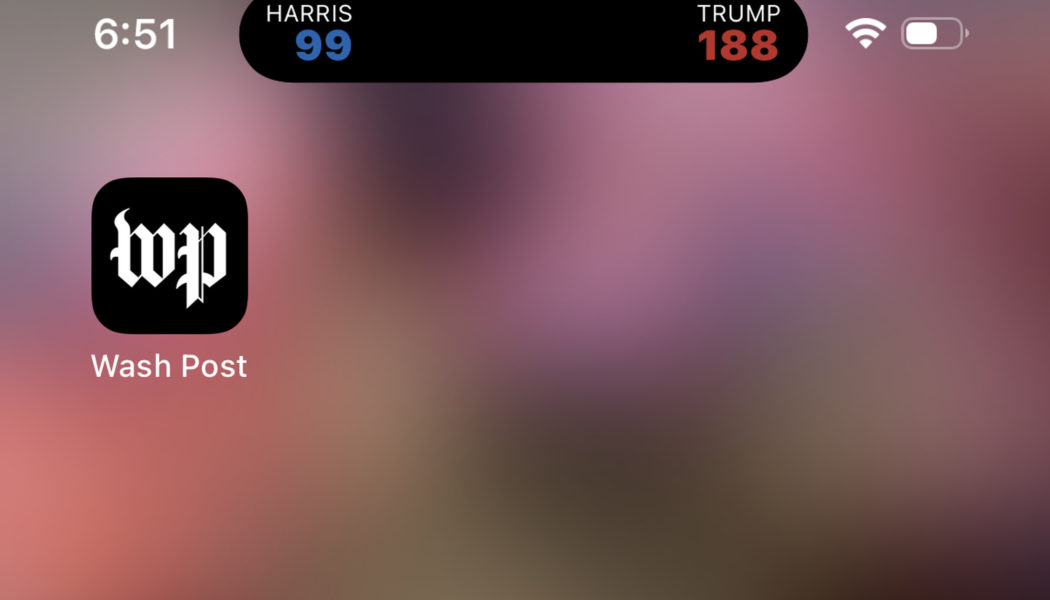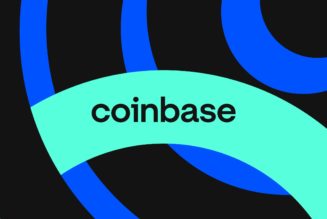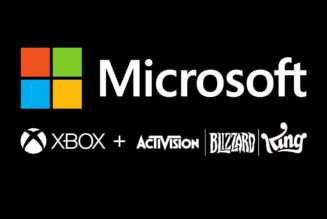I turned off the Washington Post election hell-toggle, and so can you.
Share this story
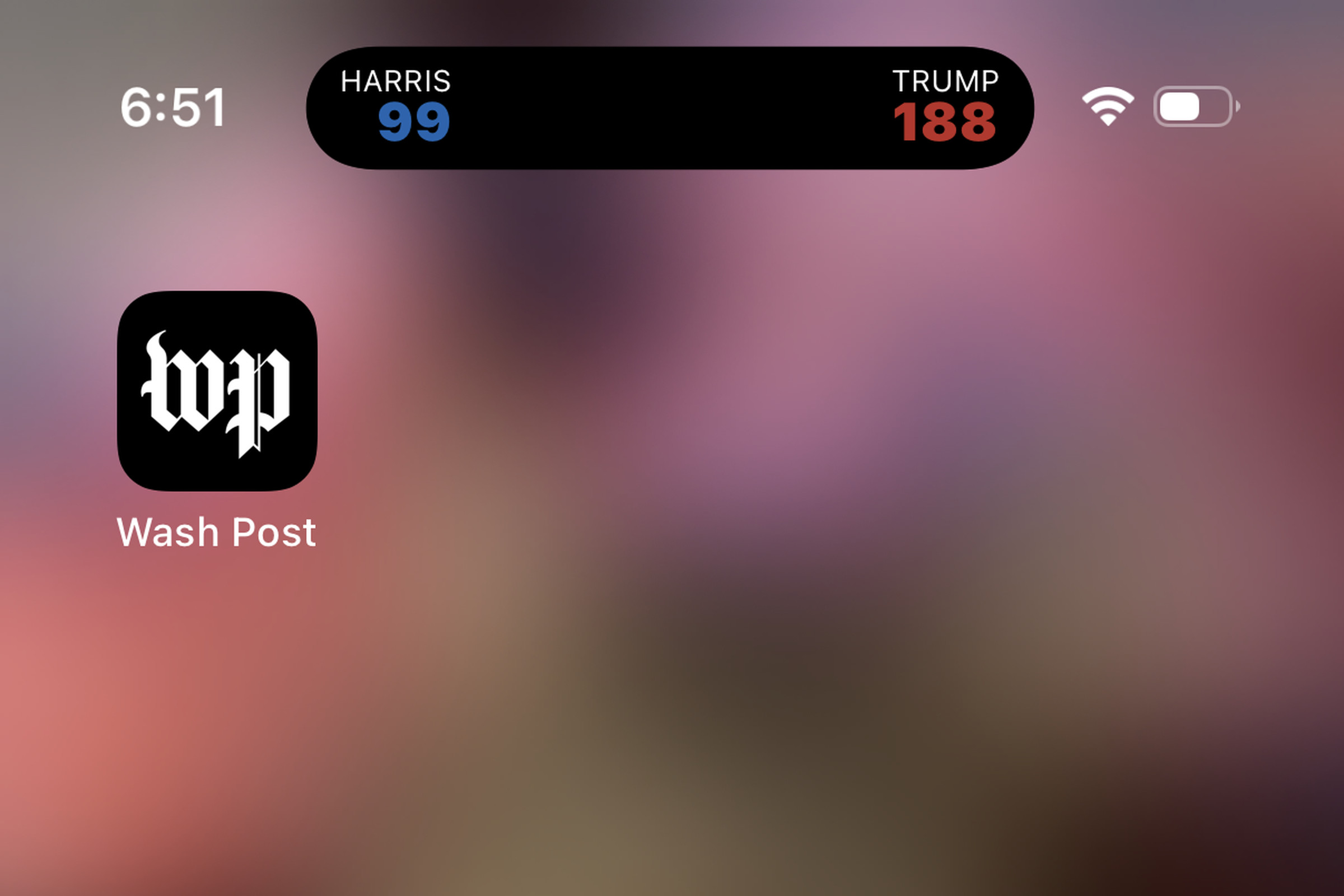
Some iOS users with the Washington Post app installed may have looked down at their device tonight only to find an undismissable black toggle hovering on their screen, with electoral vote counts in the 2024 presidential race slowly ticking upwards. (On my own iPhone it appears as the dynamic island.) If you tap on it it merely expands to give you more information about the race, along with little drawn portraits of the candidates, which is decidedly not the content you want if you were just trying to find the button to make the whole thing go away.
It took me a little bit of jumping around to figure out how to get rid of it, but this is how to dismiss the Electoral College hell-toggle on iOS:
Go to your Settings. Select Apps towards the bottom. Scroll down to the Wash Post app. Click on Live Activities. Turn off the toggle Allow Live Activities. The hell-toggle should vanish.

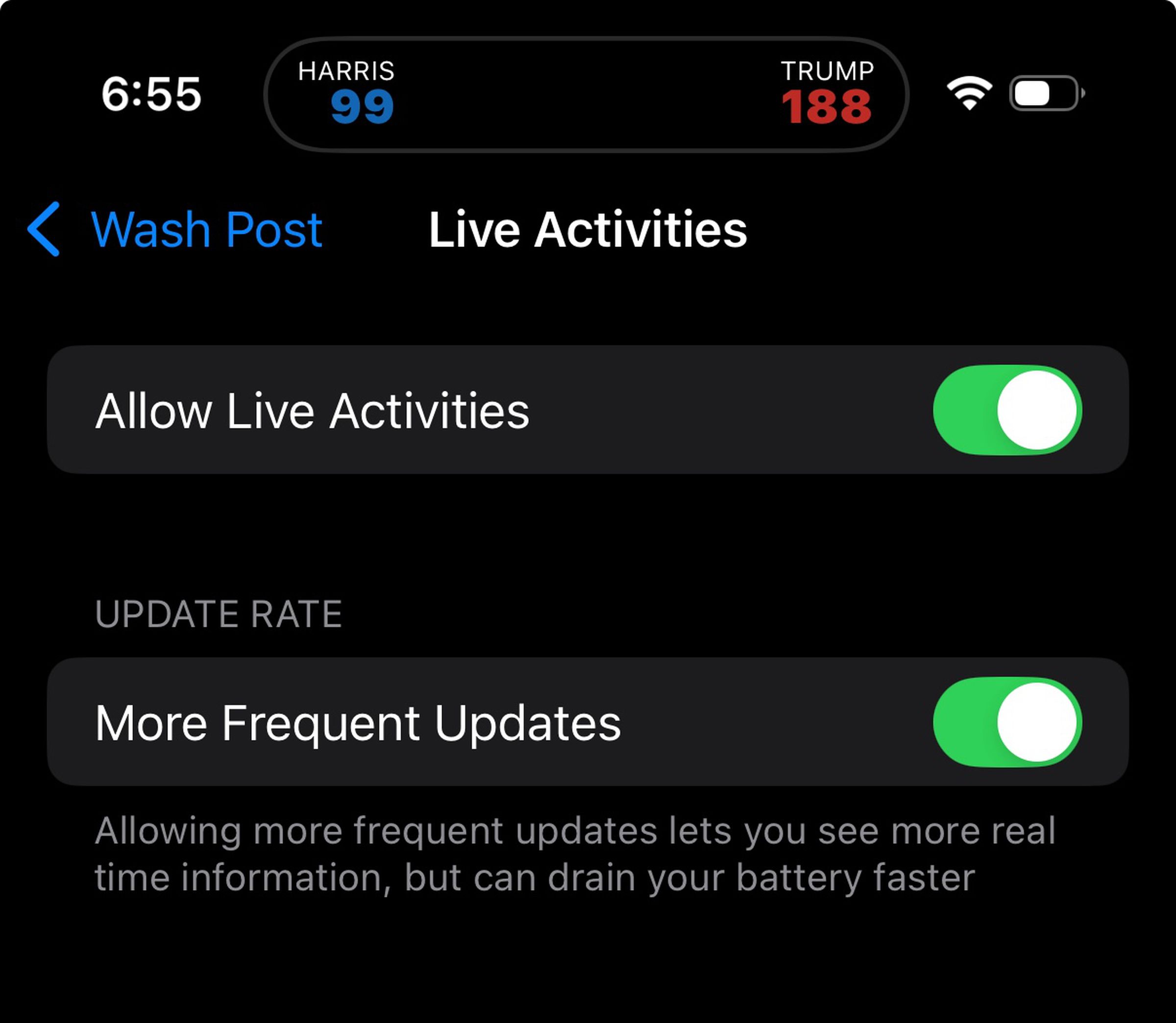
If you want to bring it back, turn on Allow Live Activities again, and then go into the Washington Post app. Click on the gear wheel icon in the upper right to access your settings. Select Live Activity Settings and turn on the toggle to allow live updates from the presidential election. You may need to also click on “Start Presidential Activity” beneath that.
Apparently Apple News also has a hell-toggle, and it presumably can be dismissed in your iOS settings in a similar fashion. I am not plagued with the Apple News hell-toggle, so I wouldn’t know.