Recently, journalist, author of Platformer, and former Verge reporter Casey Newton tweeted something that had many readers both laughing and panicking: that entrepreneur David Sacks’ calendar at Twitter was not set to private and, as a result, was being carefully scrutinized by curious Twitter employees.
Laughing because — well, it is funny in an ironic sort of way. Panicking because the next thought of most people will be: is my calendar public?
If you’re one of those people, here is how to make sure your Google calendar is reasonably private (at least, as private as a Google calendar can be).
Note: while you can choose to share or not share events from your mobile Calendar app, most privacy controls for entire calendars are only available on the web app.
One of the first things you should do is to make sure that you haven’t checked the box that makes your entire calendar available to everyone.
:format(webp)/cdn.vox-cdn.com/uploads/chorus_asset/file/24165502/Screen_Shot_2022_11_03_at_10.07.29_AM.png)
One note: if your account is being administered by your employer or by an organization, there is the possibility that you’ll have additional options here — for example, to make your calendar visible to your colleagues without it being completely public.
:format(webp)/cdn.vox-cdn.com/uploads/chorus_asset/file/24165510/Screen_Shot_2022_11_03_at_11.34.46_AM__1_.png)
This is not to say you can’t share your calendar with friends, family, or colleagues. If you want to share it with somebody specific, you can do it in the same Settings and sharing section.
:format(webp)/cdn.vox-cdn.com/uploads/chorus_asset/file/24165522/Screen_Shot_2022_11_03_at_10.14.07_AM.png)
Each person you’ve shared with will get an email telling them that the calendar has been shared with them; the email will also contain a link so they can add the calendar to their own Calendar app.
If you change your mind about sharing with someone, just go back to the Share with specific people section; you’ll see everyone you’re sharing with listed there. Click the drop-down menu to change their permissions, or click the X to the right of the drop-down to unshare the calendar.