I’m a big fan of Microsoft’s laptop hardware and have been devotedly buying its Surface devices as my personal computers for a number of years now. Very few companies make hardware as uniquely beautiful as the Redmond tech giant does. So I was a bit happier than some of my fellow tech critics were to hear that Microsoft didn’t mess too much with the design of the Surface Laptop.
The Laptop 5, releasing today, looks almost identical to last year’s Laptop 4. The main difference is the processor on the inside and the processor options. Previous versions of the Surface Laptop have offered a choice between Intel and AMD SKUs; Intel offered more raw power, while AMD was more efficient, so consumers could shop to their preference. Not so this year. The Laptop 5 is Intel-only.
Microsoft has not provided a reason for this. When asked, an executive told Verge editor Tom Warren, “We focused on shipping Intel 12th Gen.” So here I am, reviewing a 13.5-inch Intel-powered laptop that puts a somewhat unremarkable chip in a still-remarkable chassis.
a]:shadow-highlight-franklin”>HOW WE RATE AND REVIEW PRODUCTS
%2Fcdn.vox-cdn.com%2Fuploads%2Fchorus_asset%2Ffile%2F24136554%2F226368_Surface_Laptop_5_AKrales_0005.jpg&w=2400&q=75)
Here’s what you need to know about the Surface Laptop 5.
- There are two screen sizes. As in past years, Microsoft is selling a 13.5-inch 2256 x 1504 model and a 15-inch 2496 x 1664 model. Screen size is the only difference; processors and other internal components are the same. Both panels support Dolby Vision IQ (which is supposed to help optimize HDR content). The 13-inch display is quite sharp and more than bright enough for home use. I did catch some glare when there was direct light on the glossy display, but it wasn’t stark enough to be a problem.
- It’s a pretty machine. The familiar Windows logo adorns the lid, and the finish is professional. It’s quite light at 2.86 pounds, and holding it feels very much like holding a MacBook Air.
- The bezels are big. I wouldn’t say that this interferes hugely with the user experience, but I will concede that, as with last year’s model, they are… blocky. Shrinking the bezels seemed like a no-brainer tweak to refresh the design in a modern way and bring the laptop closer to premium competitors.
- There’s a green one. The sage model, limited to the 13.5-inch size, is new this year, and it’s supposed to be green. I was sent the sage option to review, and I will say that calling it green is a… stretch. It looks gray to me. But, you know, epistemic humility and all that.
- Finally, Thunderbolt. One of the Laptop 4’s pain points was the lack of Thunderbolt, even on Intel models. The Laptop 5 finally brings that standard to the sole USB-C port it has, along with a USB-A and a headphone jack on the left side. That, for the record, is not very many ports. I wish there were more — at least an SD slot.
- The keyboard is still a bit flat. Surface keys have a very identifiable snap. That’s one of my favorite things about the Surface Book keyboard, which remains one of my favorite keyboards on the market to this day. But I could feel my fingers thunking on the Laptop 5 in a way they don’t on the Surface Book, and I wish there were more travel here.
%2Fcdn.vox-cdn.com%2Fuploads%2Fchorus_asset%2Ffile%2F24136566%2F226368_Surface_Laptop_5_AKrales_0091.jpg&w=2400&q=75)
I could feel my fingers thunking on the Laptop 5
One other note I have about the chassis is that there’s something going on with the little pads on the bottom of the deck. Specifically, they have no grip at all, and this model was sliding around my desk to no end. This won’t be a problem for everyone. I just feel the need to mention it here because it drove me, personally, up the wall. Thank you for listening. We’ll get through this together.
%2Fcdn.vox-cdn.com%2Fuploads%2Fchorus_asset%2Ffile%2F24136555%2F226368_Surface_Laptop_5_AKrales_0017.jpg&w=2400&q=75)
%2Fcdn.vox-cdn.com%2Fuploads%2Fchorus_asset%2Ffile%2F24136564%2F226368_Surface_Laptop_5_AKrales_0087.jpg&w=2400&q=75)
The Surface Laptop model I have retails for $1,699. It’s the most expensive model, including a Core i7-1255U (on paper, efficient and tailored to thin-and-lights) as well as 16GB of RAM and 512GB of storage. I used it largely for Google Docs work and research as well as some Spotify, TV watching, and messing around in Photoshop. For that sort of workload, the 1255U is going to be totally fine. It got through everything without any noticeable heat in the keyboard and chassis.
Temperatures hovered in the mid-80s (degrees Celsius) at their highest with a handful of jumps as high as 100
To simulate heavier workloads, I ran both CPU and GPU benchmarks. Across the board, compared to the AMD-powered Surface Laptop 4 I reviewed last year, this Intel model is better on single-core tasks, better on graphic tests, and worse on some multi-core tasks. This is unsurprising — single-core is Intel’s strength. But it is somewhat remarkable that an AMD model from last year (powered by an AMD chip that was already, at that time, a generation old) continues to outmuscle Intel’s current line in any tests at all. Cooling was also fine during this process, with temperatures hovering in the mid-80s (degrees Celsius) at their highest with a handful of jumps as high as 100.
%2Fcdn.vox-cdn.com%2Fuploads%2Fchorus_asset%2Ffile%2F24136560%2F226368_Surface_Laptop_5_AKrales_0048.jpg&w=2400&q=75)
Battery life averaged seven hours and 51 minutes of continuous use with brightness at medium. Compared to what I’ve been seeing from other Intel thin-and-lights this year, I will take that result. I saw three hours longer from the AMD Surface Laptop 4, however, even though the two units have a battery that’s nearly the same size.
a:hover]:shadow-highlight-franklin [&>a]:shadow-underline-black dark:[&>a:hover]:shadow-highlight-franklin dark:[&>a]:shadow-underline-white md:text-40 lg:-ml-100″>Agree to Continue: Microsoft Surface Laptop 5 (13.5-inch)
The mandatory policies for which agreement is required to use the laptop are:
- Microsoft Software License terms (Windows Operating System) and Manufacturer’s Limited Hardware Warranty and Agreement
In addition, there are a bunch of optional things to agree to, including:
- Privacy settings including location, Find My Device, diagnostic data, inking and typing, tailored experiences, advertising ID
- Sign up for a Microsoft 365 free trial
- Sign up for an Xbox Game Pass Ultimate free trial
That’s two mandatory agreements and eight optional ones.
Ultimately, the Laptop 5 continues to be a well-built and well-performing laptop that, while expensive, is not so high in the retail clouds that any substantial flaw is a nonstarter. (Cough, ThinkPads.) It is a good computer that I enjoy using. It has more than enough power for general use, while those who need heavier graphic chops may prefer the much heavier Surface Laptop Studio, which is available with discrete GPUs.
But the battery life is not as good as last year’s AMD models were providing. It is legitimate to trade off some efficiency in exchange for additional power. It’s a tradeoff I’m sure some shoppers are happy to make. But it wasn’t one Microsoft needed to ask of them. Microsoft could’ve had it both ways.
a:hover]:shadow-highlight-franklin [&>a]:shadow-underline-black dark:[&>a:hover]:shadow-highlight-franklin dark:[&>a]:shadow-underline-white md:text-40 lg:-ml-100″>Microsoft Surface Laptop 5 accessibility (as reviewed)
- The letter keys are 0.6 x 0.6 inches with 0.1 inches between them. All keys are backlit. Fn and Caps Lock have indicator lights. The power button is 0.6 x 0.1 inches. The volume keys are 0.6 x 0.4 inches. The keys are grayish-green with white text and take a small amount of force to depress.
- The speakers reached an average of 80 decibels in my testing, which is on par with a standard external speaker.
- The lid can be opened with one hand.
- There is a touchscreen with a 1300:1 contrast ratio.
- The touchpad is 4.5 x 3 inches.
- Setup involves turning the device on and clicking through several menus.
- The Laptop 5 supports facial logins but not fingerprint logins.
a:hover]:shadow-highlight-franklin [&>a]:shadow-underline-black dark:[&>a:hover]:shadow-highlight-franklin dark:[&>a]:shadow-underline-white md:text-26″>Windows 11
- Windows 11 includes a dedicated accessibility menu.
- Windows 11 includes a built-in screen reader (Narrator). It supports third-party screen readers, including NVDA from NV Access and Jaws from Freedom Scientific. A full list of compatible software can be found on Microsoft’s website.
- Windows 11 supports voice typing (accessed by Windows + H) and speech recognition (toggled with Windows + Ctrl + S).
- Color Filters, including inverted, grayscale, red-green, and blue-yellow can be toggled with Windows + Ctrl + C. Contrast themes are toggled with Alt + Left Shift + Print Screen. Standard Dark Mode and custom colors are also available under Personalization.
- Caption color and size can be customized and appear close to the bottom of the screen.
- The keyboard can be remapped with Microsoft’s PowerToys. Sticky Keys is supported. An on-screen keyboard is available.
- The cursor’s size and speed can be adjusted, and gestures can be remapped in Touchpad Settings.
- Windows 11 supports eye control with external eye trackers.
- Windows 11 includes a Snap Layout feature, accessed by hovering over the Maximize button on any open window.