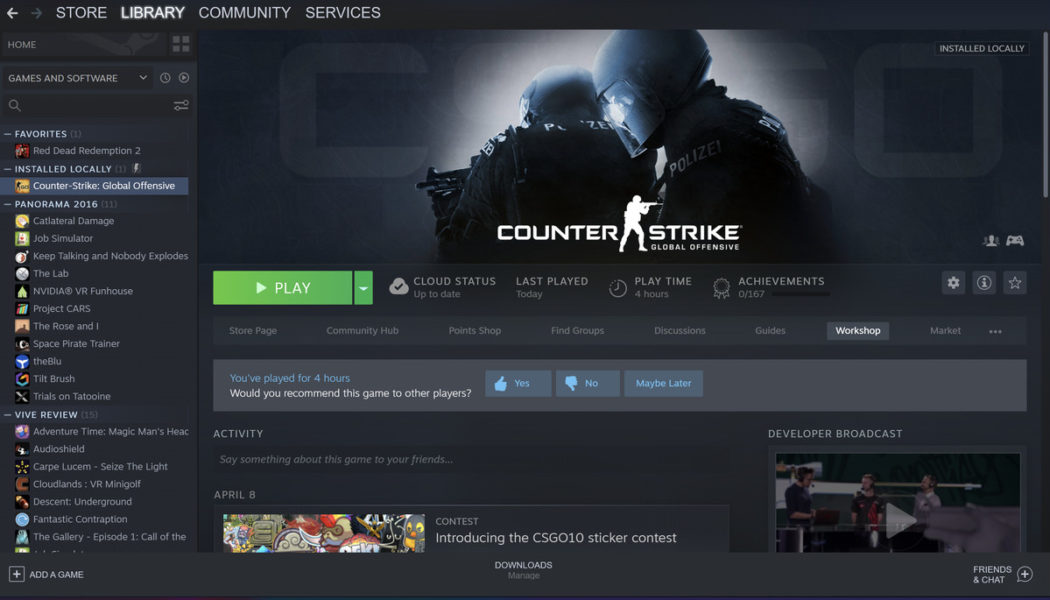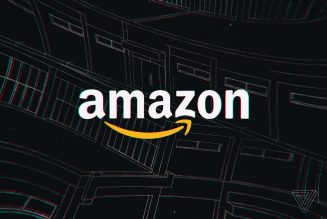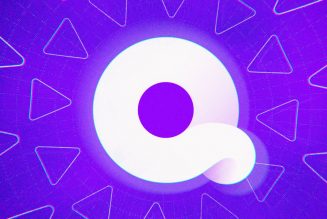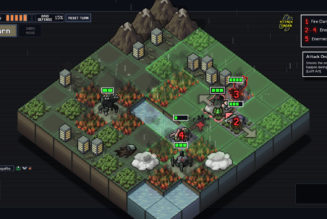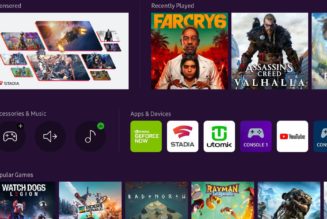Unlike many of the games we use to test gaming laptops here at The Verge, such as Shadow of the Tomb Raider and Red Dead Redemption 2, CS:GO doesn’t have a built-in benchmark. But not to worry — there are third-party benchmarks you can run to see what kind of frame rates your device puts up on this first-person shooter. The one we commonly use, the FPS Benchmark by Ulletical, is free and easy to install.
Here’s how to run Ulletical’s FPS Benchmark for CS:GO:
:no_upscale()/cdn.vox-cdn.com/uploads/chorus_asset/file/23456509/csgo2.png)
- Search for FPS Benchmark.
- Hover over the option titled FPS Benchmark and click the green plus sign that appears to install the map.
:no_upscale()/cdn.vox-cdn.com/uploads/chorus_asset/file/23456510/csgo1.png)
When that’s all sorted, you’re ready to start the game.
Once CS:GO is up and running, click the gear on the left side to open Settings. Here, you can toggle whatever parameters you want. The main thing is to enable Developer Console — find the Developer Console setting and select “yes” from the dropdown menu.
Make sure your device is plugged into power, that nothing is blocking its vents, and that the various settings like fan profiles and power profiles are maxed out.
Okay, you’re ready to start the benchmark.
:no_upscale()/cdn.vox-cdn.com/uploads/chorus_asset/file/23456511/csgo3.png)
- Click Play CS:GO on the top left.
- Click Workshop Maps > FPS Benchmark > Go.
The benchmark will take it from here. You can see your FPS in the top-left corner. When the benchmark is completed, the admin console should pop up with your results at the bottom.