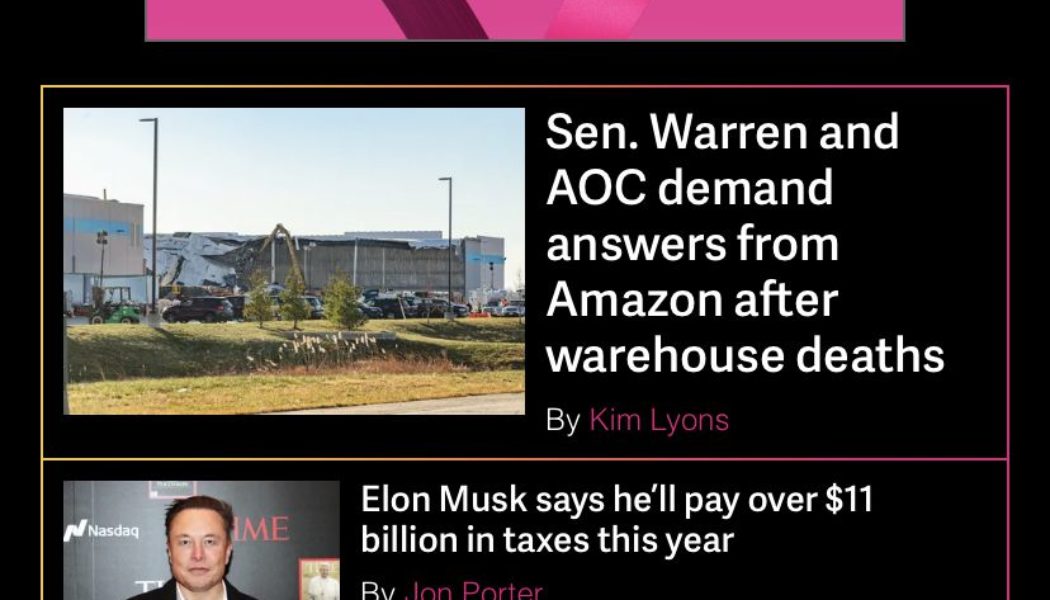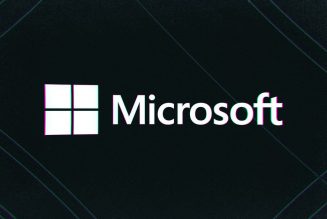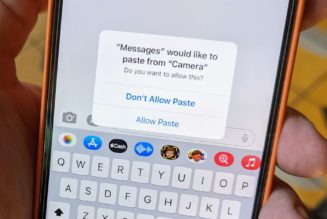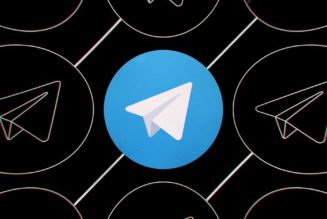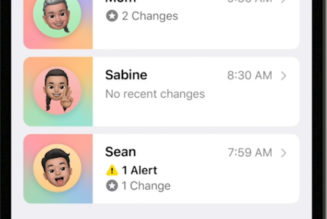iOS 15 has brought with it a number of features that don’t affect your privacy, your efficiency, or your fitness. They’re — well, just nice. One of them is the new ability to change the background of the mobile version of Safari so that when you open a new page, you’re looking at something beautiful or wildly colorful. Or just nice.
The process is almost ridiculously simple. Here’s how to do it:
- Once you’re in the Safari app, you’re going to open a new page. Not sure how to do that? Look for the double square in the bottom-right corner and tap on that.
- You’ll see thumbnails of all the pages currently open in Safari. (If there are loads of them, you may want to take this opportunity to get rid of a few.) Tap on the plus sign in the lower-left corner.
:no_upscale()/cdn.vox-cdn.com/uploads/chorus_asset/file/23115302/IMG_A3855A225769_1.jpeg)
:no_upscale()/cdn.vox-cdn.com/uploads/chorus_asset/file/23115305/IMG_32F6238563E7_1.jpeg)
- You’re now on “Customize Start Page.” Look for the “Edit” button and tap on that.
- Now, you can either choose from one of the backgrounds that Apple has included or tap the square with the plus sign to select one of your own. If you chose the latter, you’ll be taken into your Photo app to make a choice.
:no_upscale()/cdn.vox-cdn.com/uploads/chorus_asset/file/23115306/IMG_7E603B0DD799_1.jpeg)
:no_upscale()/cdn.vox-cdn.com/uploads/chorus_asset/file/23115307/IMG_5E5E22B1280F_1.jpeg)
- Tap on the image you want to use, and you’ll be brought back to “Customize Start Page.” Your new image has now replaced the square with the plus sign and is highlighted. If you’re happy with your choice, leave the page. If you want to select something else, just tap on that square again to choose something different, or tap on one of the preinstalled Apple backgrounds.
- Leave the “Customize Start Page,” and you’ll see that your new Safari page now has a cool new background.
:no_upscale()/cdn.vox-cdn.com/uploads/chorus_asset/file/23115309/IMG_FC9ACAF34B1C_1.jpeg)
:no_upscale()/cdn.vox-cdn.com/uploads/chorus_asset/file/23115310/IMG_E7C7588E72E9_1.jpeg)