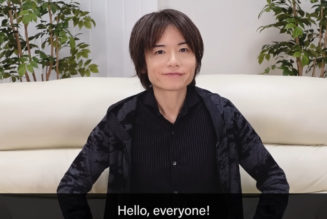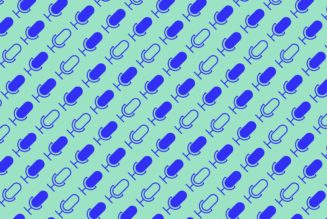One of the new features in Android 12 is the ability to automatically fit your phone’s color palette to that of your wallpaper. If you’ve been able to upgrade to Android 12, you may want to give it a try, especially if you’re into styling and colors.
I tried it out on a Pixel 3 using Android 12 beta, and the results were interesting. When I used the sample wallpapers supplied by Google and enabled the “themed icons” feature (which is supposed to let your icons match the style of your wallpaper), I was treated to a new background color which appeared on the search field at the bottom of the screen, the Quick Tiles (the buttons you get when you swipe down from the top), and other elements.
I was not all that impressed by the “themed icons” feature — it basically changed some, but not all, of the icons on my home page into black designs against a hued background. Quite honestly, I think the normal multi-colored icons look much better, but it’s nice to have the choice.
Want to try it out yourself? Easy.
- Long press on an empty part of your home screen until you see the pop-up menu.
- Select “Wallpaper & style.”
- Select “Change wallpaper.”
:no_upscale()/cdn.vox-cdn.com/uploads/chorus_asset/file/22823528/Screenshot_20210902_153520.png)
:no_upscale()/cdn.vox-cdn.com/uploads/chorus_asset/file/22823529/Screenshot_20210902_103222.png)
- Tap on one of the categories presented on the Wallpaper screen, and then select a specific image. Or tap on the top button called “My photos” to select one of your own photos.
- Once you select your image, you’ll be shown a preview of what it will look like on your home screen and lock screen. (Two buttons below the preview image let you toggle between the two.) If you’re satisfied, tap the check mark in the bottom right corner.
- A pop-up menu will give you the choice of using the wallpaper on the home screen, your lock screen, or both. And you’re done! You’ll find yourself back on your home page — with your new wallpaper.
:no_upscale()/cdn.vox-cdn.com/uploads/chorus_asset/file/22823531/Screenshot_20210902_110943.png)
:no_upscale()/cdn.vox-cdn.com/uploads/chorus_asset/file/22823536/Screenshot_20210902_111910.png)
If you want to try the themed icons, or use a dark theme, go back to the “Wallpaper & style” page, scroll down a bit and toggle on either or both. Here’s what the Mandalorian wallpaper looks like, both with normal app icons and with the themed icons:
:no_upscale()/cdn.vox-cdn.com/uploads/chorus_asset/file/22823565/Screenshot_20210902_111952.png)
:no_upscale()/cdn.vox-cdn.com/uploads/chorus_asset/file/22823574/Screenshot_20210902_155009.png)
I also tried the new color palette feature with one of my own photos as wallpaper: a green lawn with a few purple flowers. It worked perfectly there as well. The quick tiles and themed icons were all assigned a pale green, as were the lock screen numerals and other elements.
:no_upscale()/cdn.vox-cdn.com/uploads/chorus_asset/file/22823577/Screenshot_20210902_142221.png)
:no_upscale()/cdn.vox-cdn.com/uploads/chorus_asset/file/22823578/Screenshot_20210902_142249.png)
You can also choose the a different color combination for your theme, depending on your wallpaper photo.
- On the “Wallpaper & style” page, select “Wallpaper colors” and choose one of the color combinations shown. You can also tap on “Basic colors” if you want something, well, basic.
:no_upscale()/cdn.vox-cdn.com/uploads/chorus_asset/file/22823585/Screenshot_20210902_155334.png)
:no_upscale()/cdn.vox-cdn.com/uploads/chorus_asset/file/22823584/Screenshot_20210902_155404.png)
While these style combinations won’t affect your phone’s efficiency or performance, the idea that you can tweak the look of your screen to suit your taste — or your mood — is rather nice. If you have access to Android 12, I’d try it out — it may make a real difference in how you view your Android phone.