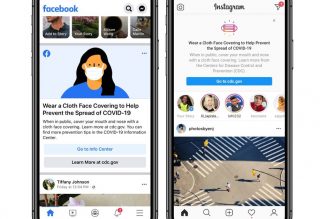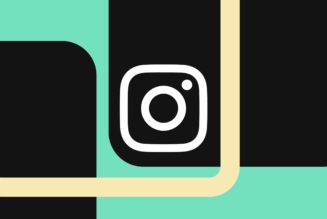The ShadowCast from Genki is a dongle-size video capture card that might provide all that some gamers and streamers need. It’s $45, a relatively low price for a no-frills device that can get your console games onto your PC. But it has some limitations. The video quality isn’t great, and there’s a noticeable amount of lag if you’re trying to play along with the stream. These compromises aren’t a surprise, considering the ShadowCast costs a fraction of the price of something more capable like Elgato’s HD60 S+.
You can actually go a bit cheaper than Genki’s $45 if you’re willing to roll the dice on quality control. Last year we covered an affordable (between $10 and $30, usually) no-brand HDMI capture card that’s very similar to this one, and perhaps its port arrangement may be more convenient for you. Unlike the ShadowCast, which plugs into an HDMI port and has a USB-C-in port on its other end, the cheaper alternative has HDMI-in and USB-out, so you can just plug in an HDMI cable you may already own. Genki gets the nod, though, both in terms of build quality and its companion software. I’ll get into the latter part below.
It’s easy to get the ShadowCast up and running on PC or macOS. It’ll work with any device with an HDMI-out port, so the PS5, Xbox Series X, Nintendo Switch and some older consoles are covered. That also includes DSLR or mirrorless cameras that you might want to use as a high-end webcam. The ShadowCast has a USB-C port on its other side, which you can connect to your PC with the included six-foot USB-C-to-C 2.0 cable, or your own C-to-A cable. It also works seamlessly with streaming applications like OBS Studio. If you’re using the ShadowCast as an interface for a camera, it’ll work with Zoom, Microsoft Teams, Google Meet, and other popular video conferencing apps. You might need a dongle if your camera doesn’t have a full-sized HDMI port. A micro or mini HDMI dongle should get the job done.
When I hooked up the ShadowCast to my Olympus OM-D E-M10 Mark II camera to use it as a webcam, it worked well, with negligible latency issues.. It produces far better colors and clarity than a traditional webcam, though in my case, I could only get an image through HDMI by bumping the camera’s output resolution down to 720p. That may be an issue with my camera, and not the ShadowCast, so your camera may be able to output to higher resolutions without issue.
The ShadowCast’s specs are competitive for sub-$50 capture solutions, and its flaws are generally similar, too. It supports up to 1080p input resolution at 30 frames per second, or a 720p image at a faster 60 frames per second. Both modes offer varying levels of graininess, so this device isn’t for people aiming to show all of the granular visual details in PS5 games — or really any game — with pixel-perfect representation. Fidelity aside, I noticed that colors from some sample images and footage look less vibrant and have less contrast than I’d see by directly connecting my console to a monitor. Neither flaw is that surprising, given the price.
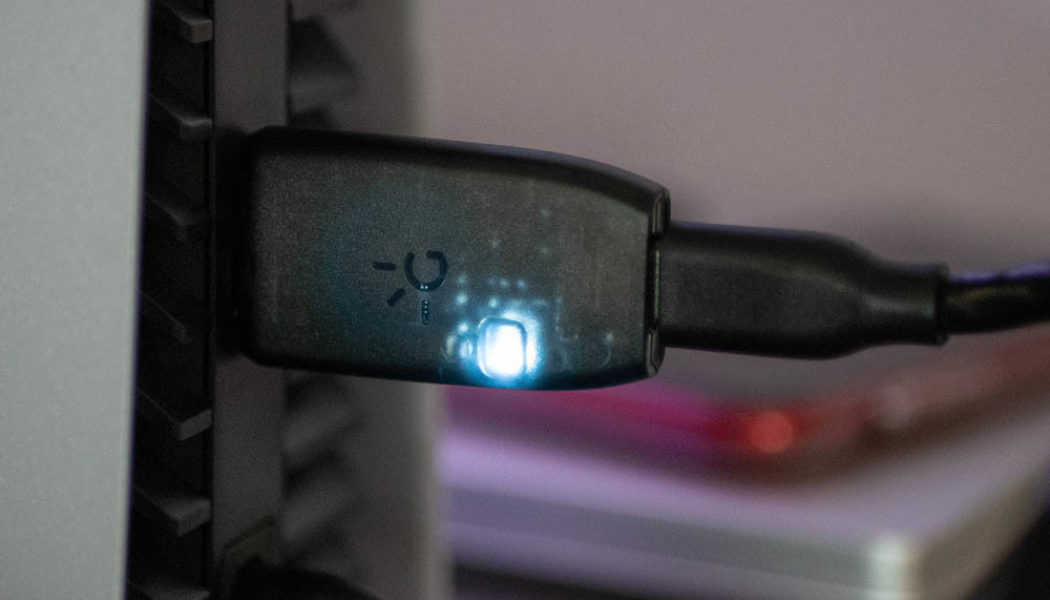




:no_upscale()/cdn.vox-cdn.com/uploads/chorus_asset/file/22736641/genkishadowcastbrowser.jpg)