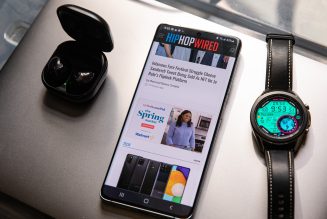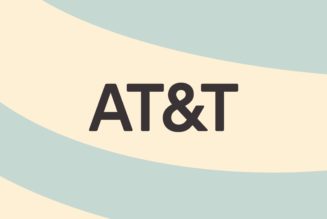The retro NES styling of the mechanical keyboard is one thing, but the accompanying programmable buttons steal the show.
When you think about it, adding two extra buttons to a keyboard, a peripheral that already has dozens of keys built in, is kind of ridiculous. Why add more buttons when so many modern keyboards already let you customize their existing keys to do exactly what you want? Are you really so attached to your dusty old Pause Break key that you’re not prepared to reassign it?
And yet, the appearance alone of 8BitDo’s Dual Super Buttons offers half the answer. The peripheral buttons are giant, red, and look like you should be yelling “fire the torpedoes” with every press. Even if you don’t immediately have a use for them, they have a playful and fun design that makes you want to experiment and seek one out. You buy a functional, understated device like the Stream Deck because you have a use for it. You buy the Dual Super Buttons because you want to find a use.
In today’s digital age, it sometimes feels like hardware has taken a back seat to the software that drives our devices. Button of the Month is a monthly column that explores the physical pieces of our phones, tablets, controllers, and beyond.
The Dual Super Buttons aren’t something you’re meant to purchase by themselves; the two-button peripheral comes in the box with 8BitDo’s $99.99 retro-styled wireless mechanical keyboard that went on sale last month. Although the company doesn’t dare to utter the word “Nintendo” in any of its promotional materials, the whole package is an obvious ode to the NES. The buttons are labeled “A” and “B” in reference to the iconic controller, and the rest of the keyboard is designed to emulate the look of the console. There’s even a red “Fami” version that looks like the Japanese Famicom — the pictures you’re seeing on this page are for the Western-style “N Edition.”




The Dual Super Buttons themselves are wired and connect to the keyboard using a single 3.5mm connector between them. While this is far from a proprietary connector (both Microsoft and Sony’s accessibility controllers use 3.5mm jacks for connecting additional input devices, for example), the lack of a more standard USB connector means most will be connecting these buttons to their PCs via the keyboard rather than as a standalone accessory. This is a peripheral to a peripheral, you hear?
There are four 3.5mm jacks total on the back of the keyboard, meaning you can technically add up to three additional $19.99 Dual Super Button accessories for a total of eight external programmable buttons. And there are a couple of different ways of programming them. The simple way is with a quick press of the star button on the top of the keyboard, after which you hold a multi-button shortcut and press the button you want to bind it to. Or you can go deeper with 8BitDo’s Windows-only app, which lets you record and edit macros for the buttons to run when pressed. Between these two methods, you have plenty of options, whether it’s controlling music or turning your mic and camera on and off during video calls.
There’s nothing here that you functionally can’t already do with any number of macro pads that are already on the market. But while devices like Elgato’s Stream Deck or the Loupedeck are packed full of helpful screens and buttons, 8BitDo’s approach prioritizes simplicity and a fun design over flexibility and screens. Yes, this far more limited device won’t fit everyone’s needs. But it’s also a design that will never overwhelm you with options.
At the core of each button is a Gateron Green mechanical keyboard switch. It’s clicky and feels nothing like the membrane-based buttons of the original NES controller, but personally I like its chunky feel. If that’s not to your liking, however, the switch is hot-swappable. Just pop off the top of the button itself, use a standard switch puller (sold separately) to extract the Gateron Green, and replace it with another Cherry MX-compatible switch.
I’m not going to claim these are the sturdiest buttons I have ever felt underfinger. The overall housing is solid, with an appropriately tacky base that stops the smartphone-sized peripheral from sliding around your desk. But each button has a slight wobble to it that makes me hesitant to slam my whole fist down on them — a single finger should suffice. These are effectively large, circular keyboard keys.
So why does a keyboard filled with buttons need a peripheral with more buttons? Because buttons are fun. And big red clicky buttons that are designed to look like half a NES controller are funner still — especially when they’re so satisfyingly integrated with the overall look of the keyboard, which also includes nice touches like a retro-themed volume dial.




Buttons attract our attention. There’s a reason why Netflix reportedly pays millions to get its dedicated button included on TV remotes and why Samsung was determined to make the Bixby button happen for so long. But while the Netflix button entices you into taking out a subscription to watch a season of Stranger Things and Samsung’s button might prompt you to accidentally activate its voice assistant, a programmable button serves to spark your imagination.
Plenty of keyboards already let you reprogram their buttons in creative ways. Big brands like Razer, Corsair, and Logitech, not to mention numerous enthusiast keyboards that run QMK firmware, already offer varying levels of support for remapping and macros. But you’d be forgiven for never digging too deeply into these features because they rarely stand out to you.
But putting programmable buttons front and center, like 8BitDo does with its big-ass NES buttons, makes them hard to ignore. I found myself wanting to find a use for the gloriously clicky buttons, wanting to have an excuse to keep them on my desk. They became a big, red invitation to experiment.
Photography by Jon Porter / The Verge