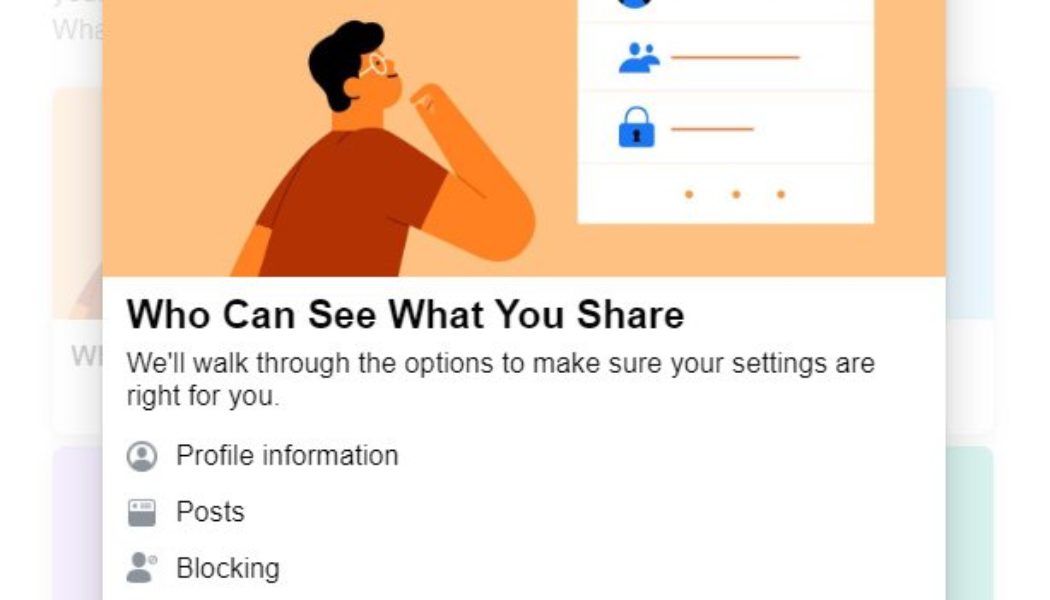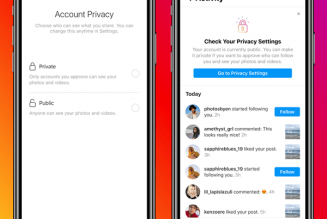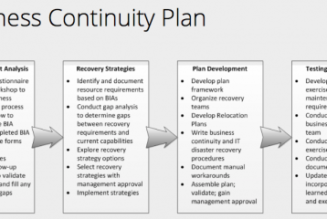/* custom css */
.tdi_4_a0d.td-a-rec-img{ text-align: left; }.tdi_4_a0d.td-a-rec-img img{ margin: 0 auto 0 0; }
Nowadays it is more common than not to be working from home, and while this does offer advantages, it opens us up to many lurking dangers from cybercriminals and otherwise.
Now more than ever we should try to protect ourselves from the dangers of the internet, and a hot spot for these dangers is the world’s favourite social media platform. In April this year alone, over 14-Million South African Facebook users were affected by a massive data breach.
These settings can be changed on the browser version of Facebook, which this guide will be using. Though most of the settings can also be changed on the iOS or Android versions of the Facebook app, they may appear differently than discussed below.
1. Make Your Friends List Private
Facebook allows your friend’s list to be visible to everyone by default, including people you aren’t friends with. If you don’t wish for random strangers to see who you’re friends with, your family members or your romantic partners, then follow the steps below.
You can change this under Facebook Settings. Once again, click on the small downward facing arrow on the top right corner of the page, then again, select “Settings and Privacy” – then Settings from the tab – then return to “Privacy” in the sidebar on the left of the page. Scroll to the bottom of the “How People Find and Contact You” menu, to the setting that reads “Who can see your friends list?”. It should be reading “Public”.
Click Edit, change it to the setting which best suits your usage – either Friends, Specific Friends, or Only Me. Then close to confirm.
2. Remove your Profile from Search Engine Lists
If you are a user who doesn’t want their Facebook profile appearing when someone searches a name, you can instruct Facebook to delist it from search engines. What this does is instruct the social media to not index your profile page, making sure you can’t be found unless you wish to be.
To change this setting: first, open Facebook then click on the small downward facing arrow in the top right corner. A tab will appear, select the third option available “Settings & Privacy” then select “Settings”.
A sidebar will appear on the left of your page. Beside an image of a lock will be the word “Privacy” – click this. Now you will be on the Privacy Settings and Tools page.
The final setting on this page in the section “How People Find and Contact You” is where you want to go. It is called “Do you want search engines outside of Facebook to link to your Profile”, by clicking the Edit button you will receive the option to disable this setting. Click the tick and wait for a second – then close the tab.
It may take some time for this setting to reflect, but afterwards, no one will be able to find your Facebook account through Google or any other search engine.
3. Restrict Visibility of Older Posts
If you’re like most people when Facebook exploded in popularity, then you probably have a few embarrassing posts on your wall that you may not want people to find. To stop this from happening simply click on the small downwards facing arrow again.
Select “Settings & Privacy” – then Settings, followed by “Privacy” in the sidebar on the left. Under the “Your activity” section, look for “Limit the audience for posts you’ve shared with friends of friends of Public?”
You can use the “Limit Past Posts” link to change the visibility of these older Public posts so that only the people in your immediate friends list can see them.
4. Disable Facial Recognition
Not everyone is comfortable with facial recognition even if it does have some advantages on Facebook. Facial recognition is used on Facebook when a friend uploads a picture that the algorithm decides you could be in, or to make suggestions on your own photo tags.
The most important usage of this technology is for Facebook to detect whenever your face appears in a profile picture that is not yours, for example, if someone is using your likeness for catfishing or fraud. You will be notified of this.
If you’d rather turn off this setting, click on the small downward-facing arrow in the top-right corner of Facebook and click “Settings & Privacy” – then Settings.
Click on “Face Recognition” in the sidebar on the left, and then use “Edit” to disable the “Do you want Facebook to be able to recognize you in photos and videos?” option.
5. Enable Timelime Review
By default, Facebook allows any post you’re tagged in, that you are aware of or not, to be added to your timeline. This happens for both posts (like someone tagging you because you met up for a coffee) and photos.
If you want more control in what appears on your timeline, then you need to manually review all future tags.
To do this, head to Facebook and click on the small downward-facing arrow in the top-right corner. Click on “Settings & Privacy” – then Settings, and then click on “Profile and tagging” in the sidebar that appears on the left.
Under “Tagging,” enable the “Review posts that you’re tagged in before the post appears on your profile?” by clicking on the Edit button.
Now, when you’re tagged in the future, you will receive a notification and you can decide whether to approve or not approve the post from appearing on your profile.
6. Review Connected Apps and Websites
Facebook’s 2018 Cambridge-Analytica data-harvesting scandal in 2018 was only possible through an app connected to the social media service called ‘This Is Your Digital Life’. The app stole information from 87 million Facebook profiles.
Users would log into This Is Your Digital Life using their Facebook login details, a common practice across many, many websites and apps for ease of access and use.
Since then, and after years of public scrutiny, Facebook has made changes to the way that data is handled. Though it’s still important to know which apps and websites are connected to your account. You should make sure that only apps that you trust and actively use have access to your private information.
You can review your list of connected apps by clicking on the small downward-facing arrow in the top-right corner of your Facebook feed, and then clicking “Settings & Privacy” – then Settings. From there, click on “Apps and websites” in the sidebar on the left. This option is near the bottom and beside an image of a cube. Then review any “Active” log-ins that you have.
You may find some apps or websites that you haven’t seen or heard from in years. They all have access to your login information. It’s up to you to decide which you trust and which you do not. Simply remove the ones that you do not trust.
7. Restrict How People Find You on Facebook
Facebook will use any phone numbers and email addresses supplied to help find you through its search functions, and while you can’t hide the name of your profile, you can decide and restrict how people can find you through Facebook itself.
Return to the small downward-facing arrow, then click “Settings & Privacy” – then Settings. Select “Privacy” from the left, the find the options “Who can look you up using the email address you provided?” and “Who can look you up using the phone number you provided?” in the “How can people find and contact you section”.
You can disable these as necessary. Any other contact information can be managed on your Profile in the “About” section.
By Luis Monzon
Follow Luis Monzon on Twitter
Follow IT News Africa on Twitter
/* custom css */
.tdi_5_960.td-a-rec-img{ text-align: left; }.tdi_5_960.td-a-rec-img img{ margin: 0 auto 0 0; }