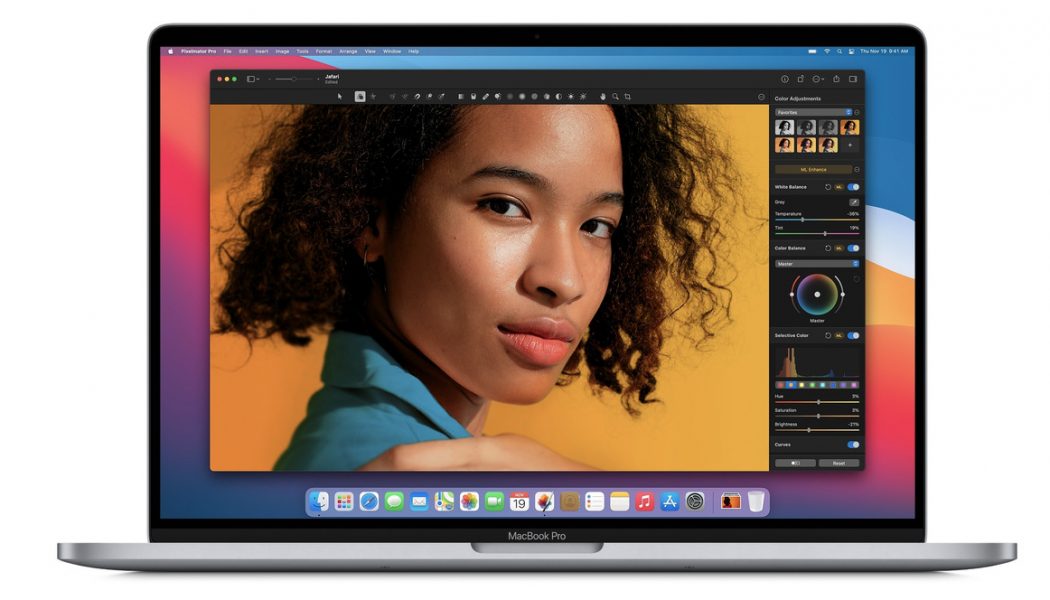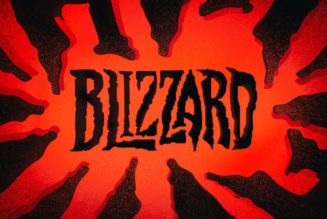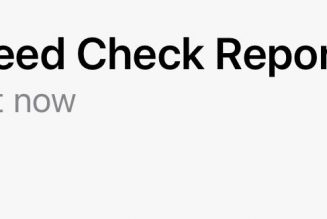This year marked the introduction of the first Macs to be powered by Apple’s own silicon instead of Intel chips. As is evidenced by our reviews of the M1 MacBook Air, 13-inch MacBook Pro, and Mac mini, these machines are incredibly powerful and offer wicked fast performance. This is especially true for apps that are designed to run natively on them and take full advantage of Apple’s latest technologies.
So in that vein, this year’s Mac apps list is going to focus on some of the software that has already been optimized for this new era of Apple hardware. Last year’s picks remain just as relevant and useful today if you’re on an Intel machine. But if you’ve been gifted (or are gifting yourself) one of these new speed-demon Macs, these are a few great ways of sampling what they can do.
We’ve rounded up our favorite and most-used games, apps, and entertainment. Check out our app picks for iPhones, Android phones, Windows PCs, and M1-equipped Macs; our favorite mobile games from Apple Arcade and Google Play Pass; and our top choices for gaming PCs, the PS5, Xbox One and Series X / S, Nintendo Switch, and VR. We’ve also listed our favorite streaming shows on Disney Plus, Hulu, ESPN Plus, and Netflix; some great sci-fi books; and exciting new podcasts. (Note: pricing was accurate at the time of publishing but may change.)
Pixelmator Pro
:no_upscale()/cdn.vox-cdn.com/uploads/chorus_asset/file/22182410/Screen_Shot_2020_12_18_at_10.58.41_AM.png)
Pixelmator Pro is one of the very best image editing apps for the Mac. It has the usual set of RAW editing tools, presets, sophisticated layer editing, and photo filters, and makes it easy to control every detail of your images. What sets Pixelmator Pro apart are the automatic adjustments it can make through a machine learning algorithm that has been trained with over 20 million photos. The latest update also allows greater customizability over the interface, letting you put everything where it makes the most sense for your workflow. And in a world where many creative apps demand a subscription, I really appreciate the one-time $19.99 price for everything this app gives you.
Pixelmator Pro’s iPad app ($4.99) is also wonderful — especially if you like retouching things with your Apple Pencil, which is how I edit many of my review photos.
Lightroom
:no_upscale()/cdn.vox-cdn.com/uploads/chorus_asset/file/22182853/Screen_Shot_2020_12_18_at_1.13.30_PM.png)
Lightroom is the first of Adobe’s hugely popular apps to be optimized for Apple’s M1 silicon. And for many people, it’s the default choice for editing and organizing their photo collection. Now the app has been updated to leverage the power of Apple’s M1 chip to make that editing go even quicker.
Keep in mind this is the regular version of Lightroom; Lightroom Classic doesn’t run natively on M1, but Adobe says there are no known issues running it through Rosetta 2 translation. In my experience, Lightroom Classic feels very similar to its performance on Intel Macs.
A native M1 version of Photoshop is set to follow sometime next year, but Adobe hasn’t given release time frames for other apps such as Premiere Pro.
Google Chrome and Firefox
:no_upscale()/cdn.vox-cdn.com/uploads/chorus_asset/file/22182877/Screen_Shot_2020_12_18_at_1.21.37_PM.png)
Two major browsers, Chrome and Firefox, have already been updated to run natively on M1 Macs, so you shouldn’t encounter any issues or irregular performance drops when using either. In the case of Chrome, just be sure that you select “Mac with Apple chip” when downloading — otherwise you’ll end up installing the Intel version, which will still run, but not as efficiently.
Microsoft Edge currently has M1 support in its beta channel, so that shouldn’t be too far off either.
Fantastical
:no_upscale()/cdn.vox-cdn.com/uploads/chorus_asset/file/22182447/fantastical.jpg)
If Apple’s built-in Calendar app isn’t doing it for you, then Fantastical might be the more advanced alternative you’re looking for. Its natural language parser can turn normal sentences about your plans into a perfectly formatted appointment entry. You can set your calendar view in exactly the way you want, and Fantastical also has widgets that you can pop into your Mac’s “Today” sidebar. There is a basic free version; the Premium version, which starts at $4.99 a month, offers additional features such as the ability to add tasks, full screen views, and calendar syncing.
Microsoft 365
:no_upscale()/cdn.vox-cdn.com/uploads/chorus_asset/file/22182803/Screen_Shot_2020_12_18_at_12.55.48_PM.png)
Microsoft has quickly updated its entire Mac suite to fully optimize Word, PowerPoint, Excel, Outlook, and OneNote for M1. So you should notice very speedy performance when doing work with any of them. I’m sure many people will prefer these over Apple’s own productivity apps like Pages and Numbers.
:no_upscale()/cdn.vox-cdn.com/uploads/chorus_asset/file/22182834/Screen_Shot_2020_12_18_at_1.07.54_PM.png)
Hear me out: the Twitter app for macOS has actually gotten very good. It took some polishing and bug fixes to reach this point, but Twitter for Mac is now full-featured, responsive, and not nearly as crash-prone as before. If you haven’t given Twitter’s native app a chance yet, now’s a great time.
If you still prefer a third-party app, Tweetbot remains the go-to, and it’s also universal and M1-ready.
iMazing
:no_upscale()/cdn.vox-cdn.com/uploads/chorus_asset/file/22182969/imazing.jpg)
iMazing is a great device manager for digging into everything residing on your iPhone or iPad. You can create backups (different from the regular Apple ones) and grab your messages, photos, music, and more right off the device.
But it was also discovered soon after the launch of M1 Macs that this software can be used to “side load” and install iPhone apps — even those that have not yet opted in — to macOS. If you’re experimenting with this, just expect that not everything will work flawlessly.
iMazing also recently added the option to clearly see which apps on your system are universal or developed for Intel.
Bartender
:no_upscale()/cdn.vox-cdn.com/uploads/chorus_asset/file/22182767/BartenderBar_2x.png)
If you’ve got a cluttered mess of a menu bar at the top of your Mac’s screen, Bartender can help you bring order to things. A longtime favorite macOS utility of ours, this app lets you neatly hide everything under one menu bar icon to ease up on the chaos. You can also set triggers so that certain icons only show at those times when it makes the most sense.
Neural Mix Pro
:no_upscale()/cdn.vox-cdn.com/uploads/chorus_asset/file/22182728/neuralmix.png)
Neural Mix Pro is an app that lets you separate the various parts of a song — vocals, instrumentation, and beats — and listen to them individually. You can also change up the tempo of a song without ruining the pitch. A handy tool for DJs and musicians, it also just appeals to my inner music nerd. The end result can still sometimes sound a bit phase-y (like most vocal remover software) and have some artifacts, but it does a better job than other apps I’ve tried for this purpose. Just know that it’s pricey compared to other recommendations here; you’ll have to pay $50 to unlock the app.
BetterTouchTool
:no_upscale()/cdn.vox-cdn.com/uploads/chorus_asset/file/22182913/newui_touchbar_0_5x.dd5346e3.jpg)
If you’ve got the new 13-inch MacBook Pro with Apple’s M1 chip, well, that means you’ve also got the love-it-or-hate-it Touch Bar above your keyboard. There are ways of customizing it to your liking in macOS settings, but BetterTouchTool is a utility that gives you even greater flexibility over what goes where when using the Touch Bar, allowing you to quickly tap useful shortcuts for your most important apps.